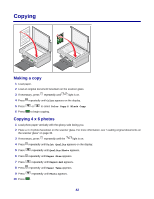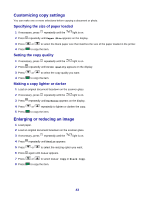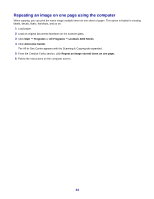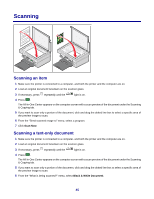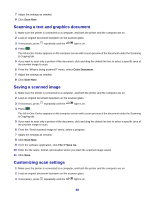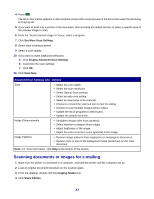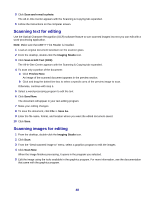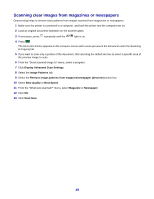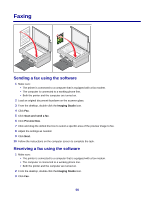Lexmark X3470 User's Guide - Page 45
Scanning, Scanning an item, Scanning a text-only document
 |
UPC - 814227010595
View all Lexmark X3470 manuals
Add to My Manuals
Save this manual to your list of manuals |
Page 45 highlights
Scanning Scanning an item 1 Make sure the printer is connected to a computer, and both the printer and the computer are on. 2 Load an original document facedown on the scanner glass. 3 If necessary, press repeatedly until the light is on. 4 Press . The All-In-One Center appears on the computer screen with a scan preview of the document under the Scanning & Copying tab. 5 If you want to scan only a portion of the document, click and drag the dotted line box to select a specific area of the preview image to scan. 6 From the "Send scanned image to" menu, select a program. 7 Click Scan Now. Scanning a text-only document 1 Make sure the printer is connected to a computer, and both the printer and the computer are on. 2 Load an original document facedown on the scanner glass. 3 If necessary, press repeatedly until the light is on. 4 Press . The All-In-One Center appears on the computer screen with a scan preview of the document under the Scanning & Copying tab. 5 If you want to scan only a portion of the document, click and drag the dotted line box to select a specific area of the preview image to scan. 6 From the "What is being scanned?" menu, select Black & White Document. 45