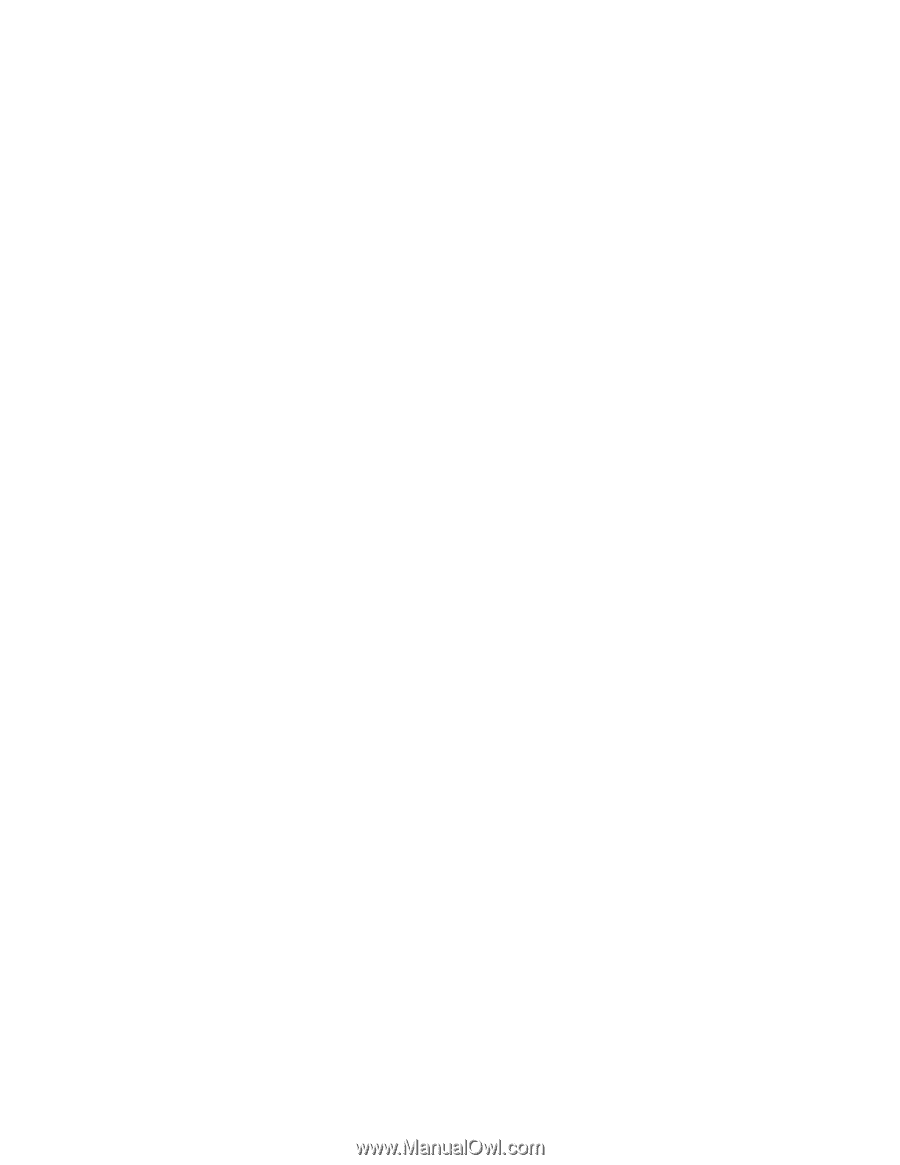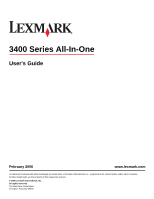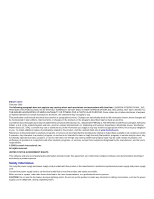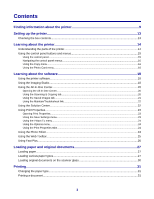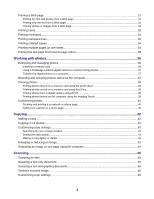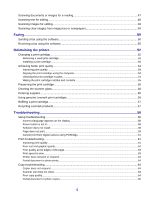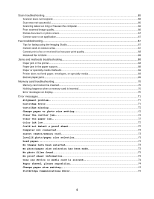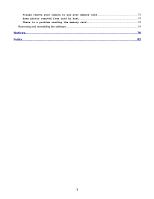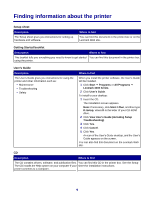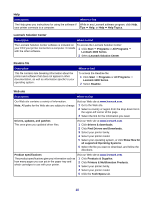Scanning documents or images for e-mailing
...................................................................................
47
Scanning text for editing
....................................................................................................................
48
Scanning images for editing
..............................................................................................................
48
Scanning clear images from magazines or newspapers
...................................................................
49
Faxing
...........................................................................................................................
50
Sending a fax using the software
......................................................................................................
50
Receiving a fax using the software
....................................................................................................
50
Maintaining the printer
................................................................................................
52
Changing a print cartridge
.................................................................................................................
52
Removing a used print cartridge
.................................................................................................................
52
Installing a print cartridge
............................................................................................................................
52
Achieving better print quality
.............................................................................................................
54
Improving print quality
.................................................................................................................................
54
Aligning the print cartridge using the computer
...........................................................................................
54
Cleaning the print cartridge nozzles
............................................................................................................
54
Wiping the print cartridge nozzles and contacts
.........................................................................................
55
Preserving the print cartridge
............................................................................................................
56
Cleaning the scanner glass
...............................................................................................................
56
Ordering supplies
..............................................................................................................................
56
Using genuine Lexmark print cartridges
............................................................................................
56
Refilling a print cartridge
....................................................................................................................
57
Recycling Lexmark products
.............................................................................................................
57
Troubleshooting
...........................................................................................................
58
Setup troubleshooting
........................................................................................................................
58
Incorrect language appears on the display
.................................................................................................
58
Power button is not lit
..................................................................................................................................
58
Software does not install
.............................................................................................................................
58
Page does not print
.....................................................................................................................................
59
Cannot print from digital camera using PictBridge
......................................................................................
61
Print troubleshooting
..........................................................................................................................
61
Improving print quality
.................................................................................................................................
61
Poor text and graphic quality
......................................................................................................................
62
Poor quality at the edges of the page
.........................................................................................................
63
Print speed is slow
......................................................................................................................................
63
Printer does not print or respond
................................................................................................................
64
Partial document or photo prints
.................................................................................................................
64
Copy troubleshooting
.........................................................................................................................
64
Copier does not respond
.............................................................................................................................
64
Scanner unit does not close
........................................................................................................................
64
Poor copy quality
........................................................................................................................................
64
Partial document or photo copies
...............................................................................................................
65
5