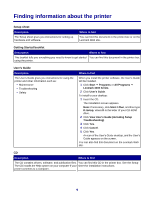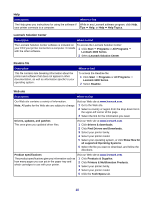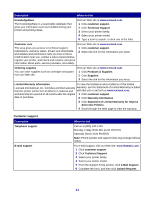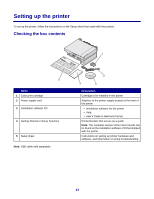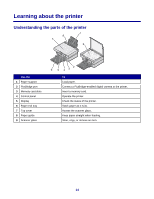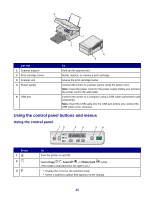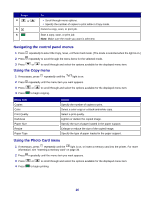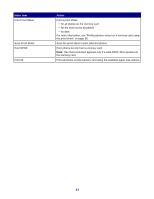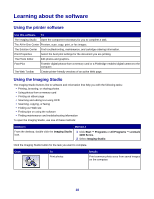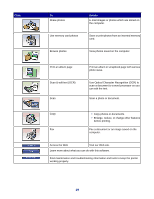Lexmark X3470 User's Guide - Page 14
Learning about the printer, Understanding the parts of the printer - paper will not feed through
 |
UPC - 814227010595
View all Lexmark X3470 manuals
Add to My Manuals
Save this manual to your list of manuals |
Page 14 highlights
Learning about the printer Understanding the parts of the printer 1 8 7 9 Use the 1 Paper support 2 PictBridge port 3 Memory card slots 4 Control panel 5 Display 6 Paper exit tray 7 Top cover 8 Paper guide 9 Scanner glass 2 6 5 43 To Load paper. Connect a PictBridge-enabled digital camera to the printer. Insert a memory card. Operate the printer. Check the status of the printer. Stack paper as it exits. Access the scanner glass. Keep paper straight when feeding. Scan, copy, or remove an item. 14
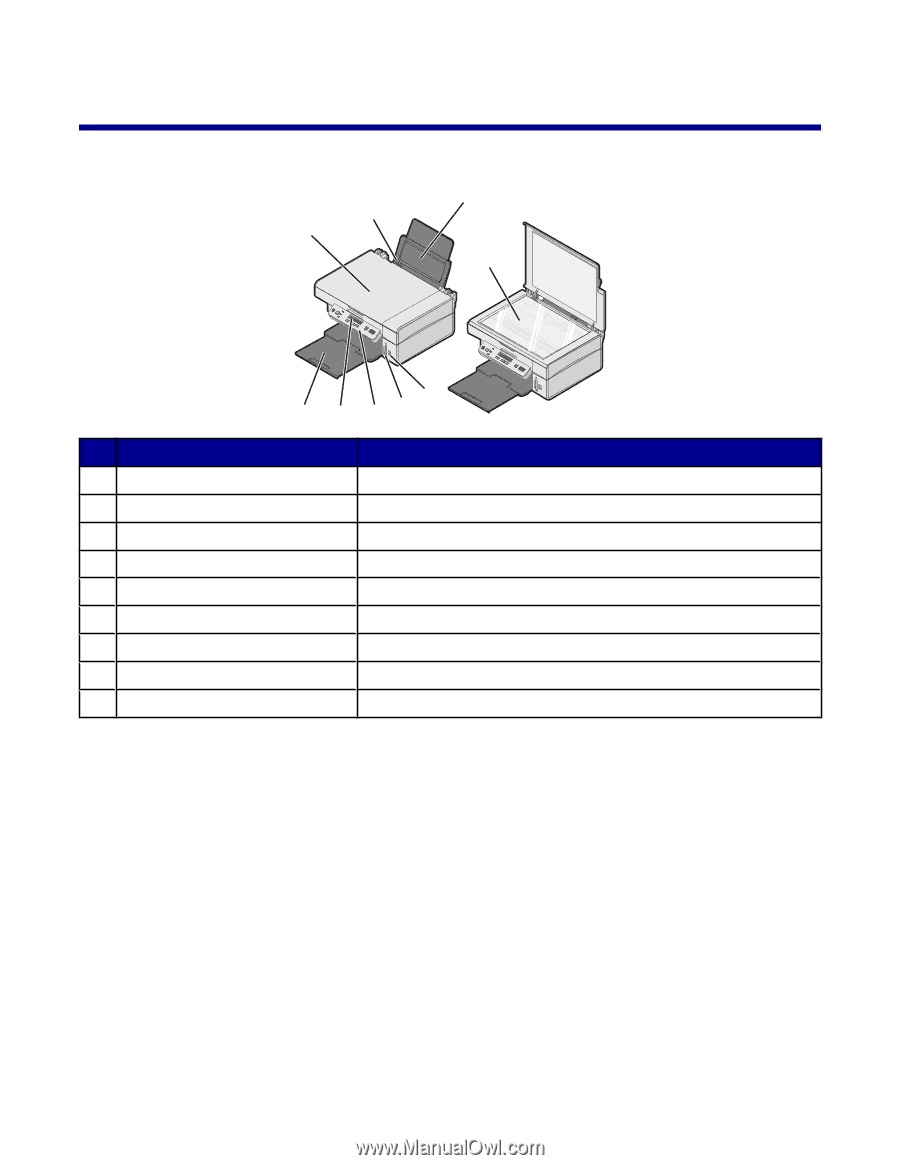
Learning about the printer
Understanding the parts of the printer
9
1
2
7
4
6
8
3
5
Use the
To
1
Paper support
Load paper.
2
PictBridge port
Connect a PictBridge-enabled digital camera to the printer.
3
Memory card slots
Insert a memory card.
4
Control panel
Operate the printer.
5
Display
Check the status of the printer.
6
Paper exit tray
Stack paper as it exits.
7
Top cover
Access the scanner glass.
8
Paper guide
Keep paper straight when feeding.
9
Scanner glass
Scan, copy, or remove an item.
14