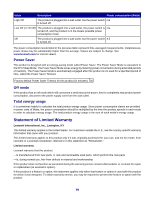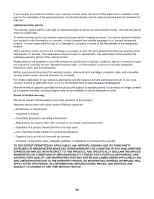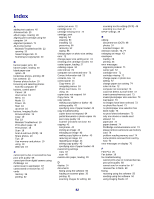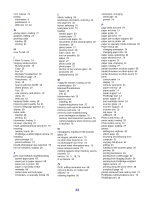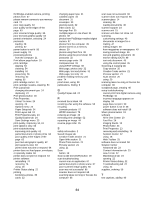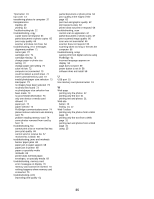Lexmark X3470 User's Guide - Page 84
Save Settings menu, Quality/Copies tab
 |
UPC - 814227010595
View all Lexmark X3470 manuals
Add to My Manuals
Save this manual to your list of manuals |
Page 84 highlights
PictBridge-enabled camera, printing photos from 37 please remove camera to use memory card 74 poor copy quality 64 poor quality at the edges of the page 63 poor scanned image quality 66 poor text and graphic quality 62 portrait orientation, selecting 24 postcards loading 28 printing 32 power button is not lit 58 power supply 15 previewing photos from the computer 21 Print album page button 19 print cartridge aligning 54 cleaning 54 installing 52 preserving 56 removing 52 wiping 55 print cartridge carrier 14 print cartridge nozzles, cleaning 54 Print Layout tab changing document type 24 duplexing 24 Print photos button 18 Print Properties I Want To menu 24 opening 23 Options menu 24 Paper Setup tab 24 Print Layout tab 24 Print Properties tabs 24 Quality/Copies tab 24 Save Settings menu 23 print quality, improving 54, 61 print speed is slow 63 print troubleshooting improving print quality 61 partial document or photo prints 64 poor quality at the edges of the page 63 poor text and graphic quality 62 print speed is slow 63 printer does not print or respond 64 printer does not feed paper, envelopes, or specialty media 69 printer does not print or respond 64 printer software reinstalling 74 removing 74 using 18 Printer Status dialog 22 printing borderless photos 39 cards 32 changing paper type 31 collated copies 34 document 31 envelopes 33 greeting cards 32 index cards 32 last page first 35 multiple pages on one sheet 34 photos 39 photos from PictBridge-enabled digital camera 37 photos from the computer 39 photos stored on a memory device 39 photos using Fast Pics 39 photos using the proof sheet 38 postcards 32 reverse page order 35 transparencies 33 using DPOF settings 39 Web page, photos only 32 Web page, text and photos 31 Web page, text only 31 problem reading memory card error 74 proof sheet, using 38 publications, finding 9 Q Quality/Copies tab 24 R received fax is blank 68 receiving a fax using the software 50 recycling Lexmark products 57 WEEE statement 78 reducing an image 43 removing print cartridge 52 repeating an image 44 reverse page order 35 S safety information 2 Saved Images tab Creative Tasks section 21 Open With section 21 Photo Prints section 21 Preview section 21 using 21 Scan button 19 Scan & edit text (OCR) button 19 scan troubleshooting cannot scan to application 67 partial document or photo scans 67 poor scanned image quality 66 scan was not successful 66 scanner does not respond 65 scanning takes too long or freezes the computer 66 scan was not successful 66 scanner does not respond 65 scanner glass 14 cleaning 56 loading documents 30 scanner support 14 scanner unit 15 scanner unit does not close 64 scanning customizing settings 46 documents or images for emailing 47 editing images 48 from magazines or newspapers 49 saving scanned image 46 text and graphics document 46 text for editing (OCR) 48 text-only document 45 using the control panel 45 Scanning & Copying tab Copy section 20 Creative Tasks section 21 Preview section 21 Scan section 20 using 20 scanning takes too long or freezes the computer 66 scrapbook page, creating 40 setup troubleshooting cannot print from digital camera using PictBridge 61 incorrect language appears on display 58 page does not print 59 power button is not lit 58 software does not install 58 Share photos button 19 software All-In-One Center 20 Fast Pics 26 Imaging Studio 18 Photo Editor 24 Print Properties 23 removing and reinstalling 74 Solution Center 22 using 18 Web Toolbar 25 software does not install 58 Solution Center Advanced tab 23 Contact Information tab 23 How To tab 22 Maintenance tab 23 opening 22 Printer Status dialog 22 Troubleshooting tab 22 using 22 supplies, ordering 56 T text captions, adding 40 84