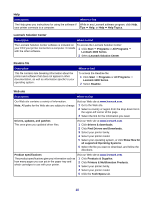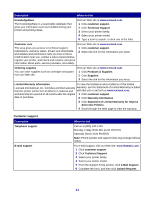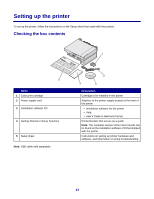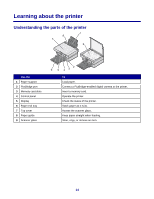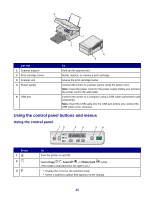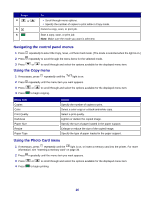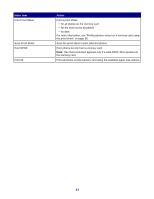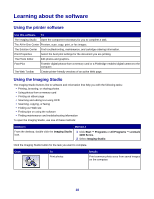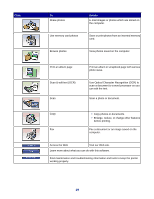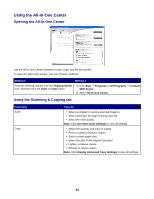Lexmark X3470 User's Guide - Page 15
Using the control panel buttons and menus, Using the control panel - power cord
 |
UPC - 814227010595
View all Lexmark X3470 manuals
Add to My Manuals
Save this manual to your list of manuals |
Page 15 highlights
3 1 2 Use the 1 Scanner support 2 Print cartridge carrier 3 Scanner unit 4 Power supply 5 USB port 4 5 To Hold up the scanner unit. Install, replace, or remove a print cartridge. Access the print cartridge carrier. Connect the printer to a power source using the power cord. Note: Insert the power cord into the power supply before you connect the power cord to the wall outlet. Connect the printer to a computer using a USB cable (sometimes sold separately). Note: Insert the USB cable into the USB port before you connect the USB cable to the computer. Using the control panel buttons and menus Using the control panel Press 1 2 3 To Turn the printer on and off. Select Copy , Scan , or Photo Card (The mode is selected when the light is on.) mode. • Display the menu for the selected mode. • Select a submenu option that appears on the display. 15