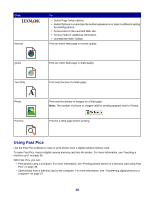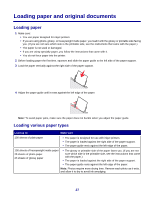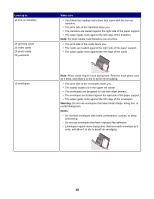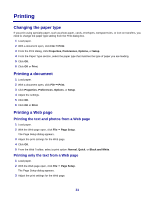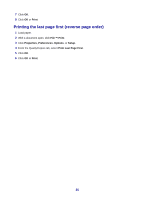Lexmark X3470 User's Guide - Page 31
Printing, Changing the paper type, Printing a document, Printing a Web
 |
UPC - 814227010595
View all Lexmark X3470 manuals
Add to My Manuals
Save this manual to your list of manuals |
Page 31 highlights
Printing Changing the paper type If you print using specialty paper, such as photo paper, cards, envelopes, transparencies, or iron-on transfers, you need to change the paper type setting from the Print dialog box. 1 Load paper. 2 With a document open, click File ΠPrint. 3 From the Print dialog, click Properties, Preferences, Options, or Setup. 4 From the Paper Type section, select the paper type that matches the type of paper you are loading. 5 Click OK. 6 Click OK or Print. Printing a document 1 Load paper. 2 With a document open, click File ΠPrint. 3 Click Properties, Preferences, Options, or Setup. 4 Adjust the settings. 5 Click OK. 6 Click OK or Print. Printing a Web page Printing the text and photos from a Web page 1 Load paper. 2 With the Web page open, click File ΠPage Setup. The Page Setup dialog appears. 3 Adjust the print settings for the Web page. 4 Click OK. 5 From the Web Toolbar, select a print option: Normal, Quick, or Black and White. Printing only the text from a Web page 1 Load paper. 2 With the Web page open, click File ΠPage Setup. The Page Setup dialog appears. 3 Adjust the print settings for the Web page. 31