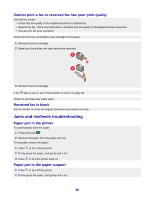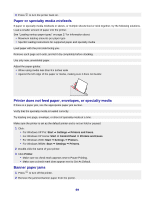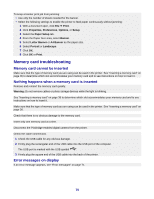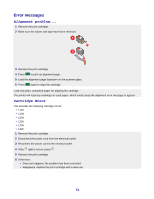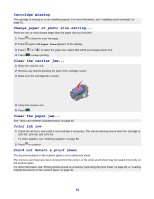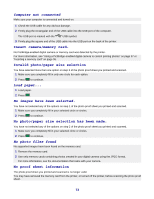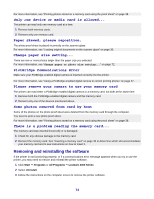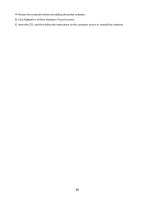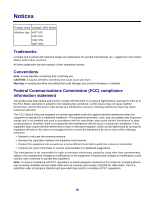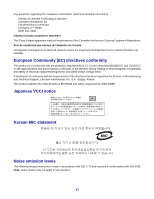Lexmark X3470 User's Guide - Page 72
Cartridge missing, Change paper or photo size setting..., Clear the carrier jam..., Color ink low - cartridge incorrect
 |
UPC - 814227010595
View all Lexmark X3470 manuals
Add to My Manuals
Save this manual to your list of manuals |
Page 72 highlights
Cartridge missing The cartridge is missing or is not installed properly. For more information, see "Installing a print cartridge" on page 52. Change paper or photo size setting... There are one or more photos larger than the paper size you selected. 1 Press to clear the error message. 2 Press again until Paper Size appears on the display. 3 Press 4 Press or to select the paper size option that will fit your largest photo size. to begin printing. Clear the carrier jam... 1 Raise the scanner unit. 2 Remove any objects blocking the path of the cartridge carrier. 3 Make sure the cartridge lid is closed. 4 Close the scanner unit. 5 Press . Clear the paper jam... See "Jams and misfeeds troubleshooting" on page 68. Color ink low 1 Check the ink level, and install a new cartridge if necessary. The low ink warning occurs when the cartridge is 25% full, 15% full, and 10% full. To order supplies, see "Ordering supplies" on page 56. 2 Press to continue. Could not detect a proof sheet The document placed on the scanner glass is not a valid proof sheet. The memory card may have been removed from the printer, or the photo proof sheet may be loaded incorrectly on the scanner glass. For more information, see "Printing photos stored on a memory card using the proof sheet" on page 38, or "Loading original documents on the scanner glass" on page 30. 72