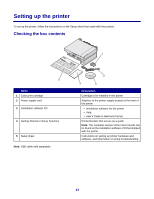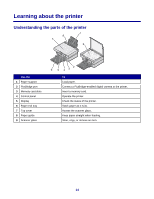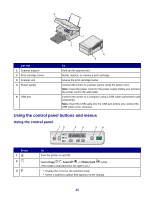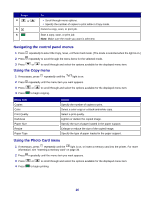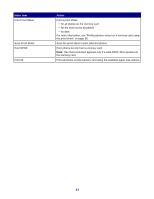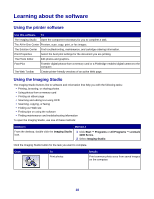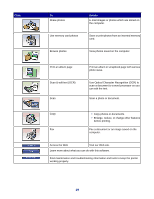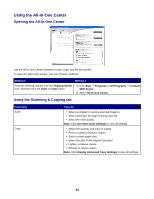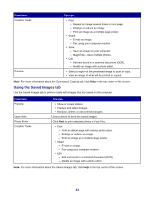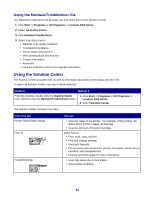Lexmark X3470 User's Guide - Page 18
Learning about the software, Using the printer software, Using the Imaging Studio - cartridge
 |
UPC - 814227010595
View all Lexmark X3470 manuals
Add to My Manuals
Save this manual to your list of manuals |
Page 18 highlights
Learning about the software Using the printer software Use this software To The Imaging Studio Open the component necessary for you to complete a task. The All-In-One Center Preview, scan, copy, print, or fax images. The Solution Center Find troubleshooting, maintenance, and cartridge ordering information. Print Properties Select the best print settings for the document you are printing. The Photo Editor Edit photos and graphics. Fast Pics Transfer digital photos from a memory card or a PictBridge-enabled digital camera to the computer. The Web Toolbar Create printer-friendly versions of an active Web page. Using the Imaging Studio The Imaging Studio buttons link to software and information that help you with the following tasks: • Printing, browsing, or sharing photos • Using photos from a memory card • Printing an album page • Scanning and editing text using OCR • Scanning, copying, or faxing • Finding our Web site • Finding tips on using the software • Finding maintenance and troubleshooting information To open the Imaging Studio, use one of these methods: Method 1 Method 2 From the desktop, double-click the Imaging Studio icon. 1 Click Start Œ Programs or All Programs Œ Lexmark 3400 Series. 2 Select Imaging Studio. Click the Imaging Studio button for the task you want to complete. Click To Print photos Details Print common photo sizes from saved images on the computer. 18