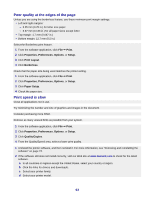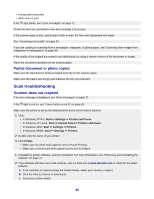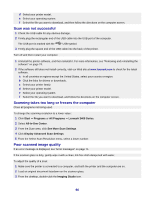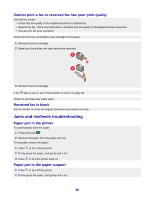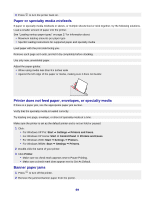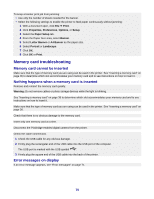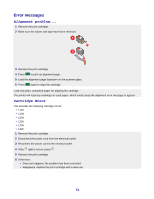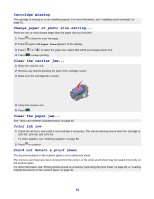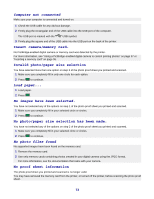Lexmark X3470 User's Guide - Page 68
Cannot print a fax or received fax has poor print quality, Received fax is blank - manual
 |
UPC - 814227010595
View all Lexmark X3470 manuals
Add to My Manuals
Save this manual to your list of manuals |
Page 68 highlights
Cannot print a fax or received fax has poor print quality Ask that the sender: • Check that the quality of the original document is satisfactory. • Resend the fax. There may have been a problem with the quality of the telephone line connection. • Increase the fax scan resolution. Check the ink level, and install a new cartridge if necessary. 1 Remove the print cartridge. 2 Make sure the sticker and tape have been removed. 3 Reinsert the print cartridge. If the light is not on, see "Power button is not lit" on page 58. Check for and clear any paper jams. Received fax is blank Ask the sender to verify the original document was loaded correctly. Jams and misfeeds troubleshooting Paper jam in the printer To automatically eject the paper: 1 Press and hold . 2 Remove the paper from the paper exit tray. To manually remove the paper: 1 Press to turn off the printer. 2 Firmly grasp the paper, and gently pull it out. 3 Press to turn the printer back on. Paper jam in the paper support 1 Press to turn off the printer. 2 Firmly grasp the paper, and gently pull it out. 68