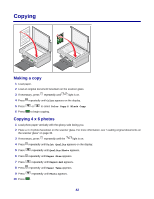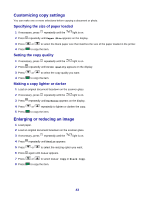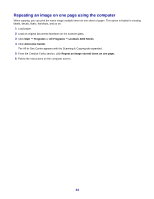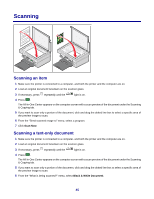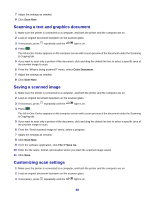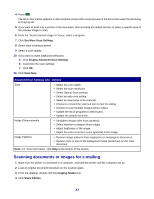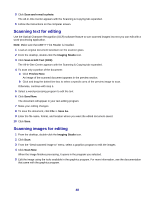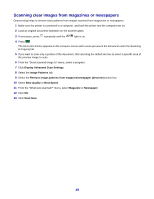Lexmark X3470 User's Guide - Page 44
Repeating an image on one using the computer, Start, Programs, All Programs, Lexmark 3400 Series
 |
UPC - 814227010595
View all Lexmark X3470 manuals
Add to My Manuals
Save this manual to your list of manuals |
Page 44 highlights
Repeating an image on one page using the computer When copying, you can print the same image multiple times on one sheet of paper. This option is helpful in creating labels, decals, flyers, handouts, and so on. 1 Load paper. 2 Load an original document facedown on the scanner glass. 3 Click Start ΠPrograms or All Programs ΠLexmark 3400 Series. 4 Click All-In-One Center. The All-In-One Center appears with the Scanning & Copying tab expanded. 5 From the Creative Tasks section, click Repeat an image several times on one page. 6 Follow the instructions on the computer screen. 44

Repeating an image on one page using the computer
When copying, you can print the same image multiple times on one sheet of paper. This option is helpful in creating
labels, decals, flyers, handouts, and so on.
1
Load paper.
2
Load an original document facedown on the scanner glass.
3
Click
Start
Programs
or
All Programs
Lexmark 3400 Series
.
4
Click
All-In-One Center
.
The All-In-One Center appears with the Scanning & Copying tab expanded.
5
From the Creative Tasks section, click
Repeat an image several times on one page.
6
Follow the instructions on the computer screen.
44