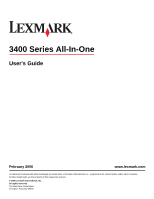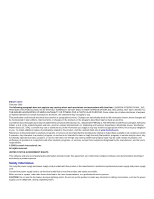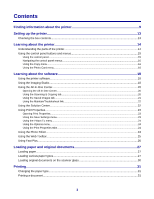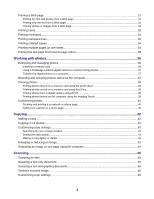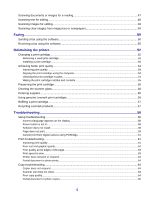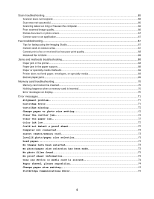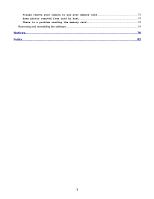Contents
Finding information about the printer
..........................................................................
9
Setting up the printer
...................................................................................................
13
Checking the box contents
................................................................................................................
13
Learning about the printer
..........................................................................................
14
Understanding the parts of the printer
...............................................................................................
14
Using the control panel buttons and menus
......................................................................................
15
Using the control panel
...............................................................................................................................
15
Navigating the control panel menus
............................................................................................................
16
Using the Copy menu
.................................................................................................................................
16
Using the Photo Card menu
........................................................................................................................
16
Learning about the software
.......................................................................................
18
Using the printer software
..................................................................................................................
18
Using the Imaging Studio
..................................................................................................................
18
Using the All-In-One Center
..............................................................................................................
20
Opening the All-In-One Center
...................................................................................................................
20
Using the Scanning & Copying tab
.............................................................................................................
20
Using the Saved Images tab
.......................................................................................................................
21
Using the Maintain/Troubleshoot link
..........................................................................................................
22
Using the Solution Center
..................................................................................................................
22
Using Print Properties
........................................................................................................................
23
Opening Print Properties
.............................................................................................................................
23
Using the Save Settings menu
....................................................................................................................
23
Using the I Want To menu
..........................................................................................................................
24
Using the Options menu
.............................................................................................................................
24
Using the Print Properties tabs
...................................................................................................................
24
Using the Photo Editor
.......................................................................................................................
24
Using the Web Toolbar
......................................................................................................................
25
Using Fast Pics
..................................................................................................................................
26
Loading paper and original documents
.....................................................................
27
Loading paper
....................................................................................................................................
27
Loading various paper types
.............................................................................................................
27
Loading original documents on the scanner glass
............................................................................
30
Printing
.........................................................................................................................
31
Changing the paper type
...................................................................................................................
31
Printing a document
...........................................................................................................................
31
3