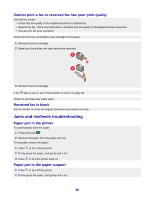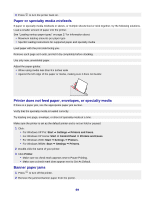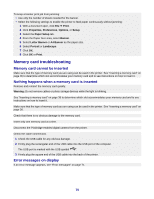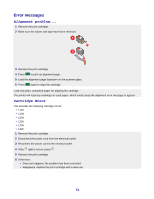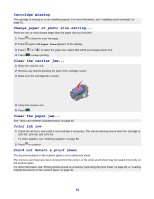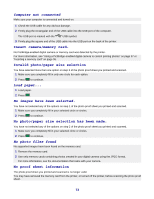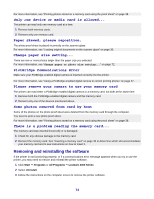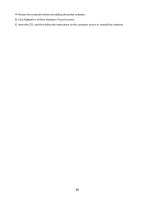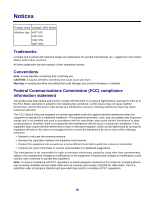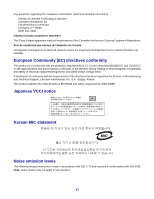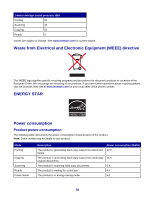Lexmark X3470 User's Guide - Page 73
Computer not connected, Insert camera/memory card., Invalid photo/paper size selection, Load paper...
 |
UPC - 814227010595
View all Lexmark X3470 manuals
Add to My Manuals
Save this manual to your list of manuals |
Page 73 highlights
Computer not connected Make sure your computer is connected and turned on. 1 Check the USB cable for any obvious damage. 2 Firmly plug the rectangular end of the USB cable into the USB port of the computer. The USB port is marked with the USB symbol. 3 Firmly plug the square end of the USB cable into the USB port on the back of the printer. Insert camera/memory card. No PictBridge-enabled digital camera or memory card was detected by the printer. For more information, see "Using a PictBridge-enabled digital camera to control printing photos" on page 37 or "Inserting a memory card" on page 36. Invalid photo/paper size selection You have selected more than one option on step 2 of the photo proof sheet you printed and scanned. 1 Make sure you completely fill in only one circle for each option. 2 Press to continue. Load paper... 1 Load paper. 2 Press . No images have been selected. You have not selected any of the options on step 1 of the photo proof sheet you printed and scanned. 1 Make sure you completely fill in your selected circle or circles. 2 Press to continue. No photo/paper size selection has been made. You have not selected any of the options on step 2 of the photo proof sheet you printed and scanned. 1 Make sure you completely fill in your selected circle or circles. 2 Press to continue. No photo files found No supported images have been found on the memory card. 1 Remove the memory card. 2 Use only memory cards containing photos created in your digital camera using the JPEG format. For more information, see the documentation that came with your camera. No proof sheet information The photo proof sheet you printed and scanned is no longer valid. You may have removed the memory card from the printer, or turned off the printer, before scanning the photo proof sheet. 73