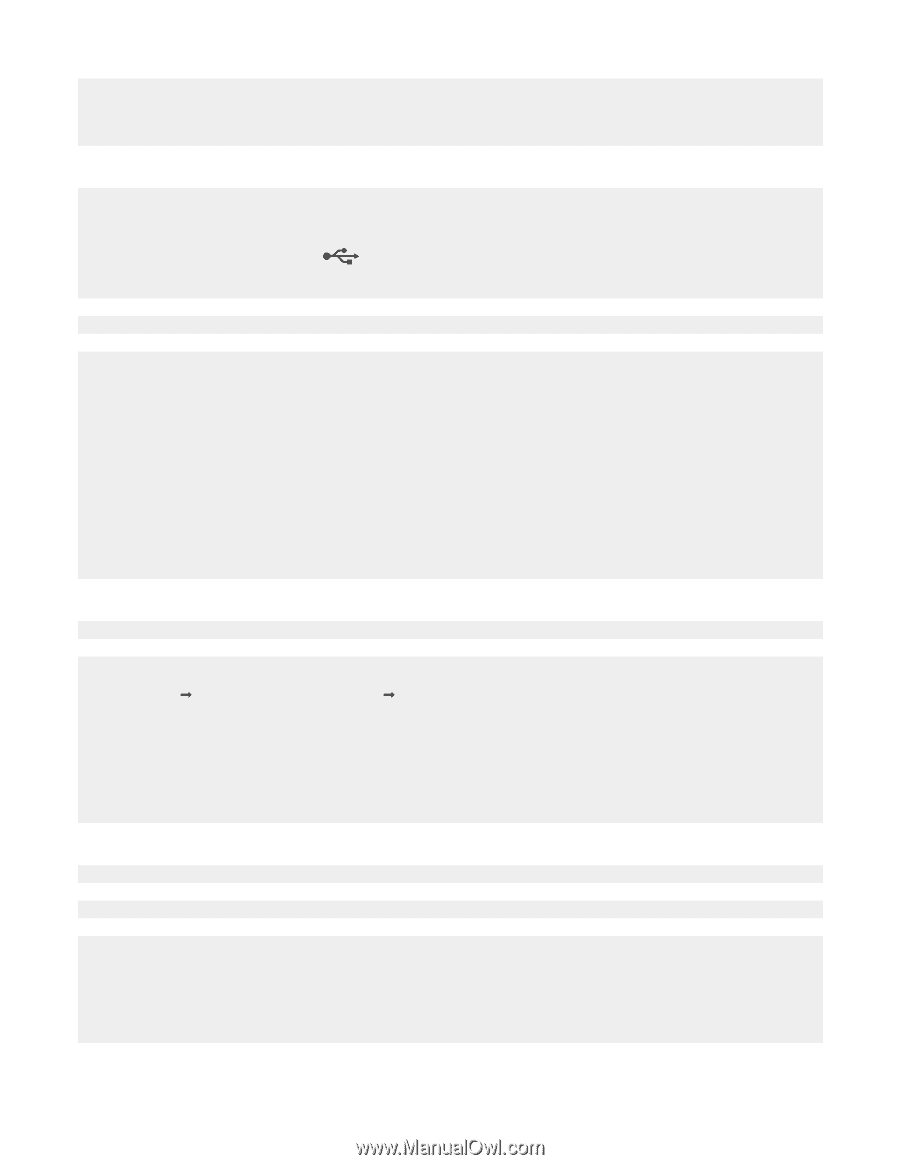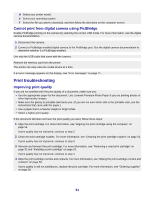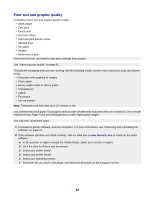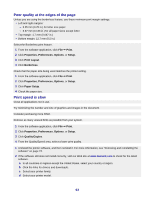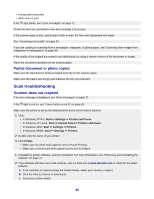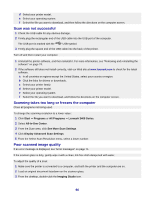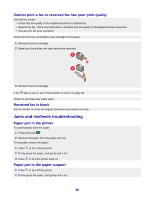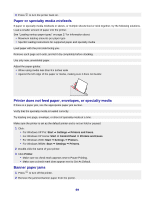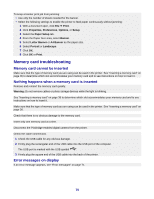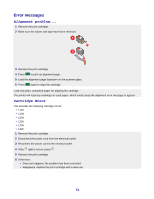Lexmark X3470 User's Guide - Page 66
Scan was not successful, Scanning takes too long or freezes the computer, Poor scanned image quality - software download free
 |
UPC - 814227010595
View all Lexmark X3470 manuals
Add to My Manuals
Save this manual to your list of manuals |
Page 66 highlights
d Select your printer model. e Select your operating system. f Select the file you want to download, and then follow the directions on the computer screen. Scan was not successful 1 Check the USB cable for any obvious damage. 2 Firmly plug the rectangular end of the USB cable into the USB port of the computer. The USB port is marked with the USB symbol. 3 Firmly plug the square end of the USB cable into the back of the printer. Turn off and then restart your computer. 1 Uninstall the printer software, and then reinstall it. For more information, see "Removing and reinstalling the software" on page 74. 2 If the software still does not install correctly, visit our Web site at www.lexmark.com to check for the latest software. a In all countries or regions except the United States, select your country or region. b Click the links for drivers or downloads. c Select your printer family. d Select your printer model. e Select your operating system. f Select the file you want to download, and follow the directions on the computer screen. Scanning takes too long or freezes the computer Close all programs not being used. To change the scanning resolution to a lower value: 1 Click Start ΠPrograms or All Programs ΠLexmark 3400 Series. 2 Select All-In-One Center. 3 From the Scan area, click See More Scan Settings. 4 Click Display Advanced Scan Settings. 5 From the Select Scan Resolution menu, select a lower number. Poor scanned image quality If an error message is displayed, see "Error messages" on page 71. If the scanner glass is dirty, gently wipe it with a clean, lint-free cloth dampened with water. To adjust the quality of a scan: 1 Make sure the printer is connected to a computer, and both the printer and the computer are on. 2 Load an original document facedown on the scanner glass. 3 From the desktop, double-click the Imaging Studio icon. 66