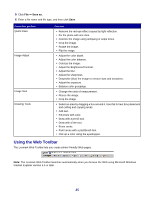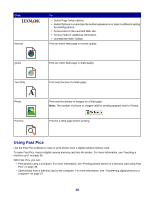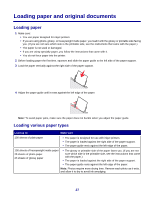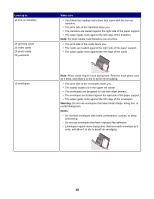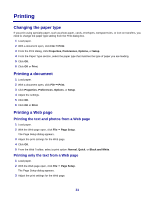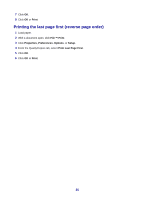Lexmark X3470 User's Guide - Page 30
Loading original documents on the scanner glass, Properties. For more information - cover open
 |
UPC - 814227010595
View all Lexmark X3470 manuals
Add to My Manuals
Save this manual to your list of manuals |
Page 30 highlights
Load up to 20 sheets of banner paper Make sure • You remove all the paper from the paper support before loading the banner paper. • You tear off only the number of pages needed to print the banner. • You place the required stack of banner paper on the top cover. • The leading edge of the banner paper feeds into the printer first. • The paper is loaded against the right side of the paper support. • The paper guide rests against the left edge of the paper. • You have selected the correct paper size for the banner in Print Properties. For more information, see "Using Print Properties" on page 23. Loading original documents on the scanner glass You can copy, scan, and print photos, text documents, magazine articles, newspapers, and other publications. You can also scan a document for faxing. 1 Make sure the printer is on. 2 Open the top cover. 3 Place the original document facedown on the scanner glass in the lower right corner. 4 Close the top cover to avoid dark edges on the scanned image. 30