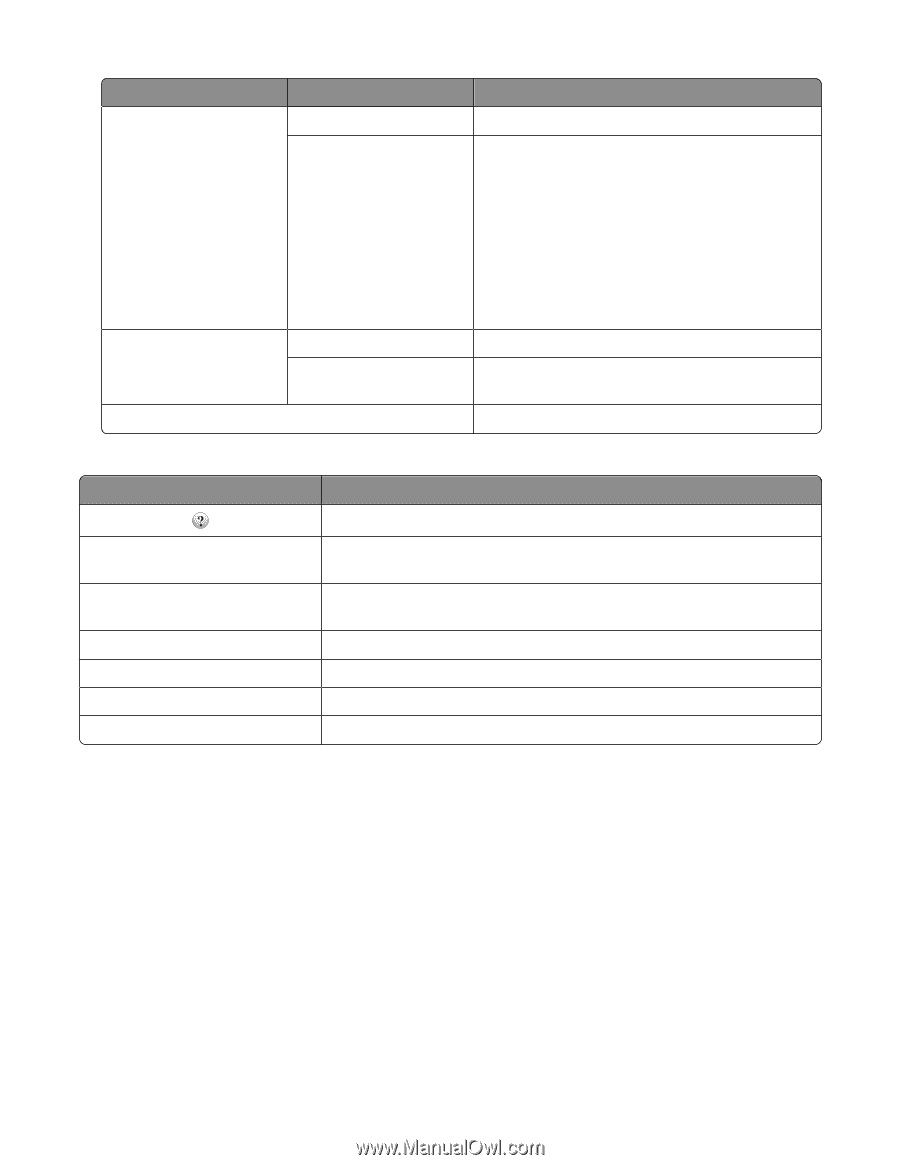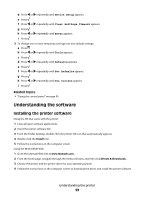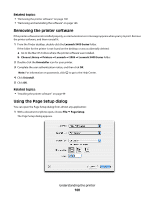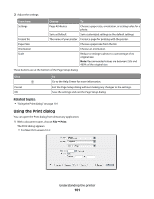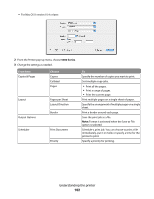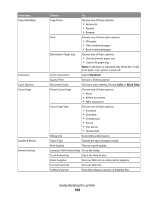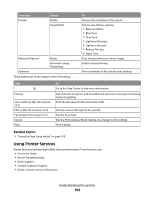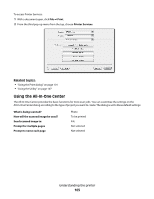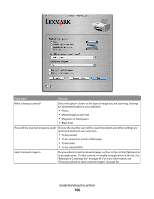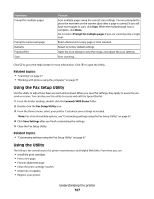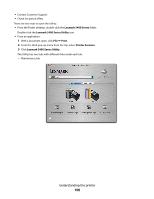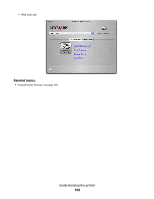Lexmark X5450 User's Guide (Mac) - Page 104
Using Printer Services - review
 |
View all Lexmark X5450 manuals
Add to My Manuals
Save this manual to your list of manuals |
Page 104 highlights
From here Preview Choose Rotate Quartz Filter Advanced Options Mirror Automatic Image Sharpening Summary These buttons are at the bottom of the Print dialog: To Choose the orientation of the photo. Choose any of these options: • Black and White • Blue Tone • Gray Tone • Lightness Decrease • Lightness Increase • Reduce File Size • Sepia Tone Print the document as a mirror image. Reduce image blurring. View a summary of the current print settings. Click Preview Save as PDF (in Mac OS X version 10.3) PDF (in Mac OS X version 10.4) Fax (in Mac OS X version 10.3) Cancel Print To Go to the Help Center to find more information. Get a full view of a photo, and see additional options for viewing or reviewing it prior to printing. Print the document to file and create a PDF. Choose various PDF options for your file. Fax the document. Exit the Print dialog without making any changes to the settings. Print a photo. Related topics: • "Using the Page Setup dialog" on page 100 Using Printer Services Printer Services provides helpful Web links and information. From here you can: • Access the Utility. • Access Troubleshooting. • Order supplies. • Contact Customer Support. • Obtain software version information. Understanding the printer 104