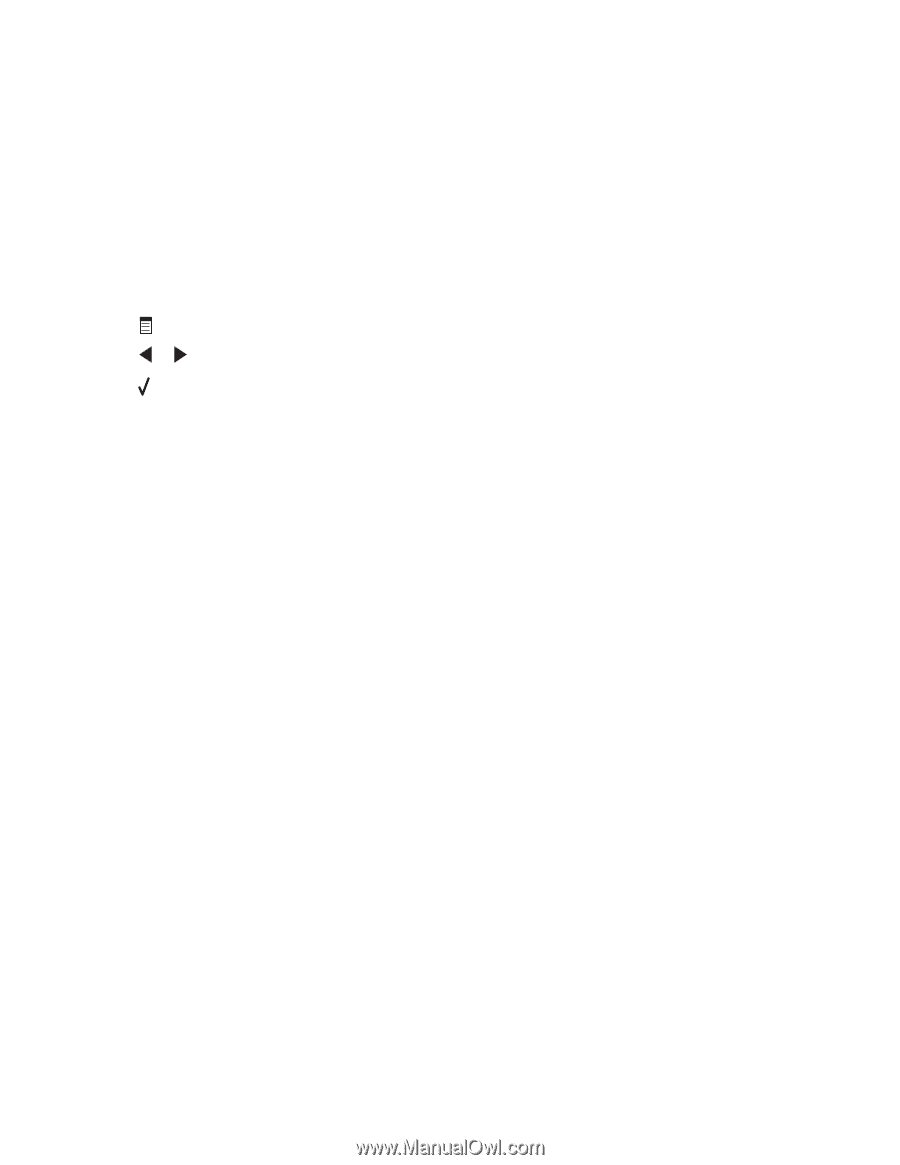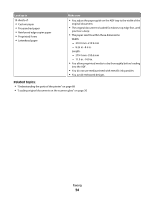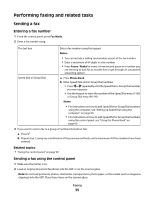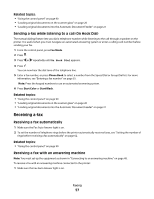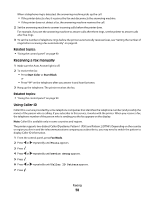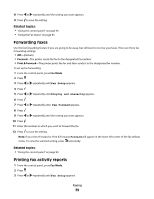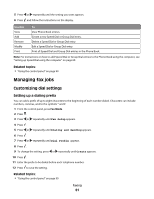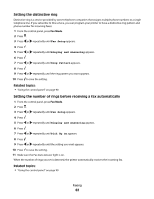Lexmark X5450 User's Guide (Mac) - Page 57
Receiving a fax, Sending a fax while listening to a call On Hook Dial, Receiving a fax automatically
 |
View all Lexmark X5450 manuals
Add to My Manuals
Save this manual to your list of manuals |
Page 57 highlights
Related topics: • "Using the control panel" on page 90 • "Loading original documents on the scanner glass" on page 20 • "Loading original documents into the Automatic Document Feeder" on page 21 Sending a fax while listening to a call (On Hook Dial) The manual dialing feature lets you dial a telephone number while listening to the call through a speaker on the printer. It is useful when you must navigate an automated answering system or enter a calling card number before sending your fax. 1 From the control panel, press Fax Mode. 2 Press . 3 Press or repeatedly until On Hook Dial appears. 4 Press . You can now hear the dial tone of the telephone line. 5 Enter a fax number, or press Phone Book to select a number from the Speed Dial or Group Dial list. For more information, see "Entering a fax number" on page 55. Note: Press the keypad numbers to use an automated answering system. 6 Press Start Color or Start Black. Related topics: • "Using the control panel" on page 90 • "Loading original documents on the scanner glass" on page 20 • "Loading original documents into the Automatic Document Feeder" on page 21 Receiving a fax Receiving a fax automatically 1 Make sure the Fax Auto Answer light is on. 2 To set the number of telephone rings before the printer automatically receives faxes, see "Setting the number of rings before receiving a fax automatically" on page 62. Related topics: • "Using the control panel" on page 90 Receiving a fax with an answering machine Note: You must set up the equipment as shown in "Connecting to an answering machine" on page 48. To receive a fax with an answering machine connected to the printer: 1 Make sure the Fax Auto Answer light is on. Faxing 57