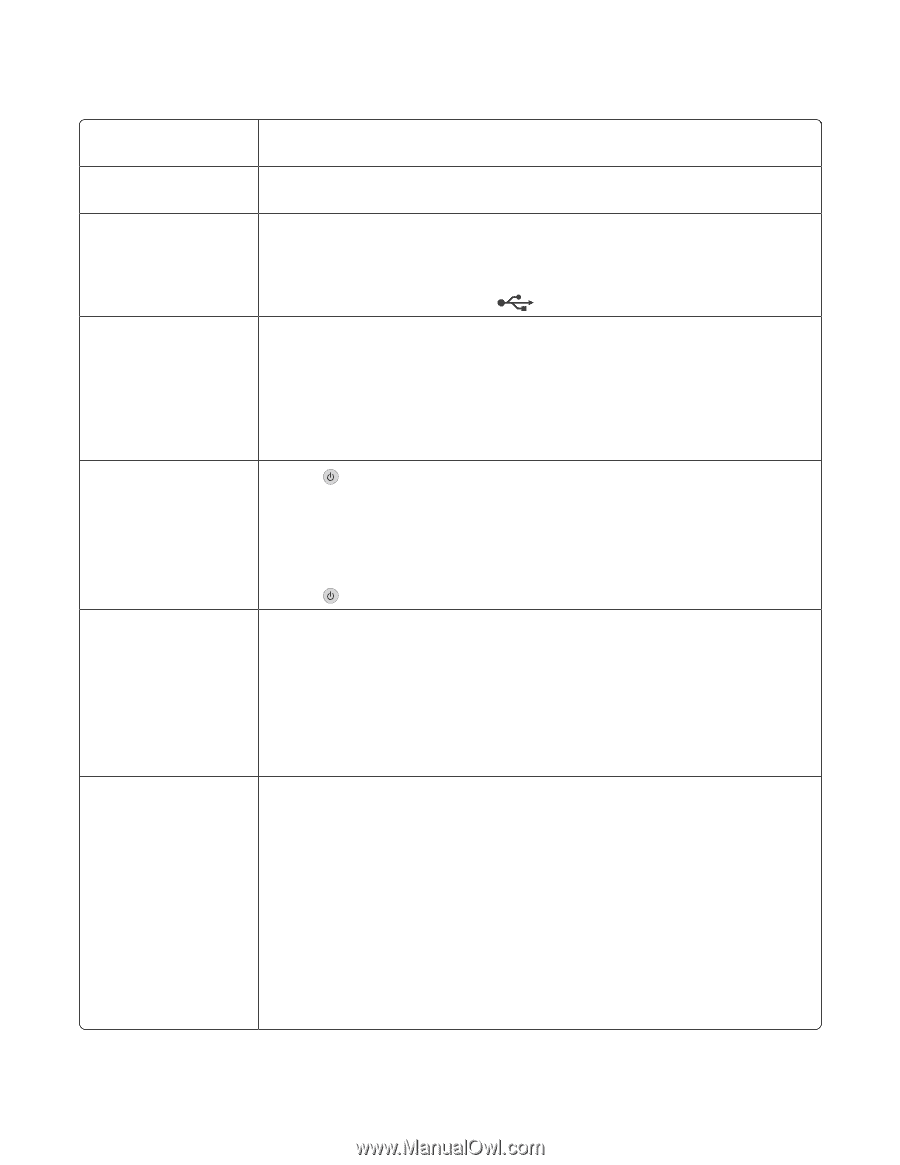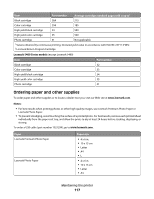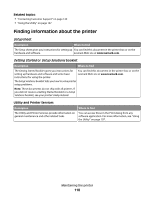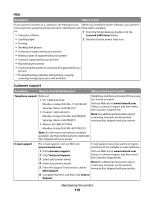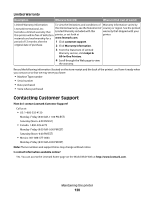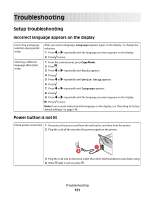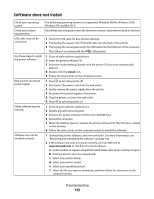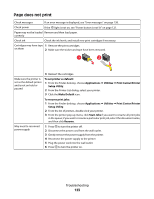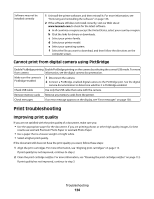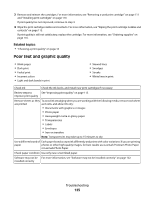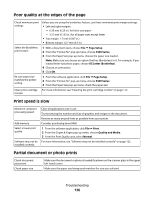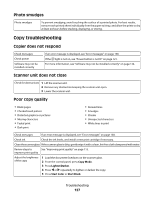Lexmark X5450 User's Guide (Mac) - Page 122
Software does not install, Windows XP, and Mac OS X. - driver download
 |
View all Lexmark X5450 manuals
Add to My Manuals
Save this manual to your list of manuals |
Page 122 highlights
Software does not install Check your operating system The following operating systems are supported: Windows 98/Me, Windows 2000, Windows XP, and Mac OS X. Check your system requirements Check that your computer meets the minimum system requirements listed on the box. USB cable may not be connected 1 Check the USB cable for any obvious damage. 2 Firmly plug the square end of the USB cable into the back of the printer. 3 Firmly plug the rectangular end of the USB cable into the USB port of the computer. The USB port is marked with the USB symbol. Use these steps to install the printer software 1 Close all open software applications. 2 Insert the printer software CD. 3 From the Finder desktop, double-click the printer CD icon that automatically appears. 4 Double-click the Install icon. 5 Follow the instructions on the computer screen. May need to reconnect power supply 1 Press to turn the printer off. 2 Disconnect the power cord from the wall outlet. 3 Gently remove the power supply from the printer. 4 Reconnect the power supply to the printer. 5 Plug the power cord into the wall outlet. 6 Press to turn the printer on. Other software may be running 1 Close all open software applications. 2 Disable any anti-virus programs. 3 Remove the printer software CD from the CD-ROM drive. 4 Restart the computer. 5 When the desktop appears, reinsert the printer software CD. The CD icon is created on the desktop. 6 Follow the instructions on the computer screen to install the software. Software may not be installed correctly 1 Uninstall the printer software, and then reinstall it. For more information, see "Removing and reinstalling the software" on page 146. 2 If the software still does not install correctly, visit our Web site at www.lexmark.com to check for the latest software. a In all countries or regions except the United States, select your country or region. b Click the links for drivers or downloads. c Select your printer family. d Select your printer model. e Select your operating system. f Select the file you want to download, and then follow the directions on the computer screen. Troubleshooting 122