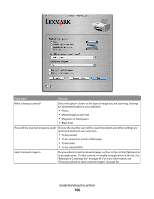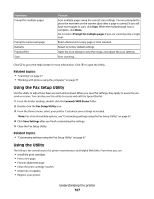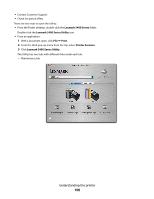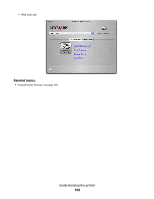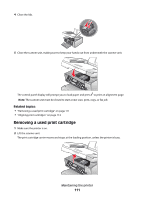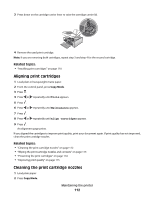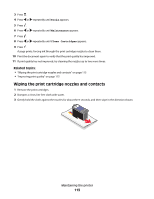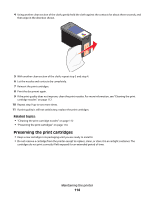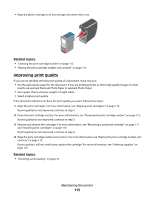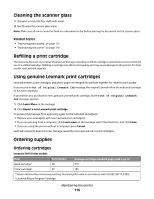Lexmark X5450 User's Guide (Mac) - Page 111
Removing a used print cartridge, Make sure the printer is on.
 |
View all Lexmark X5450 manuals
Add to My Manuals
Save this manual to your list of manuals |
Page 111 highlights
4 Close the lids. 5 Close the scanner unit, making sure to keep your hands out from underneath the scanner unit. The control panel display will prompt you to load paper and press to print an alignment page. Note: The scanner unit must be closed to start a new scan, print, copy, or fax job. Related topics: • "Removing a used print cartridge" on page 111 • "Aligning print cartridges" on page 112 Removing a used print cartridge 1 Make sure the printer is on. 2 Lift the scanner unit. The print cartridge carrier moves and stops at the loading position, unless the printer is busy. Maintaining the printer 111

4
Close the lids.
5
Close the scanner unit, making sure to keep your hands out from underneath the scanner unit.
The control panel display will prompt you to load paper and press
to print an alignment page.
Note:
The scanner unit must be closed to start a new scan, print, copy, or fax job.
Related topics:
•
“Removing a used print cartridge” on page 111
•
“Aligning print cartridges” on page 112
Removing a used print cartridge
1
Make sure the printer is on.
2
Lift the scanner unit.
The print cartridge carrier moves and stops at the loading position, unless the printer is busy.
Maintaining the printer
111