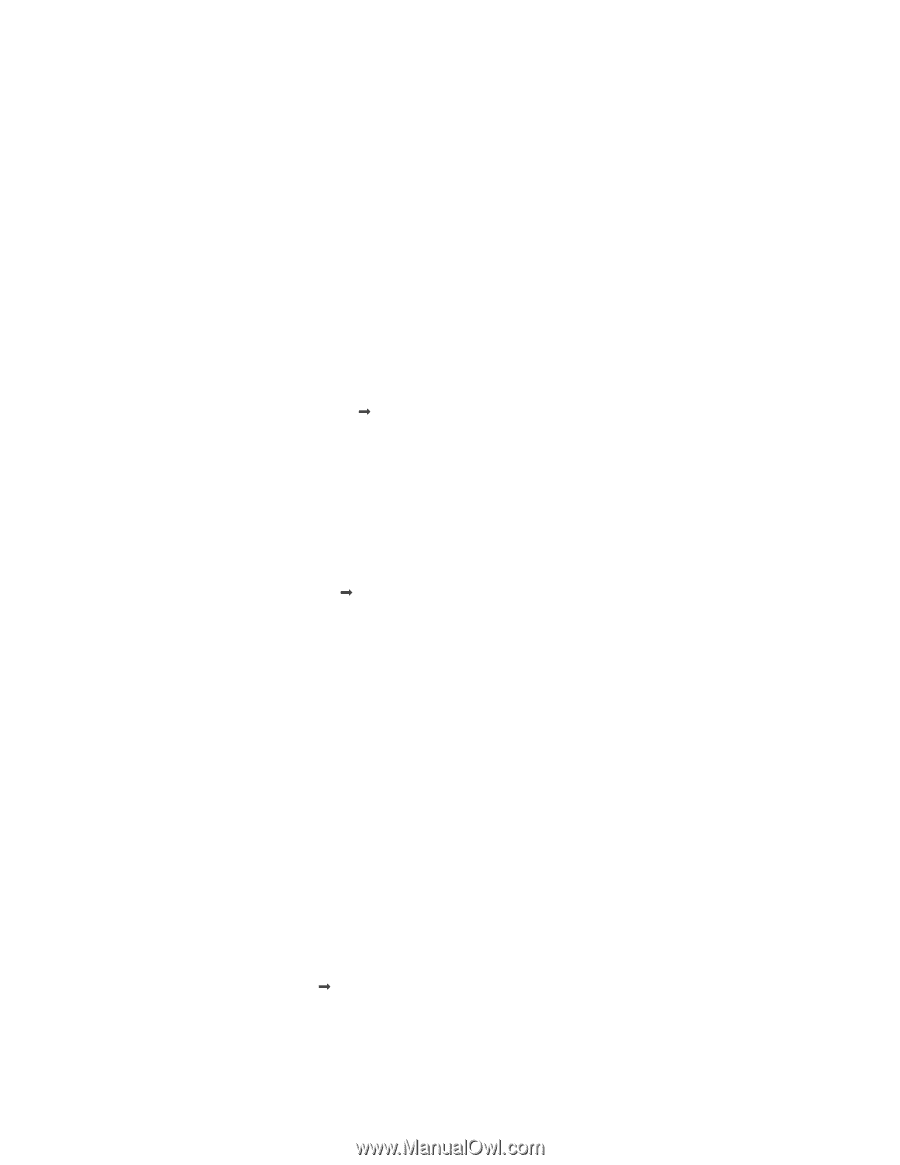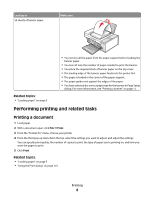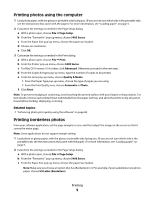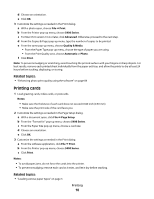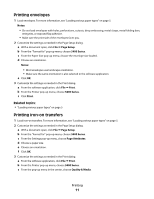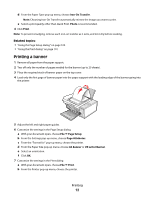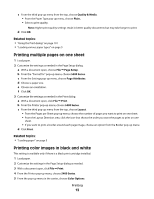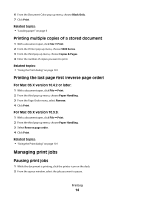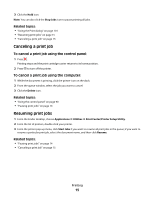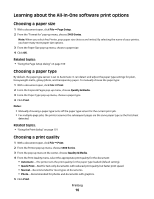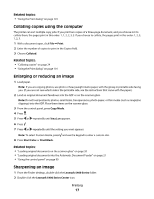Lexmark X5450 User's Guide (Mac) - Page 13
Printing multiple s on one sheet, Printing color images in black and white
 |
View all Lexmark X5450 manuals
Add to My Manuals
Save this manual to your list of manuals |
Page 13 highlights
c From the third pop-up menu from the top, choose Quality & Media. • From the Paper Type pop-up menu, choose Plain. • Select a print quality. Note: Higher print quality settings result in better quality documents but may take longer to print. d Click OK. Related topics: • "Using the Print dialog" on page 101 • "Loading various paper types" on page 5 Printing multiple pages on one sheet 1 Load paper. 2 Customize the settings as needed in the Page Setup dialog. a With a document open, choose File Œ Page Setup. b From the "Format for" pop-up menu, choose 5400 Series. c From the Settings pop-up menu, choose Page Attributes. d Choose a paper size. e Choose an orientation. f Click OK. 3 Customize the settings as needed in the Print dialog. a With a document open, click File Œ Print. b From the Printer pop-up menu, choose 5400 Series. c From the third pop-up menu from the top, choose Layout. • From the Pages per Sheet pop-up menu, choose the number of pages you want to print on one sheet. • From the Layout Direction area, click the icon that shows the order you want the pages to print on one sheet. • If you want to print a border around each page image, choose an option from the Border pop-up menu. d Click Print. Related topics: • "Loading paper" on page 5 Printing color images in black and white This setting is available only if there is a black print cartridge installed. 1 Load paper. 2 Customize the settings in the Page Setup dialog as needed. 3 With a document open, click File Œ Print. 4 From the Printer pop-up menu, choose 5400 Series. 5 From the pop-up menu in the center, choose Color Options. Printing 13