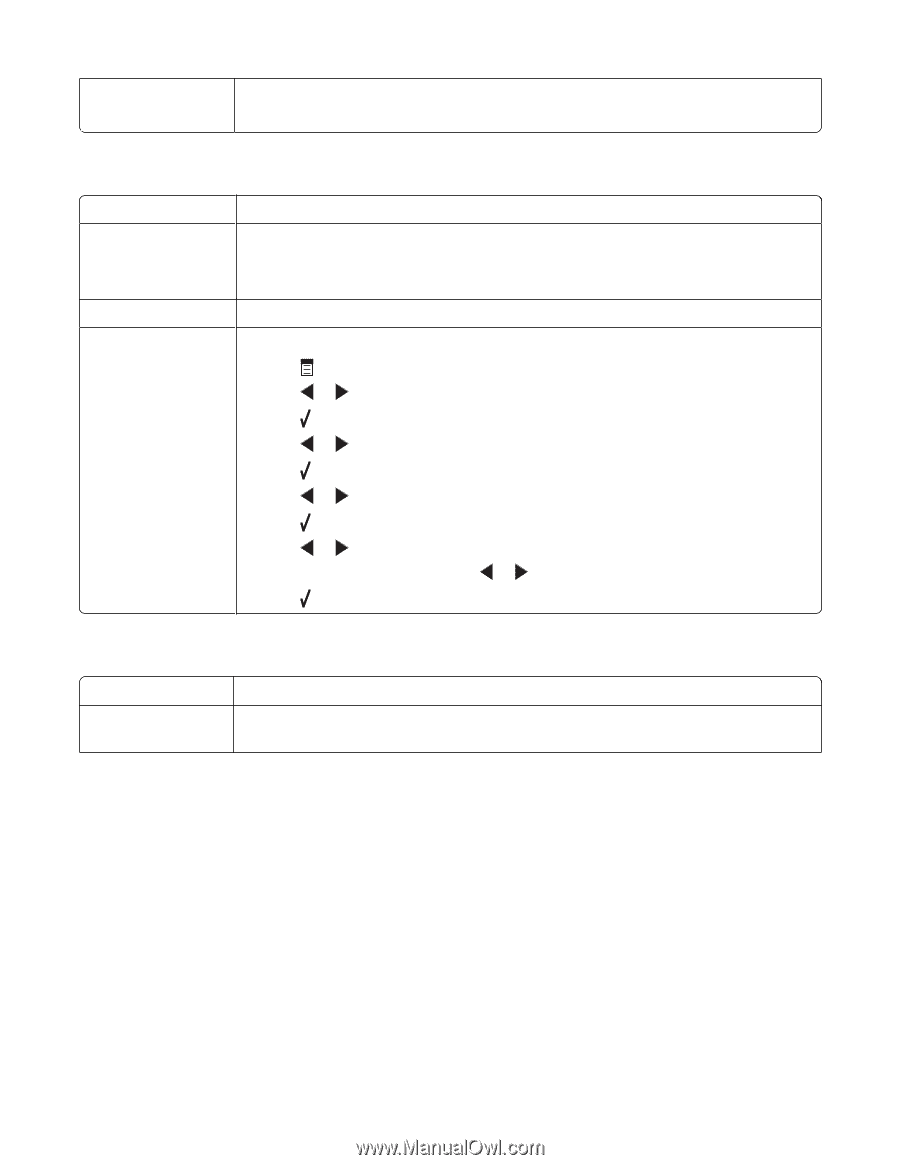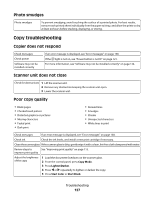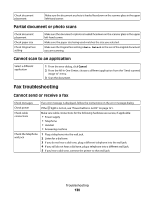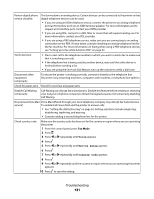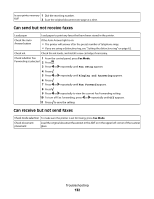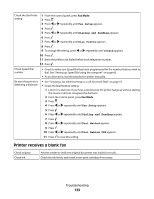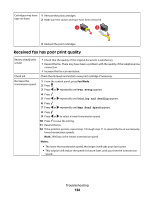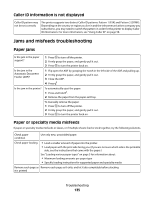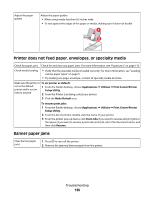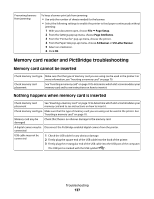Lexmark X5450 User's Guide (Mac) - Page 132
Can send but not receive faxes, Can receive but not send faxes, Fax Setup, Ringing and Answering
 |
View all Lexmark X5450 manuals
Add to My Manuals
Save this manual to your list of manuals |
Page 132 highlights
Is your printer memory 1 Dial the receiving number. full? 2 Scan the original document one page at a time. Can send but not receive faxes Load paper Load paper to print any faxes that have been stored in the printer. Check the Auto Answer button If the Auto Answer light is on: • The printer will answer after the preset number of telephone rings. • If you are using a distinctive ring, see "Setting the distinctive ring" on page 62. Check ink Check the ink levels, and install a new cartridge if necessary. Check whether Fax 1 From the control panel, press Fax Mode. Forwarding is selected 2 Press . 3 Press or repeatedly until Fax Setup appears. 4 Press . 5 Press or repeatedly until Ringing and Answering appears. 6 Press . 7 Press or repeatedly until Fax Forward appears. 8 Press . 9 Press or repeatedly to view the current Fax Forwarding setting. 10 To turn off Fax Forwarding, press or repeatedly until Off appears. 11 Press to save the setting. Can receive but not send faxes Check mode selection To make sure the printer is set for faxing, press Fax Mode. Check document placement Load the original document facedown in the ADF or in the upper left corner of the scanner glass. Troubleshooting 132