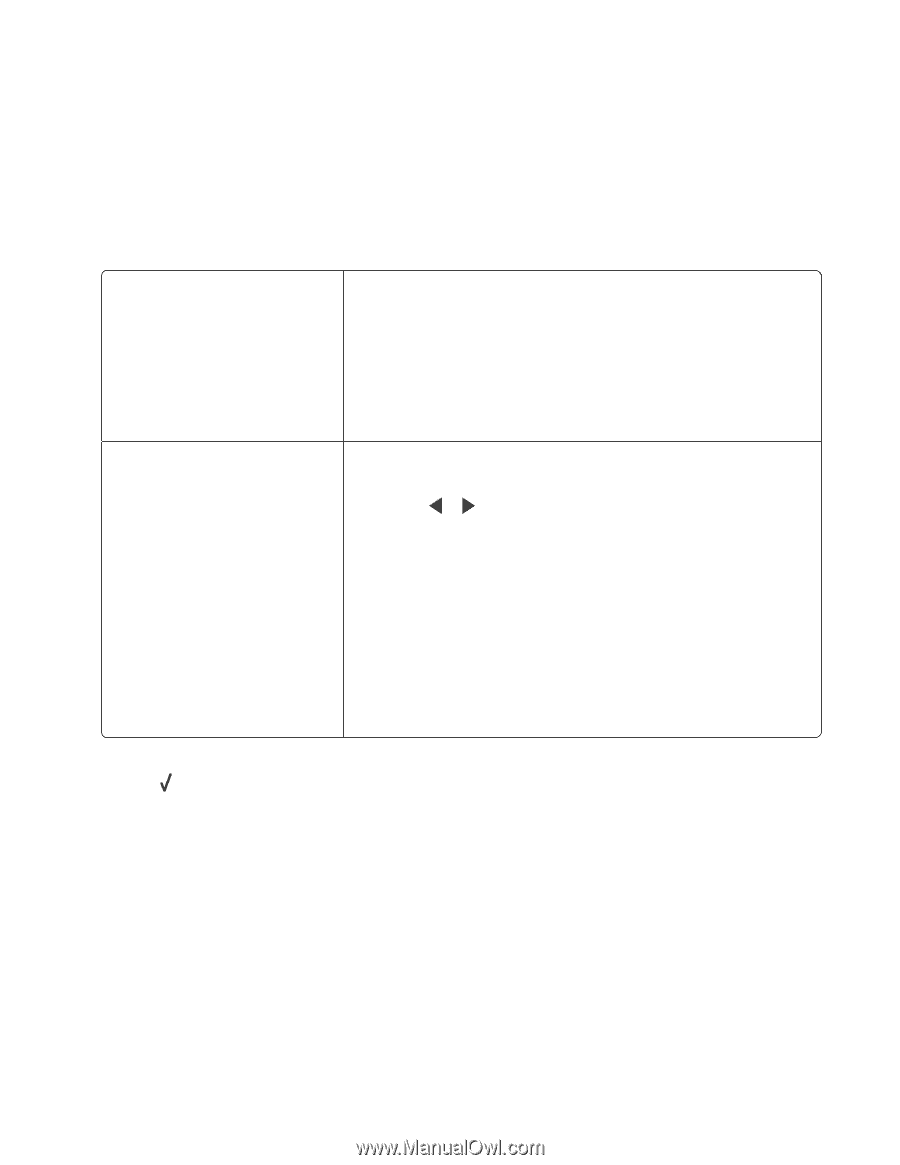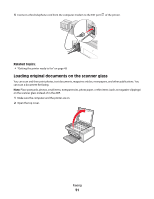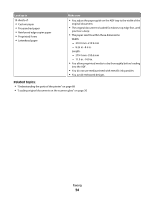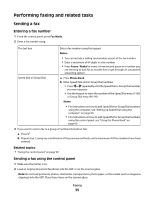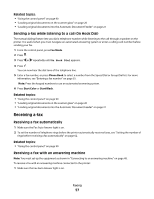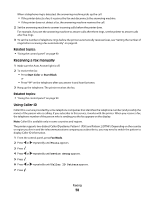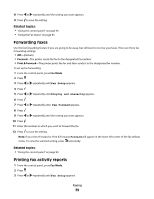Lexmark X5450 User's Guide (Mac) - Page 55
Performing faxing and related tasks, Sending a fax
 |
View all Lexmark X5450 manuals
Add to My Manuals
Save this manual to your list of manuals |
Page 55 highlights
Performing faxing and related tasks Sending a fax Entering a fax number 1 From the control panel, press Fax Mode. 2 Enter a fax number using: The text box Enter a fax number using the keypad. Notes: • You can include a calling card number as part of the fax number. • Enter a maximum of 64 digits in a fax number. • Press Pause / Redial to insert a three-second pause in a number you are entering to wait for an outside line or get through an automated answering system. Speed Dial or Group Dial a Press Phone Book. b Enter Speed Dial and/or Group Dial numbers. • Press or repeatedly until the Speed Dial or Group Dial number you want appears. • Use the keypad to enter the number of the Speed Dial entry (1-89) or Group Dial entry (90-99). Notes: • For instructions on how to add Speed Dial or Group Dial numbers using the computer, see "Setting up Speed Dial using the computer" on page 60. • For instructions on how to add Speed Dial or Group Dial numbers using the control panel, see "Using the Phone Book" on page 60. 3 If you want to send a fax to a group of numbers (broadcast fax): a Press . b Repeat step 2, using any combination of the previous methods, until a maximum of 30 fax numbers have been entered. Related topics: • "Using the control panel" on page 90 Sending a fax using the control panel 1 Make sure the printer is on. 2 Load an original document facedown into the ADF or on the scanner glass. Note: Do not load postcards, photos, small items, transparencies, photo paper, or thin media (such as magazine clippings) into the ADF. Place these items on the scanner glass. Faxing 55