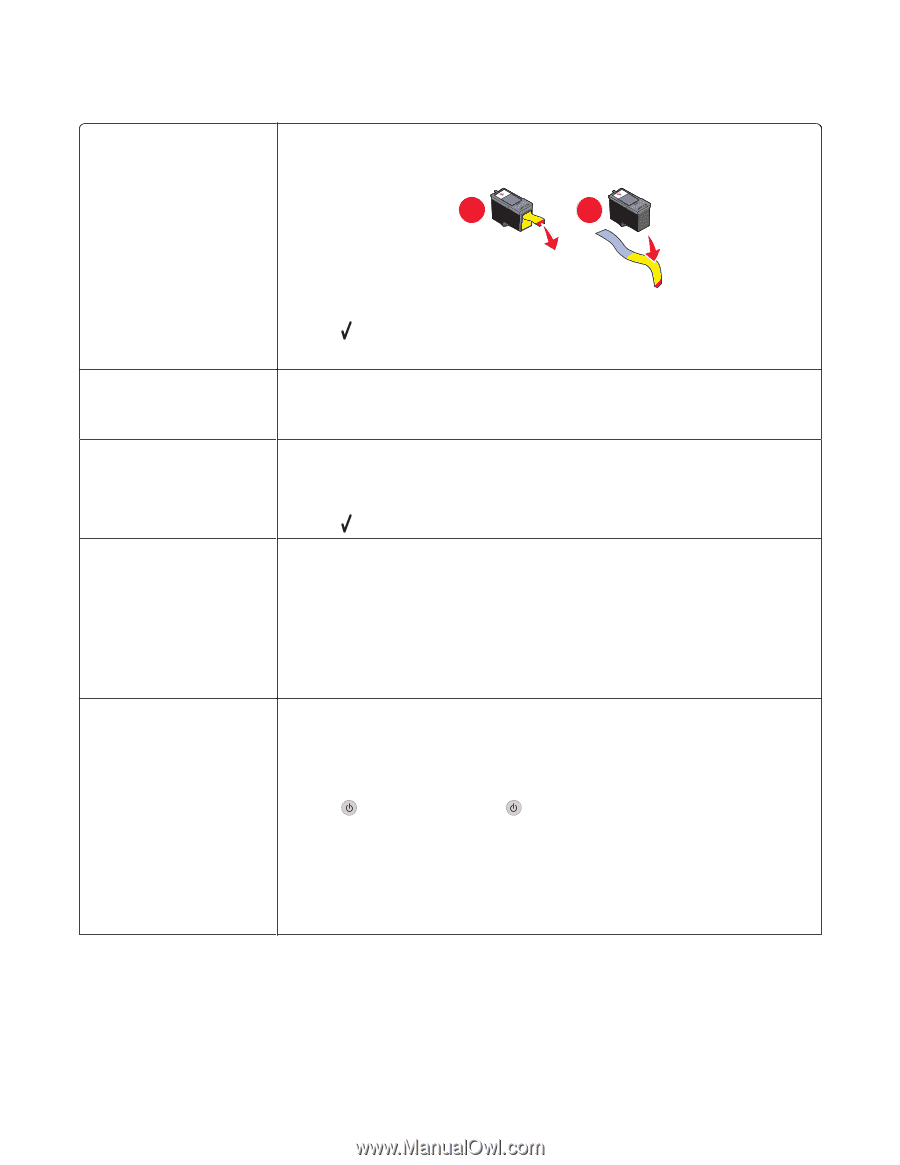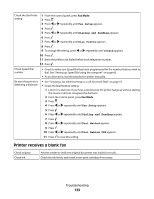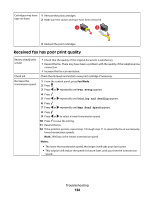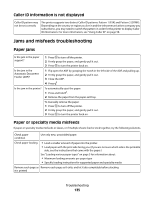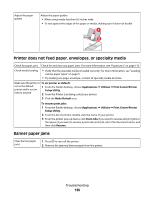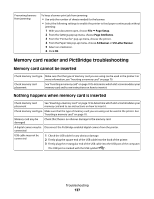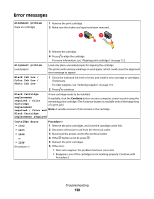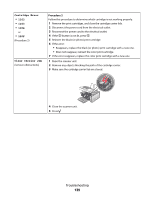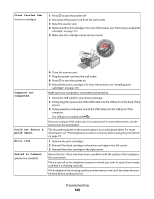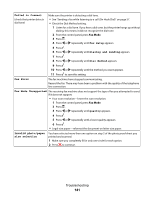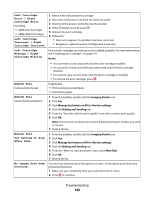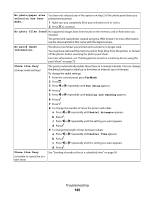Lexmark X5450 User's Guide (Mac) - Page 138
Error messages, Photo Ink Low - error 1203
 |
View all Lexmark X5450 manuals
Add to My Manuals
Save this manual to your list of manuals |
Page 138 highlights
Error messages Alignment problem (tape on cartridge) 1 Remove the print cartridge. 2 Make sure the sticker and tape have been removed. 1 2 3 Reinsert the cartridge. 4 Press to align the cartridge. For more information, see "Aligning print cartridges" on page 112. Alignment problem (used paper) Load only plain, unmarked paper for aligning the cartridge. The printer will read any markings on used paper, which could cause the alignment error message to appear. Black Ink Low / Color Ink Low / Photo Ink Low 1 Check the indicated ink level or levels, and install a new cartridge or cartridges, if necessary. To order supplies, see "Ordering supplies" on page 116. 2 Press to continue. Black Cartridge A new cartridge needs to be installed. replacement If available, click the Continue button on your computer screen to print using the required / Color remaining print cartridge. (The Continue button is available only at the beginning Cartridge of a print job.) replacement required / Color and Note: A variable amount of ink remains in the cartridge. Black Cartridge replacement required Cartridge Error • 1102 • 1203 • 1204 or • 120F (Procedure 1) Procedure 1 1 Remove the print cartridges, and close the cartridge carrier lids. 2 Disconnect the power cord from the electrical outlet. 3 Reconnect the power cord to the electrical outlet. 4 If the button is not lit, press . 5 Reinsert the print cartridges. 6 If the error: • Does not reappear, the problem has been corrected. • Reappears, one of the cartridges is not working properly. Continue with Procedure 2. Troubleshooting 138