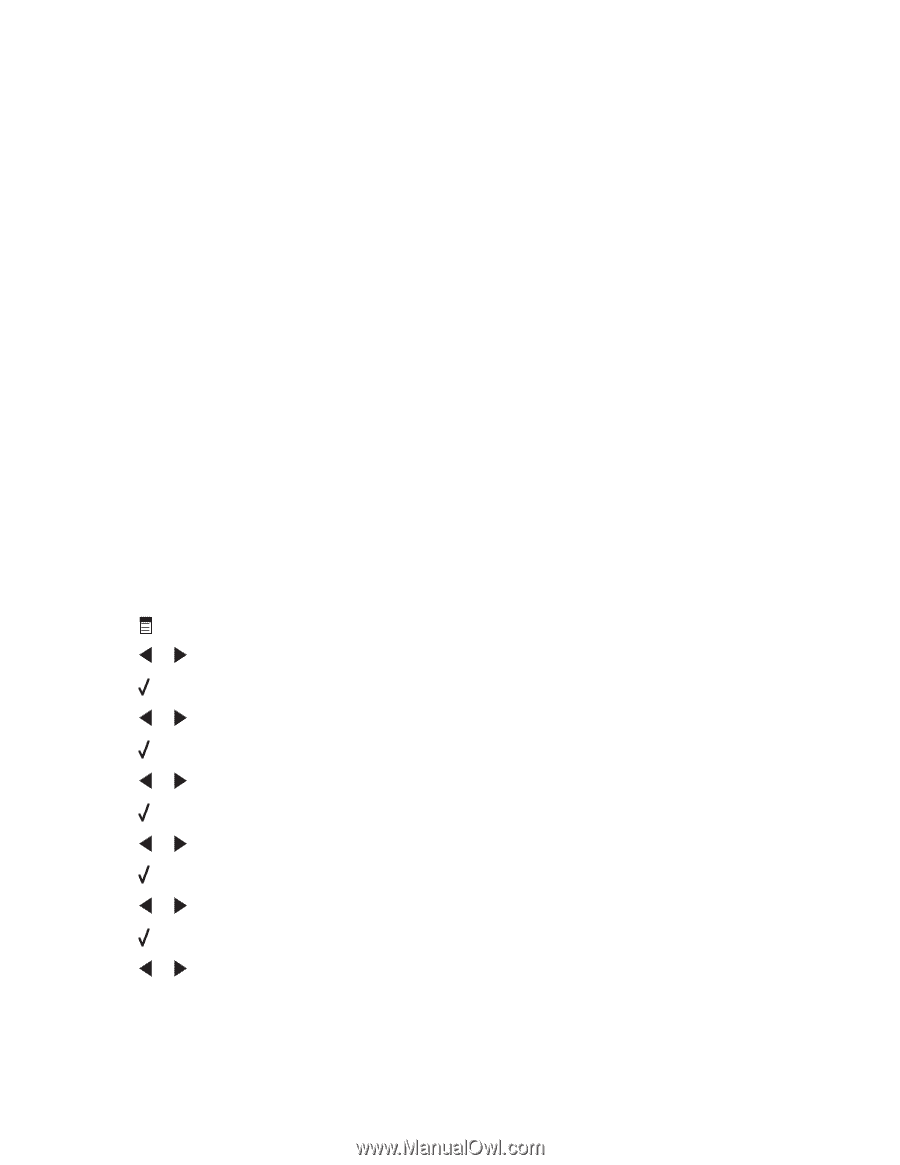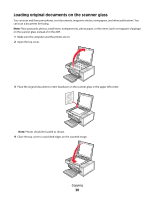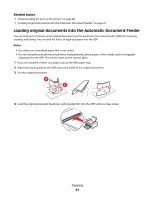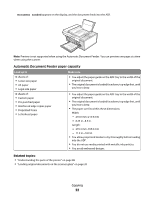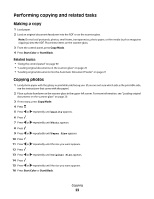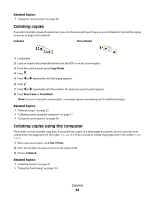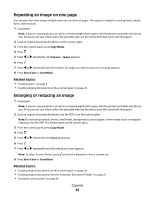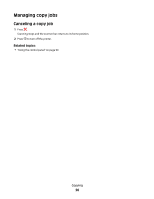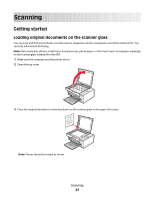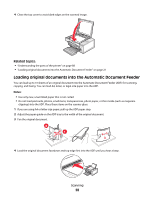Lexmark X5450 User's Guide (Mac) - Page 23
Performing copying and related tasks, Making a copy, Copying photos
 |
View all Lexmark X5450 manuals
Add to My Manuals
Save this manual to your list of manuals |
Page 23 highlights
Performing copying and related tasks Making a copy 1 Load paper. 2 Load an original document facedown into the ADF or on the scanner glass. Note: Do not load postcards, photos, small items, transparencies, photo paper, or thin media (such as magazine clippings) into the ADF. Place these items on the scanner glass. 3 From the control panel, press Copy Mode. 4 Press Start Color or Start Black. Related topics: • "Using the control panel" on page 90 • "Loading original documents on the scanner glass" on page 20 • "Loading original documents into the Automatic Document Feeder" on page 21 Copying photos 1 Load photo paper with the glossy or printable side facing you. (If you are not sure which side is the printable side, see the instructions that came with the paper.) 2 Place a photo facedown on the scanner glass in the upper left corner. For more information, see "Loading original documents on the scanner glass" on page 20. 3 If necessary, press Copy Mode. 4 Press . 5 Press or repeatedly until Quality appears. 6 Press . 7 Press or repeatedly until Photo appears. 8 Press . 9 Press or repeatedly until Paper Size appears. 10 Press . 11 Press or repeatedly until the size you want appears. 12 Press . 13 Press or repeatedly until Original Size appears. 14 Press . 15 Press or repeatedly until the size you want appears. 16 Press Start Color or Start Black. Copying 23