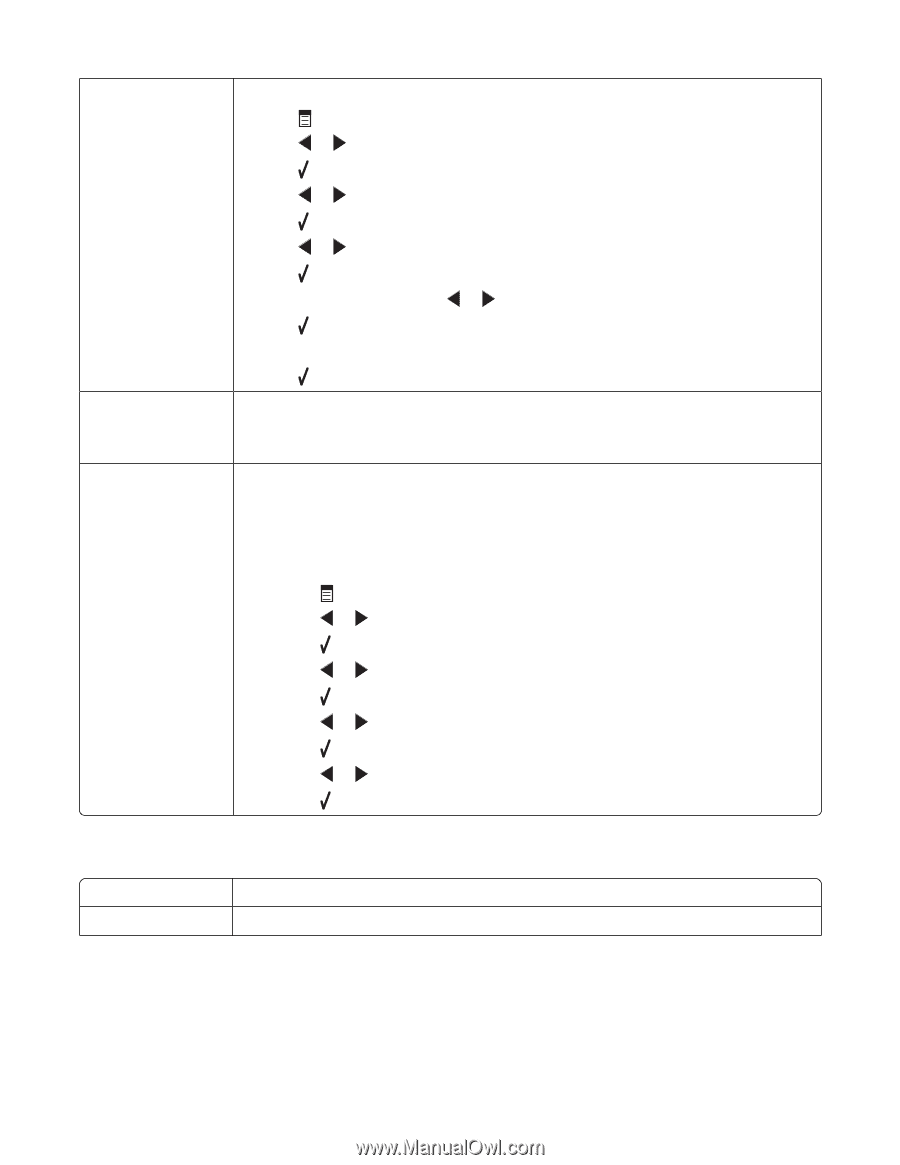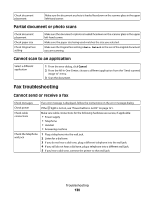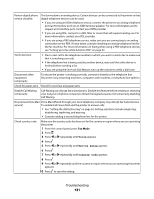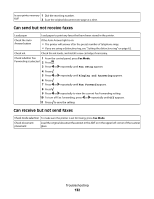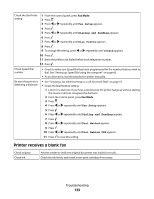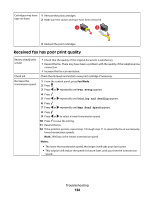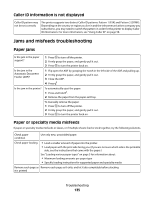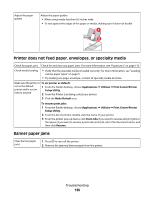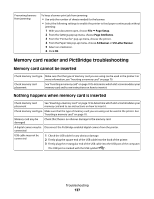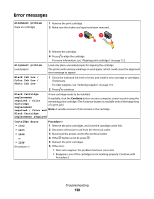Lexmark X5450 User's Guide (Mac) - Page 133
Printer receives a blank fax, Fax Setup, Dialing and Sending, Dial Prefix, Create, Dial Method
 |
View all Lexmark X5450 manuals
Add to My Manuals
Save this manual to your list of manuals |
Page 133 highlights
Check the Dial Prefix setting 1 From the control panel, press Fax Mode. 2 Press . 3 Press or repeatedly until Fax Setup appears. 4 Press . 5 Press or repeatedly until Dialing and Sending appears. 6 Press . 7 Press or repeatedly until Dial Prefix appears. 8 Press . 9 To change the setting, press or repeatedly until Create appears. 10 Press . 11 Enter the prefix to be dialed before each telephone number. 12 Press . Check Speed Dial number • Check to make sure Speed Dial has been programmed for the number that you wish to dial. See "Setting up Speed Dial using the computer" on page 60. • As an alternative, dial the telephone number manually. Be sure that printer is detecting a dial tone • See "Sending a fax while listening to a call (On Hook Dial)" on page 57. • Check the Dial Method setting. 1 Listen for a dial tone. If you hear a dial tone but the printer hangs up without dialing, this means it did not recognize the dial tone. 2 From the control panel, press Fax Mode. 3 Press . 4 Press or repeatedly until Fax Setup appears. 5 Press . 6 Press or repeatedly until Dialing and Sending appears. 7 Press . 8 Press or repeatedly until Dial Method appears. 9 Press . 10 Press or repeatedly until Dial Behind PBX appears. 11 Press to save this setting. Printer receives a blank fax Check original Check ink Ask the sender to verify the original document was loaded correctly. Check the ink levels, and install a new print cartridge if necessary. Troubleshooting 133