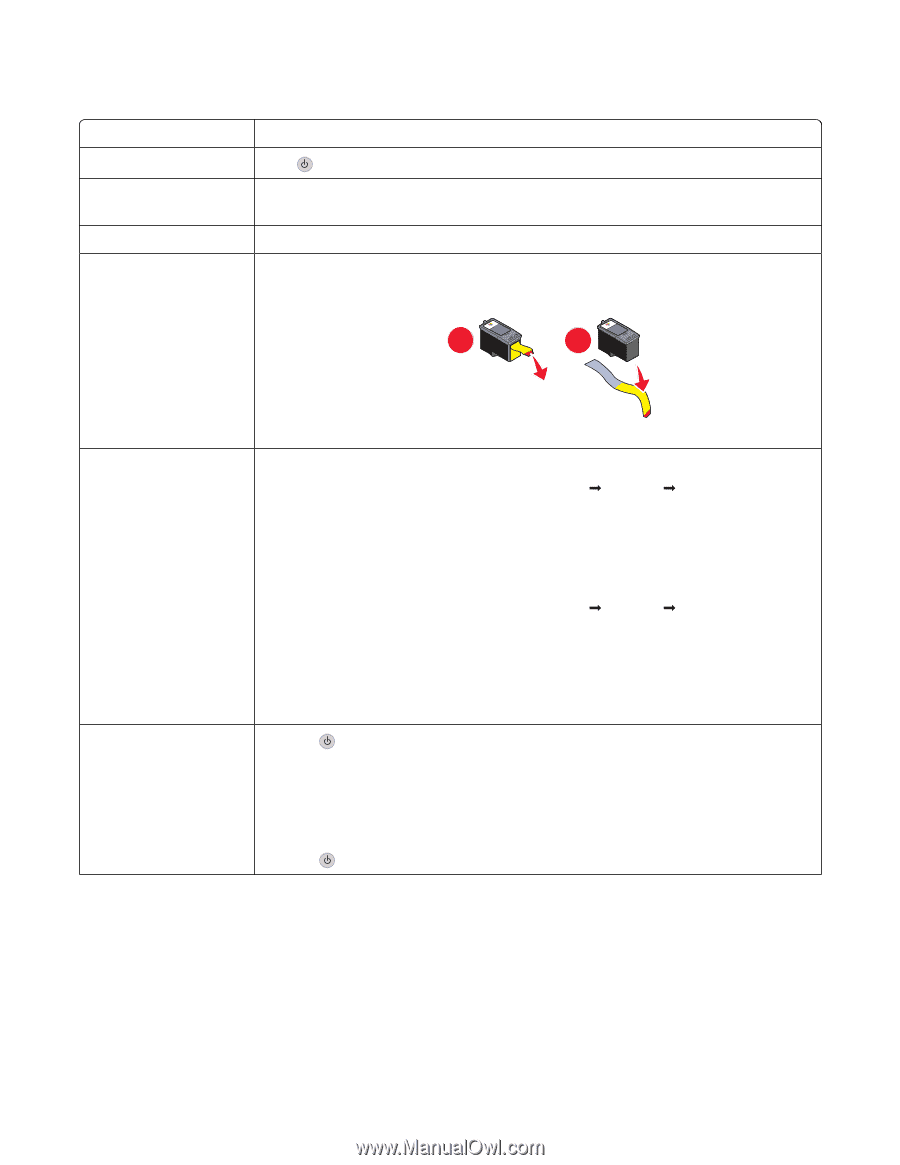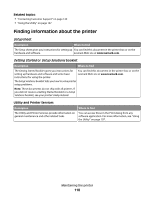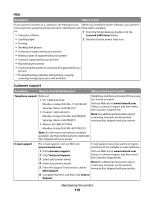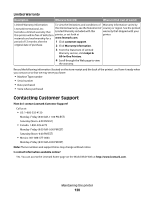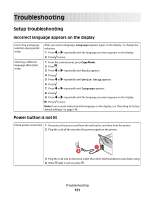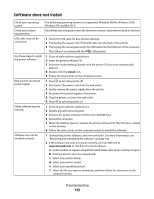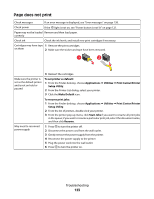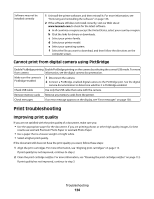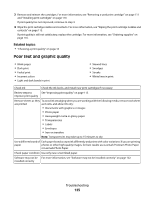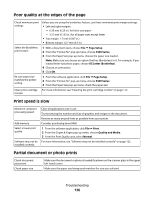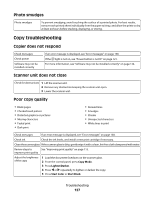Lexmark X5450 User's Guide (Mac) - Page 123
does not print, To set printer as default, Applications, Utilities, Print Center/Printer
 |
View all Lexmark X5450 manuals
Add to My Manuals
Save this manual to your list of manuals |
Page 123 highlights
Page does not print Check messages If an error message is displayed, see "Error messages" on page 138. Check power If the light is not on, see "Power button is not lit" on page 121. Paper may not be loaded Remove and then load paper. correctly Check ink Check the ink levels, and install new print cartridges if necessary. Cartridges may have tape 1 Remove the print cartridges. on them 2 Make sure the sticker and tape have been removed. 1 2 3 Reinsert the cartridges. Make sure the printer is set as the default printer and is not on hold or paused To set printer as default: 1 From the Finder desktop, choose Applications ΠUtilities ΠPrint Center/Printer Setup Utility. 2 From the Printer List dialog, select your printer. 3 Click the Make Default icon. To resume print jobs: 1 From the Finder desktop, choose Applications ΠUtilities ΠPrint Center/Printer Setup Utility. 2 From the list of printers, double-click your printer. 3 From the printer pop-up menu, click Start Jobs if you want to resume all print jobs in the queue; if you want to resume a particular print job, select the document name, and then click Resume. May need to reconnect power supply 1 Press to turn the printer off. 2 Disconnect the power cord from the wall outlet. 3 Gently remove the power supply from the printer. 4 Reconnect the power supply to the printer. 5 Plug the power cord into the wall outlet. 6 Press to turn the printer on. Troubleshooting 123