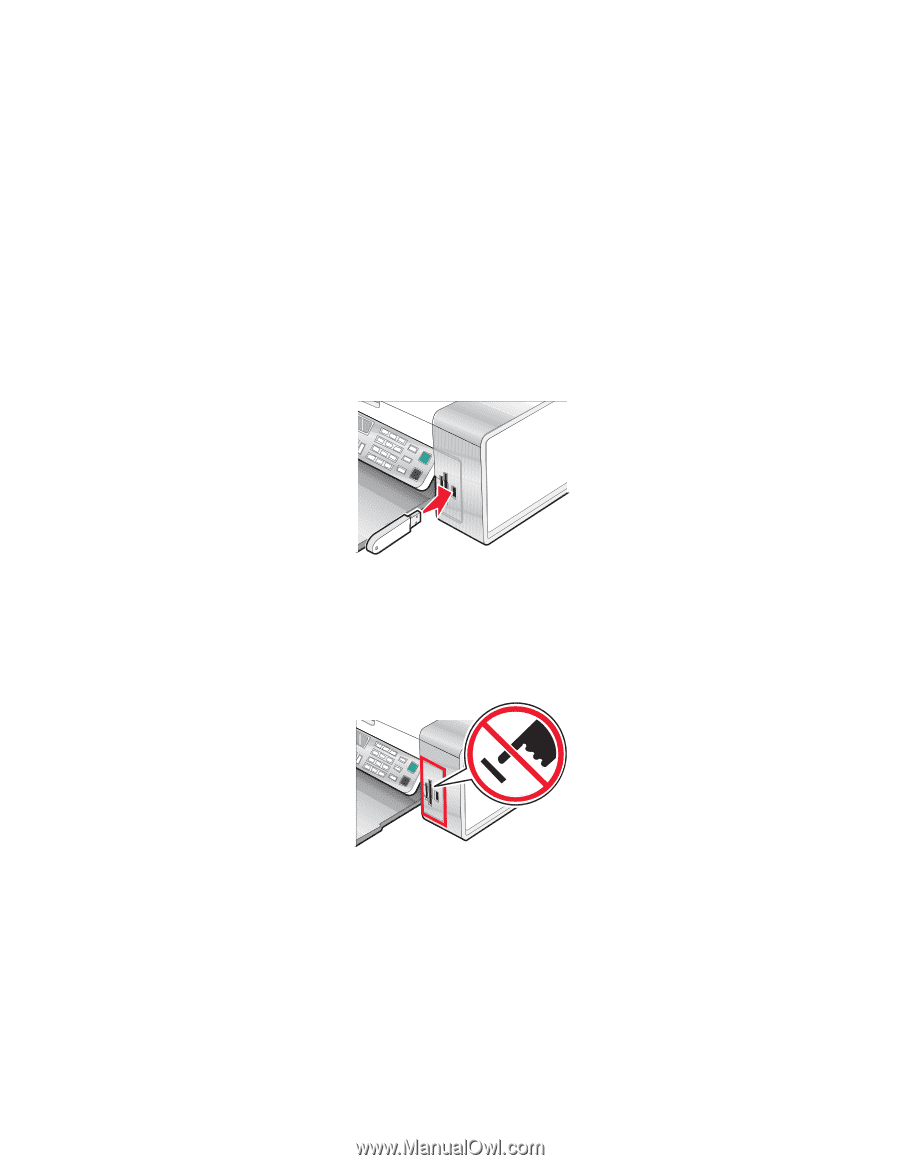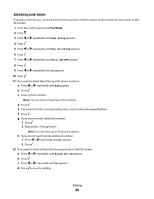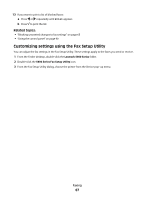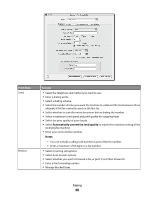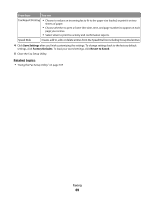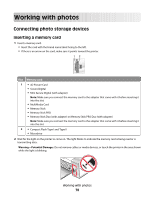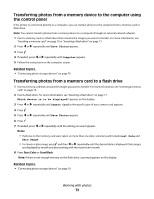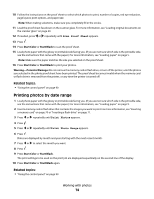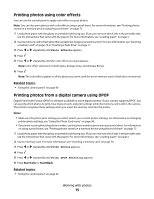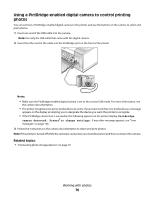Lexmark X5450 User's Guide (Mac) - Page 71
Inserting a flash drive, Notes, Warning-Potential Damage
 |
View all Lexmark X5450 manuals
Add to My Manuals
Save this manual to your list of manuals |
Page 71 highlights
3 When reading of images is complete, the number of photos found appears on the display. Notes: • If the printer does not read the memory card, remove and reinsert it. For more information, see "Memory card reader and PictBridge troubleshooting" on page 137. • The printer recognizes one active media device at a time. If you insert more than one media device, a message appears on the display prompting you to designate the device you want the printer to recognize. Related topics: • "Inserting a flash drive" on page 71 • "Using the control panel" on page 90 Inserting a flash drive 1 Insert the flash drive into the PictBridge port on the front of the printer. Note: An adapter may be necessary if your drive does not fit directly into the port. 2 If your flash drive has a light, it blinks to indicate the flash drive is being read or is transmitting data. Wait for the light to stop blinking. Warning-Potential Damage: Do not remove cables or media devices, or touch the printer in the area shown while the light is blinking. 3 When reading of images is complete, the number of photos found appears on the display. Note: The printer recognizes one active media device at a time. If you insert more than one media device, a message appears on the display prompting you to designate the device you want the printer to recognize. Related topics: • "Inserting a memory card" on page 70 • "Using the control panel" on page 90 Working with photos 71