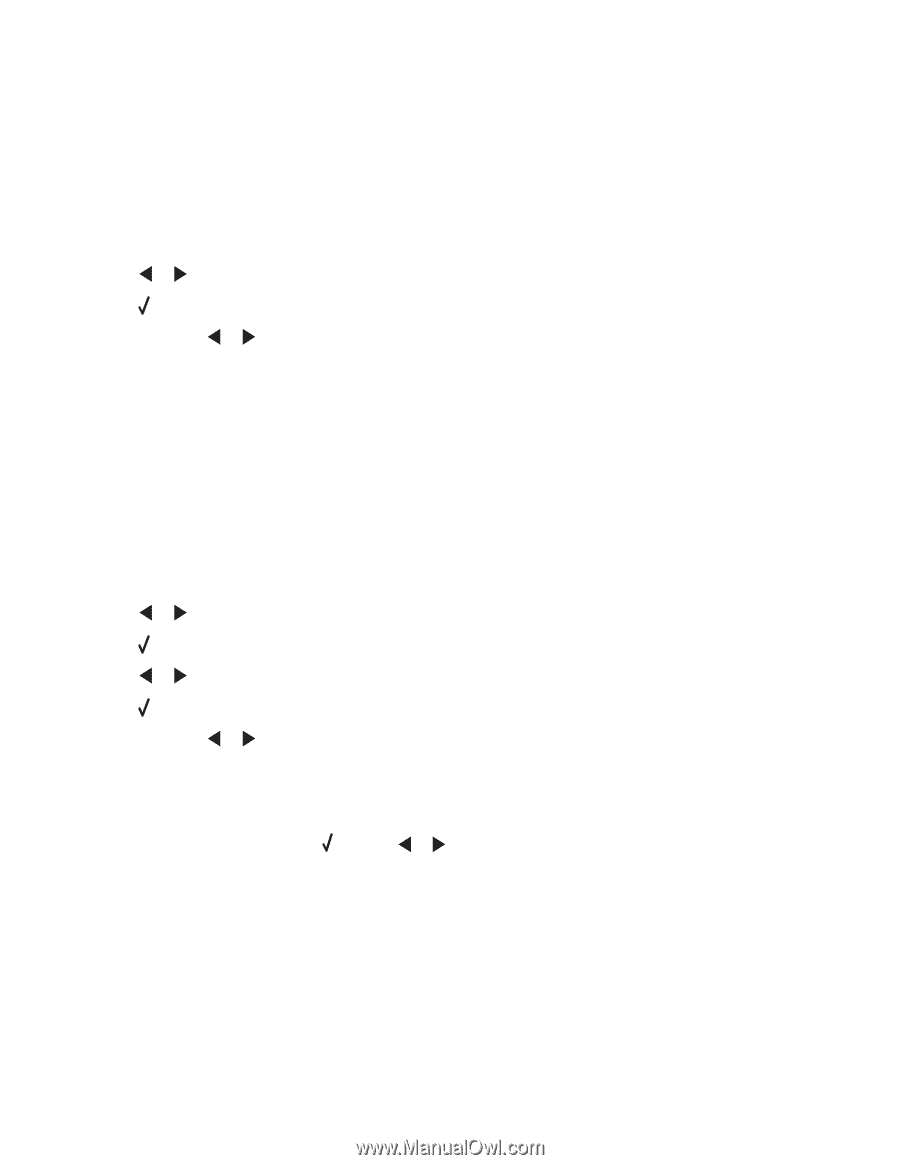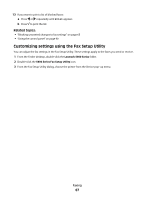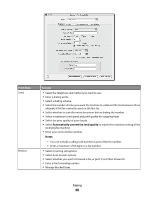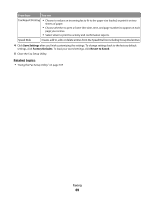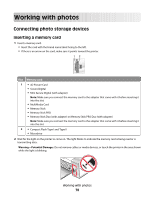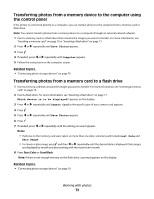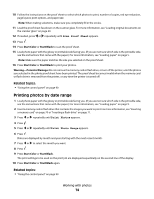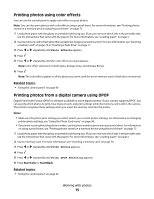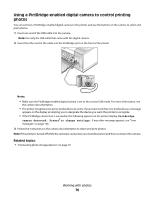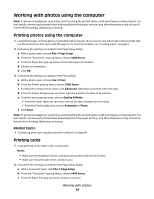Lexmark X5450 User's Guide (Mac) - Page 72
Transferring photos from a memory device to the computer using the control panel
 |
View all Lexmark X5450 manuals
Add to My Manuals
Save this manual to your list of manuals |
Page 72 highlights
Transferring photos from a memory device to the computer using the control panel If the printer is connected directly to a computer, you can transfer photos to the computer from a memory card or flash drive. Note: You cannot transfer photos from a memory device to a computer through an external network adapter. 1 Insert a memory card or a flash drive that contains the images you want to transfer. For more information, see "Inserting a memory card" on page 70 or "Inserting a flash drive" on page 71. 2 Press or repeatedly until Save Photos appears. 3 Press . 4 If needed, press or repeatedly until Computer appears. 5 Follow the instructions on the computer screen. Related topics: • "Connecting photo storage devices" on page 70 Transferring photos from a memory card to a flash drive 1 Insert a memory card that contains the images you want to transfer. For more information, see "Inserting a memory card" on page 70. 2 Insert a flash drive. For more information, see "Inserting a flash drive" on page 71. Which device is to be displayed? appears on the display. 3 Press or repeatedly until Camera Card or the specific type of your camera card appears. 4 Press . 5 Press or repeatedly until Save Photos appears. 6 Press . 7 If needed, press or repeatedly until the setting you want appears. Notes: • If photos on the memory card were taken on more than one date, selections will include Last Date and Date Range. • To choose a date range, press and then or repeatedly until the desired date is displayed. Date ranges are displayed by month and year starting with the most recent month. 8 Press Start Color or Start Black. Note: If there is not enough memory on the flash drive, a prompt appears on the display. Related topics: • "Connecting photo storage devices" on page 70 Working with photos 72