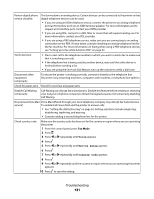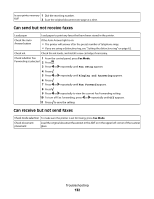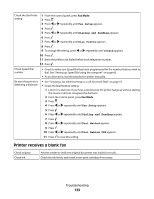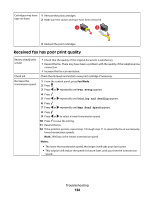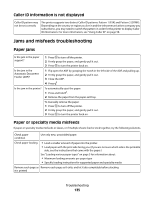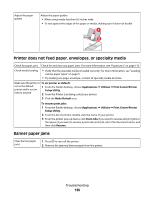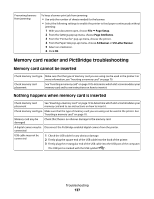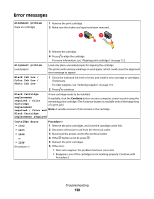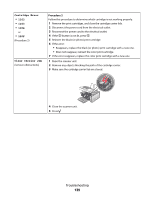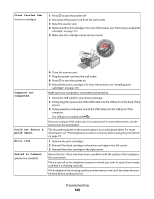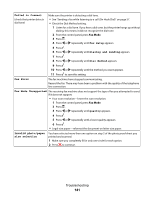Lexmark X5450 User's Guide (Mac) - Page 136
Printer does not feed paper, envelopes, or specialty media, Banner paper jams
 |
View all Lexmark X5450 manuals
Add to My Manuals
Save this manual to your list of manuals |
Page 136 highlights
Adjust the paper guides Adjust the paper guides: • When using media less than 8.5 inches wide • To rest against the edges of the paper or media, making sure it does not buckle 1 2 Printer does not feed paper, envelopes, or specialty media Check for paper jams Check for and clear any paper jams. For more information, see "Paper jams" on page 135. Check media loading • Verify that the specialty media is loaded correctly. For more information, see "Loading various paper types" on page 5. • Try loading one page, envelope, or sheet of specialty media at a time. Make sure the printer is To set printer as default: set as the default printer and is not on hold or paused 1 From the Finder desktop, choose Applications Œ Utilities Œ Print Center/Printer Setup Utility. 2 From the Printer List dialog, select your printer. 3 Click the Make Default icon. To resume print jobs: 1 From the Finder desktop, choose Applications Œ Utilities Œ Print Center/Printer Setup Utility. 2 From the list of printers, double-click the name of your printer. 3 From the printer pop-up menu, click Start Jobs if you want to resume all print jobs in the queue; if you want to resume a particular print job, select the document name, and then click Resume. Banner paper jams Clear banner paper jams 1 Press to turn off the printer. 2 Remove the jammed banner paper from the printer. Troubleshooting 136