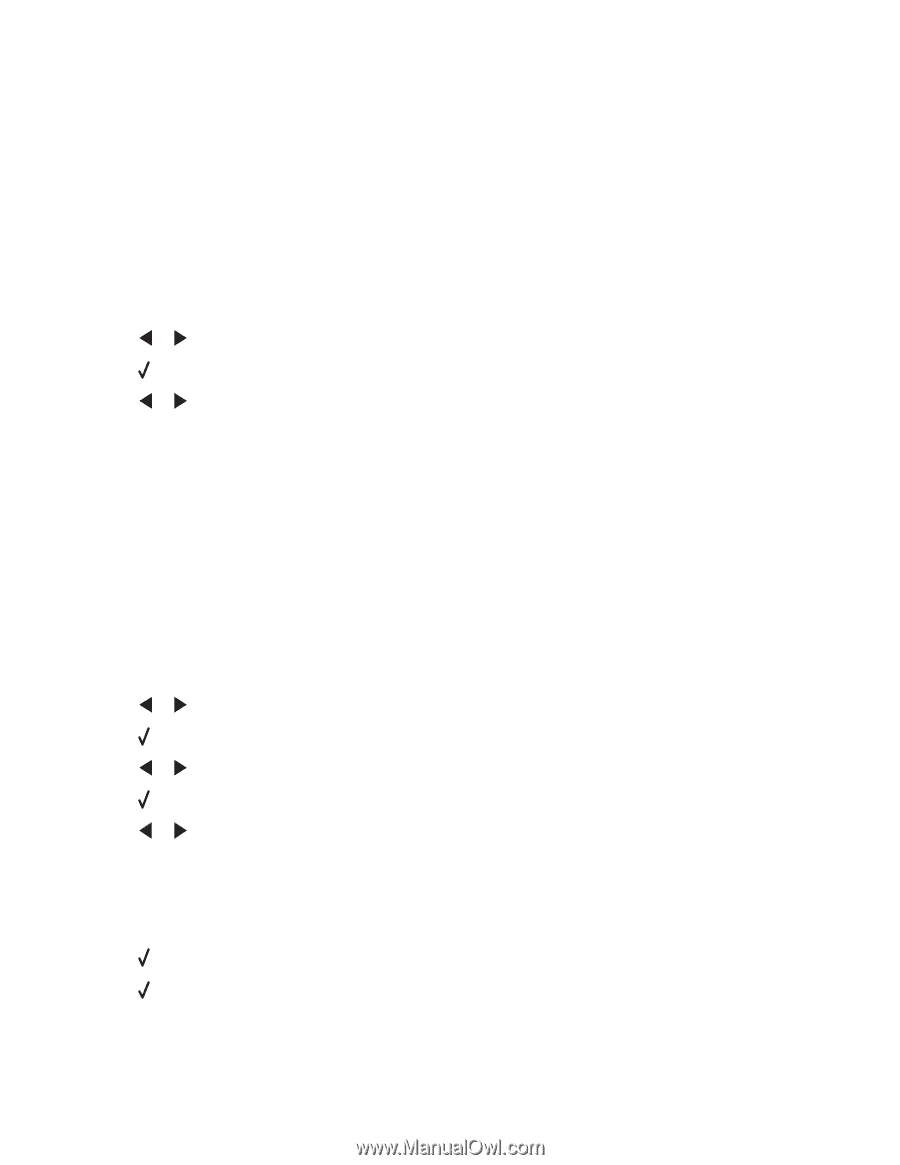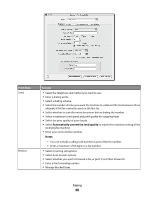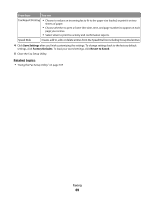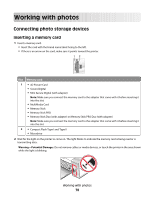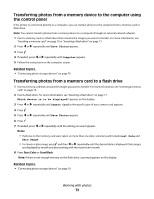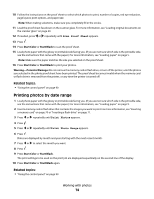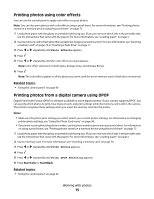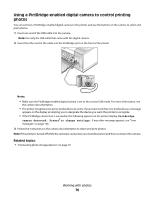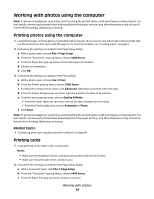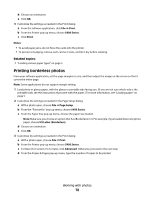Lexmark X5450 User's Guide (Mac) - Page 73
Working with photos using the control panel, Printing all photos
 |
View all Lexmark X5450 manuals
Add to My Manuals
Save this manual to your list of manuals |
Page 73 highlights
Working with photos using the control panel Note: To prevent smudging or scratching, avoid touching the printed surface with your fingers or sharp objects. For best results, remove each printed sheet individually from the paper exit tray, and allow the prints to dry at least 24 hours before stacking, displaying, or storing. Printing all photos 1 Load photo paper with the glossy or printable side facing you. (If you are not sure which side is the printable side, see the instructions that came with the paper.) For more information, see "Loading paper" on page 5. 2 Insert a memory card or flash drive that contains the images you want to print. For more information, see "Inserting a memory card" on page 70 or "Inserting a flash drive" on page 71. 3 Press or repeatedly until Print Photos appears. 4 Press . 5 Press or repeatedly until Print All Photos appears. 6 Press Start Color or Start Black. The print settings used on the print job are displayed sequentially on the second line of the display. 7 Press Start Color or Start Black again. Related topics: • "Using the control panel" on page 90 Printing photos stored on a memory device using the proof sheet 1 Load plain letter or A4 size paper. 2 Insert a memory card or flash drive that contains the images you want to print. For more information, see "Inserting a memory card" on page 70 or "Inserting a flash drive" on page 71. 3 Press or repeatedly until Proof Sheet appears. 4 Press . 5 Press or repeatedly until Print Proof Sheet appears. 6 Press . 7 Press or to specify which category of photos you want to print. You can print a proof sheet: • For all photos on the memory card • For the 20 most recent photos, if there are 20 or more photos on the card • By date, if the photos on the card were taken on more than one date 8 Press . 9 Press again. One or more proof sheets print. Working with photos 73