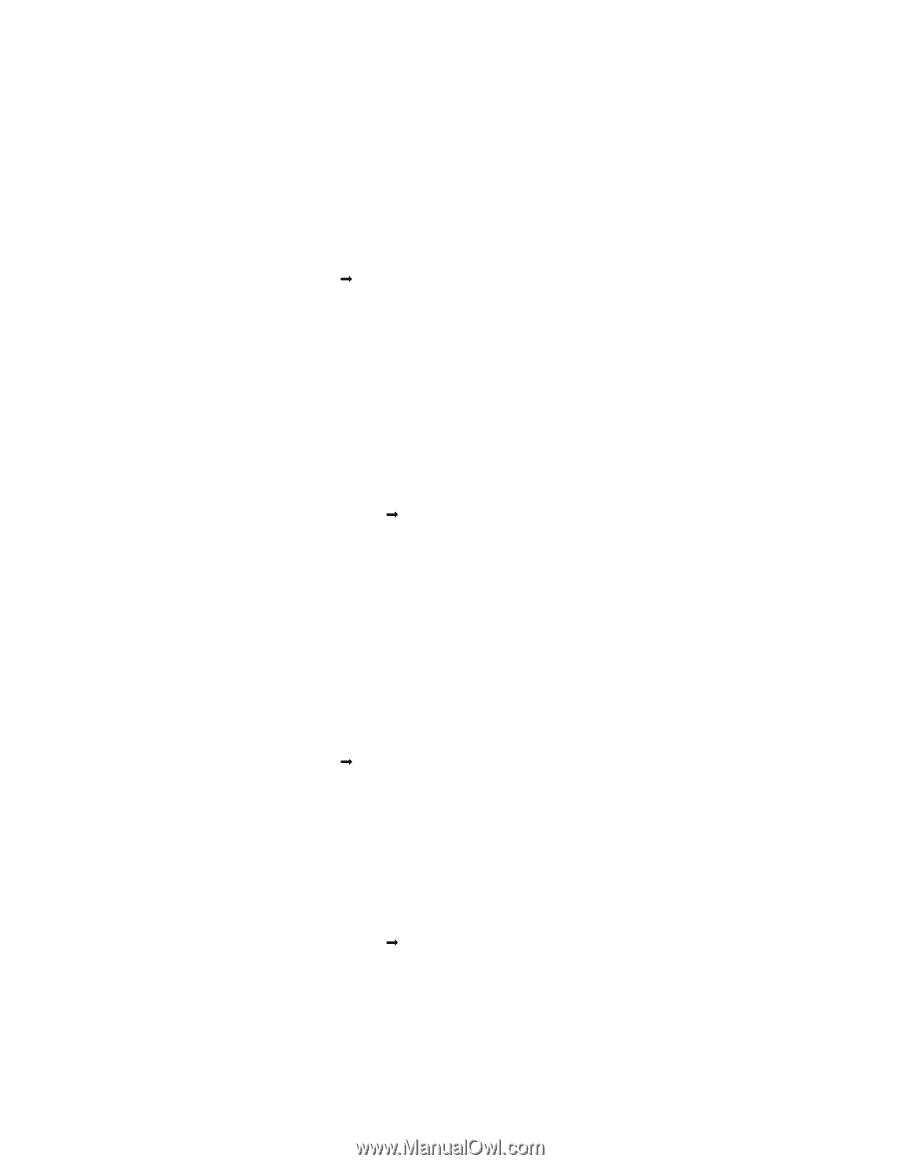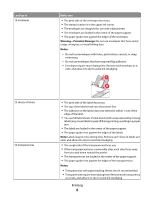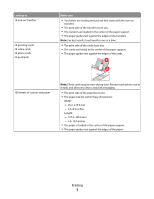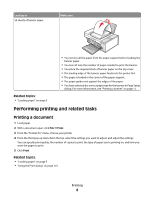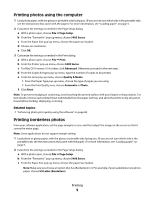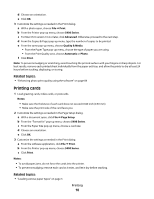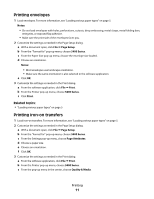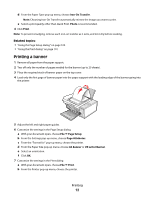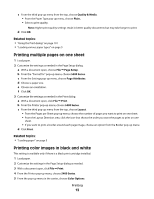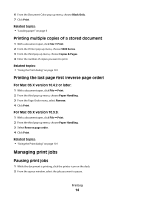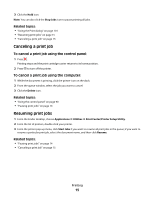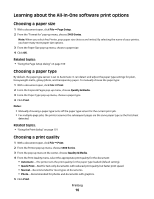Lexmark X5450 User's Guide (Mac) - Page 11
Printing envelopes, Printing iron-on transfers
 |
View all Lexmark X5450 manuals
Add to My Manuals
Save this manual to your list of manuals |
Page 11 highlights
Printing envelopes 1 Load envelopes. For more information, see "Loading various paper types" on page 5. Notes: • Do not load envelopes with holes, perforations, cutouts, deep embossing, metal clasps, metal folding bars, string ties, or exposed flap adhesive. • Make sure the print side of the envelopes faces you. 2 Customize the settings as needed in the Page Setup dialog. a With a document open, click File Œ Page Setup. b From the "Format for" pop-up menu, choose 5400 Series. c From the Paper Size pop-up menu, choose the envelope size loaded. d Choose an orientation. Notes: • Most envelopes use landscape orientation. • Make sure the same orientation is also selected in the software application. e Click OK. 3 Customize the settings as needed in the Print dialog. a From the software application, click File Œ Print. b From the Printer pop-up menu, choose 5400 Series. c Click Print. Related topics: • "Loading various paper types" on page 5 Printing iron-on transfers 1 Load iron-on transfers. For more information, see "Loading various paper types" on page 5. 2 Customize the settings as needed in the Page Setup dialog. a With a document open, click File Œ Page Setup. b From the "Format for" pop-up menu, choose 5400 Series. c From the Settings pop-up menu, choose Page Attributes. d Choose a paper size. e Choose an orientation. f Click OK. 3 Customize the settings as needed in the Print dialog. a From the software application, click File Œ Print. b From the Printer pop-up menu, choose 5400 Series. c From the pop-up menu in the center, choose Quality & Media. Printing 11