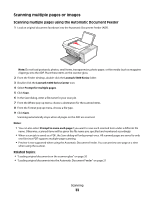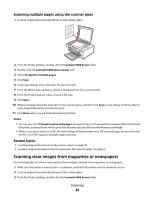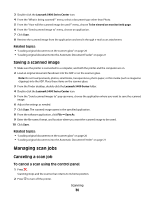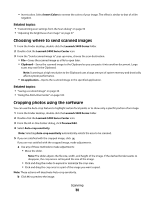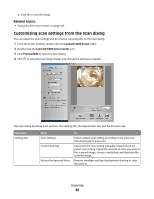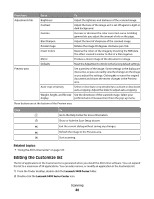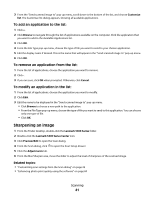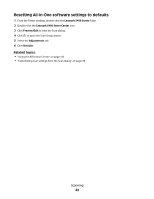Lexmark X5450 User's Guide (Mac) - Page 37
Learning about the All-In-One Center scan options, Adjusting the brightness of an image
 |
View all Lexmark X5450 manuals
Add to My Manuals
Save this manual to your list of manuals |
Page 37 highlights
To cancel a scan using the software: 1 From the Finder desktop, double-click the Lexmark 5400 Series folder. 2 Double-click the Lexmark 5400 Series Center icon. 3 From the Progress dialog, click Cancel. Related topics: • "Using the control panel" on page 90 Learning about the All-In-One Center scan options Adjusting the brightness of an image 1 From the Finder desktop, double-click the Lexmark 5400 Series folder. 2 Double-click the Lexmark 5400 Series Center icon. 3 From the All-In-One Center, click Preview/Edit to open the Scan dialog. 4 Click to open the Scan Setup drawer. 5 Select the Adjustments tab. 6 From the Brightness area, move the slider to lighten or darken the image. Related topics: • "Customizing scan settings from the Scan dialog" on page 39 • "Adjusting color settings when scanning" on page 37 Adjusting color settings when scanning You can manually adjust the color settings for optimum color output. 1 From the Finder desktop, double-click the Lexmark 5400 Series folder. 2 Double-click the Lexmark 5400 Series Center icon. 3 From the All-In-One Center, click Preview/Edit to open the Scan dialog. 4 From the Scan dialog, click to open the Scan Setup drawer. 5 From the Settings tab: • Select a preset scan setting corresponding to your document. • If you are not satisfied with a preset setting, customize the scan settings by adjusting color depth and resolution, and choosing a descreen option if you need to remove wavy patterns from images scanned from magazines or newspapers. • Reduce background noise, if necessary. Select Reduce Background Noise, and move the slider to adjust the level of noise reduction. 6 From the Adjustments tab: • Adjust the brightness, contrast, and gamma (color correction curve). Move the sliders to adjust the levels. • Sharpen the image. Move the slider to adjust sharpness of your image. Scanning 37