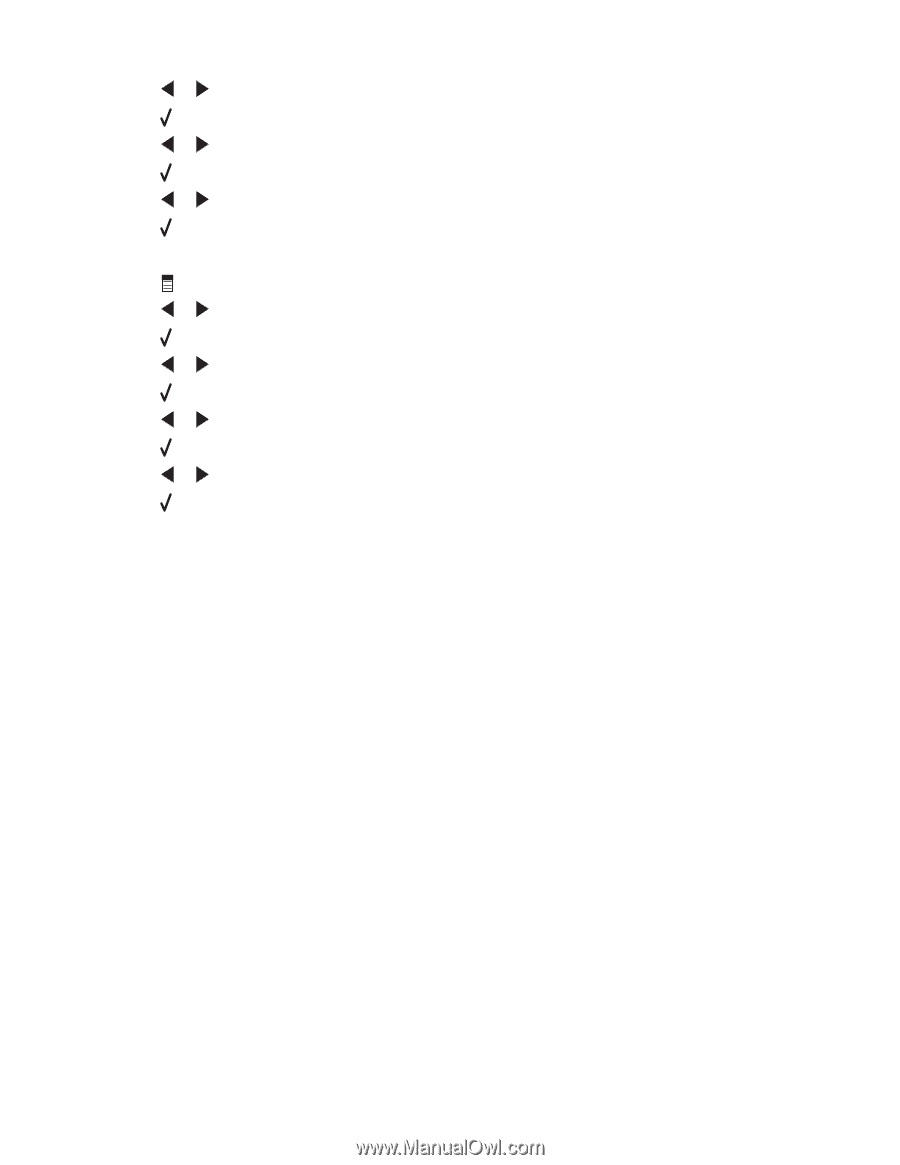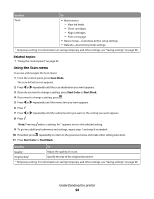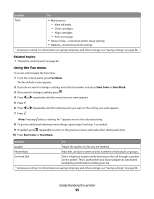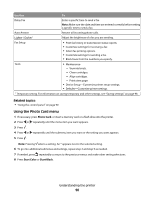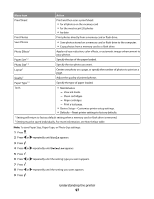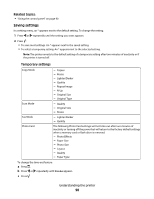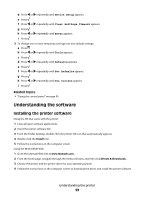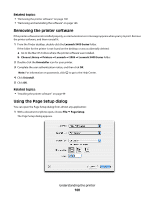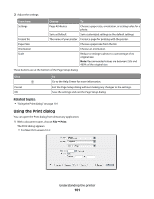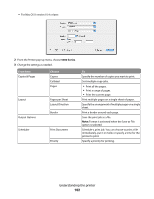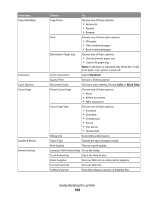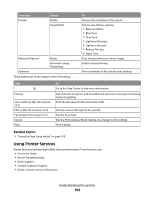Lexmark X5450 User's Guide (Mac) - Page 99
Understanding the software, Installing the printer software - driver
 |
View all Lexmark X5450 manuals
Add to My Manuals
Save this manual to your list of manuals |
Page 99 highlights
d Press or repeatedly until Device Setup appears. e Press . f Press or repeatedly until Clear Settings Timeout appears. g Press . h Press or repeatedly until Never appears. i Press . 3 To change one or more temporary settings into new default settings: a Press . b Press or repeatedly until Tools appears. c Press . d Press or repeatedly until Defaults appears. e Press . f Press or repeatedly until Set Defaults appears. g Press . h Press or repeatedly until Use Current appears. i Press . Related topics: • "Using the control panel" on page 90 Understanding the software Installing the printer software Using the CD that came with the printer: 1 Close all open software applications. 2 Insert the printer software CD. 3 From the Finder desktop, double-click the printer CD icon that automatically appears. 4 Double-click the Install icon. 5 Follow the instructions on the computer screen. Using the World Wide Web: 1 Go to the Lexmark Web site at www.lexmark.com. 2 From the home page, navigate through the menu selection, and then click Drivers & Downloads. 3 Choose the printer and the printer driver for your operating system. 4 Follow the instructions on the computer screen to download the driver and install the printer software. Understanding the printer 99