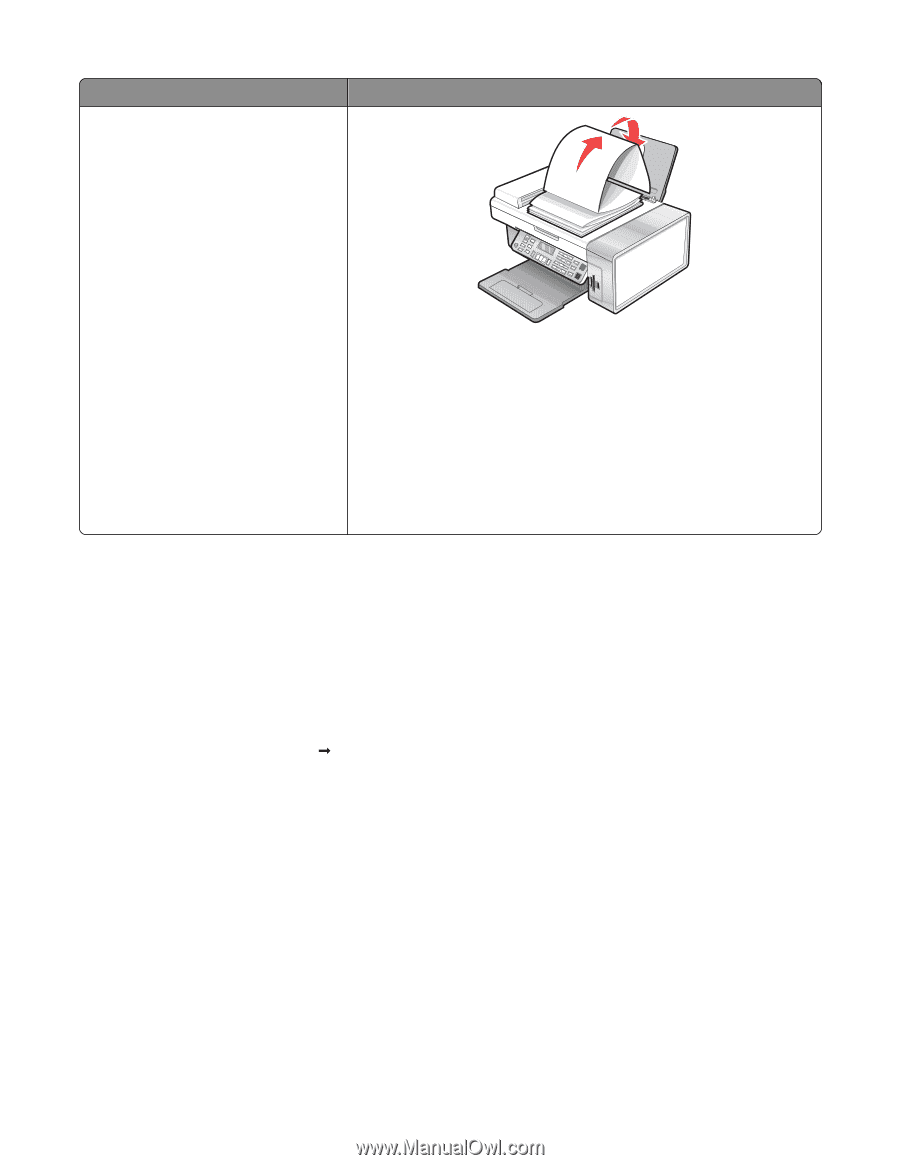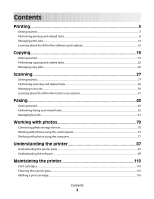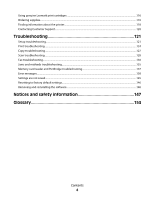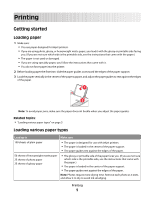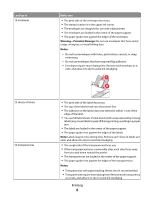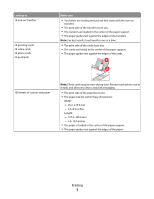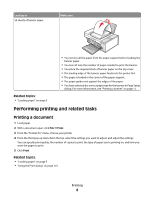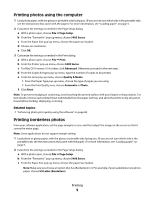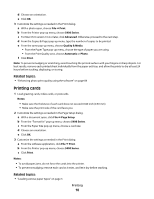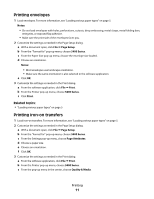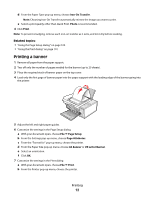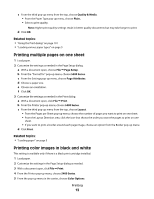Lexmark X5450 User's Guide (Mac) - Page 8
Performing printing and related tasks, Printing a document
 |
View all Lexmark X5450 manuals
Add to My Manuals
Save this manual to your list of manuals |
Page 8 highlights
Load up to 20 sheets of banner paper Make sure • You remove all the paper from the paper support before loading the banner paper. • You tear off only the number of pages needed to print the banner. • You place the required stack of banner paper on the top cover. • The leading edge of the banner paper feeds into the printer first. • The paper is loaded in the center of the paper support. • The paper guides rest against the edges of the paper. • You have selected the correct paper size for the banner in Page Setup dialog. For more information, see "Printing a banner" on page 12. Related topics: • "Loading paper" on page 5 Performing printing and related tasks Printing a document 1 Load paper. 2 With a document open, click File Œ Print. 3 From the "Format for" menu, choose your printer. 4 From the third pop-up menu from the top, select the settings you want to adjust, and adjust the settings. You can specify print quality, the number of copies to print, the type of paper you're printing on, and how you want the pages to print. 5 Click Print. Related topics: • "Loading paper" on page 5 • "Using the Print dialog" on page 101 Printing 8