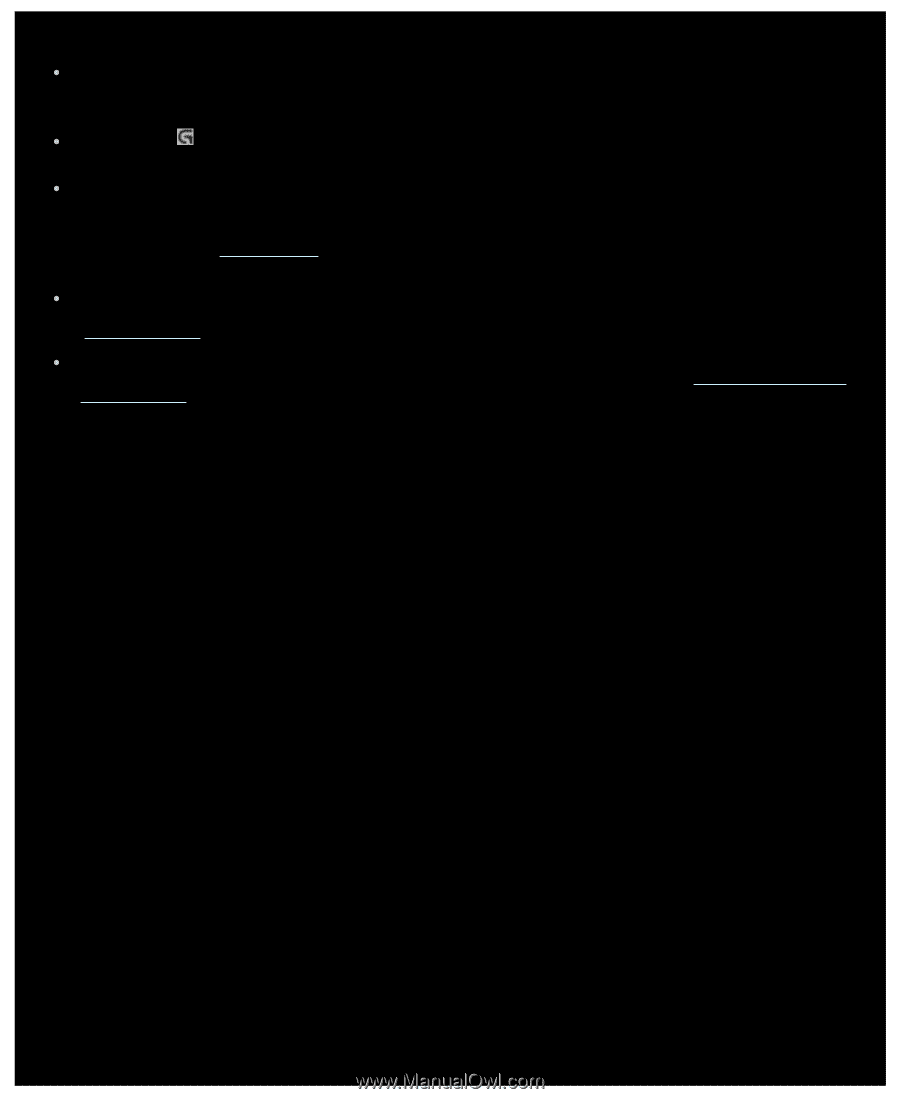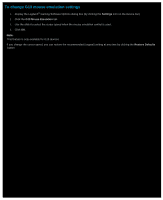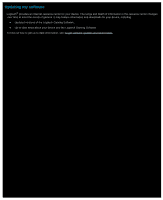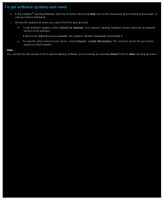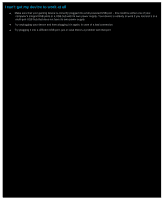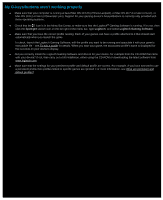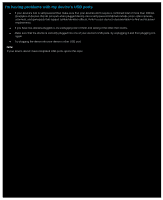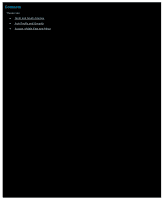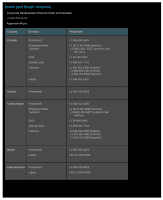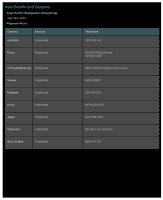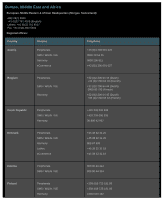Logitech G510s Gaming Software Guide - Page 21
My G-keys/buttons aren't working properly, Spotlight, Logitech, Logitech Gaming Software - drivers
 |
View all Logitech G510s manuals
Add to My Manuals
Save this manual to your list of manuals |
Page 21 highlights
My G-keys/buttons aren't working properly Make sure that your computer is running at least Mac OS 10.6.8 (of Snow Leopard), or Mac OS 10.7.4 or later (of Lion), or Mac OS 10.8.2 or later (of Mountain Lion). Support for your gaming device's G-keys/buttons is currently only provided with these operating systems. Check that the icon is in the Menu Bar Extras, to make sure that the Logitech® Gaming Software is running. If it's not, then click the Spotlight search icon on the far right of the menu bar, type Logitech, and select Logitech Gaming Software. Make sure that you have the correct profile running. Each of your games can have a profile attached to it that should start automatically when you launch the game. To check, launch the Logitech Gaming Software, edit the profile you want to be running and associate it with your game's executable file - see To edit a profile for details. When you start your game, the associated profile's name is displayed for five seconds on your device's display. Did you correctly install the Logitech Gaming Software and drivers for your device, for example from the CD-ROM that came with your device? If not, then carry out a full installation, either using the CD-ROM or downloading the latest software from www.logitech.com. Make sure that the settings for your persistent profile and default profile are correct. For example, if you have selected to use a persistent profile then profiles linked to specific games are ignored. For more information, see What are persistent and default profiles?