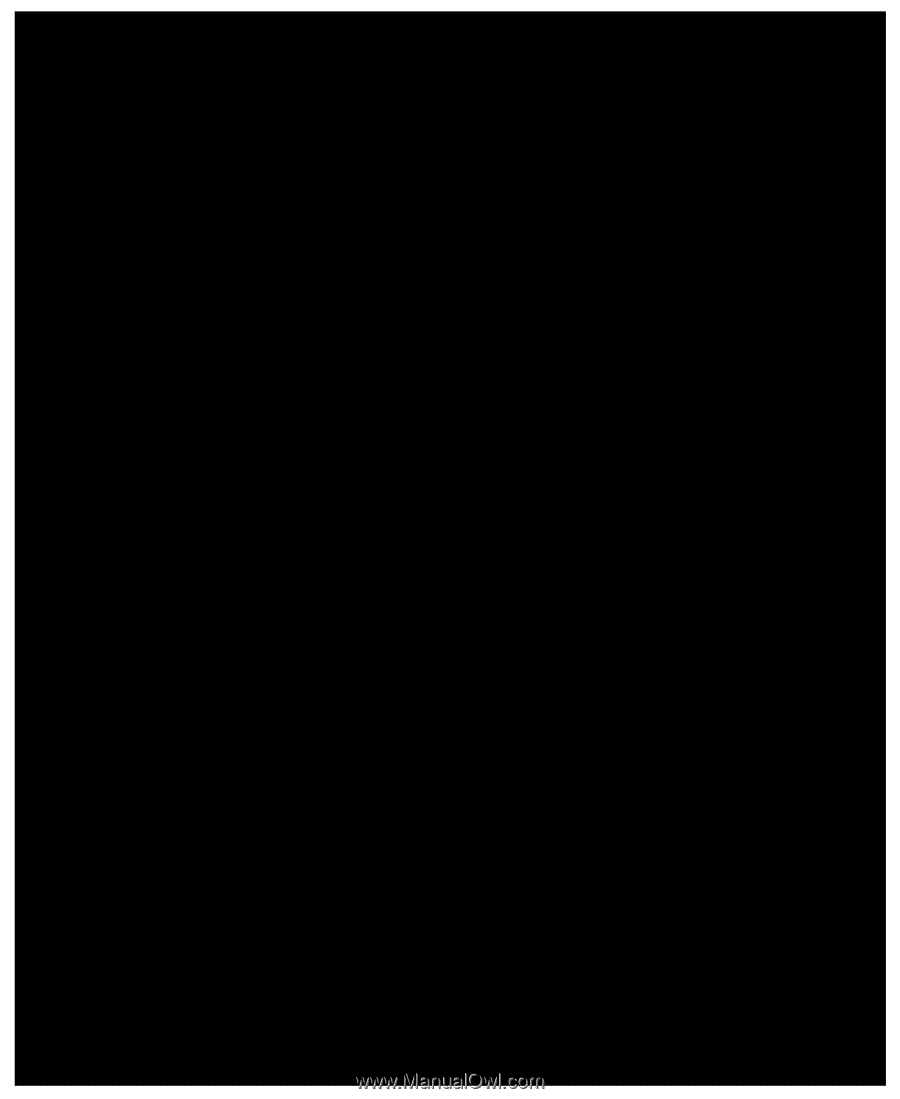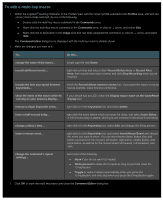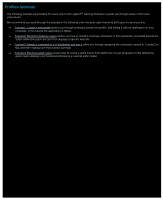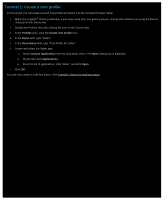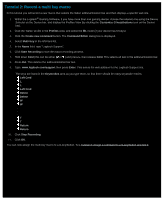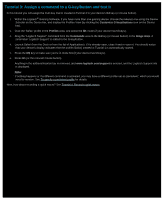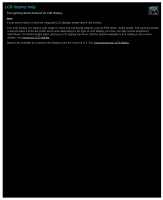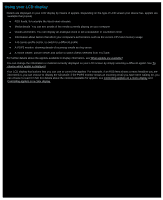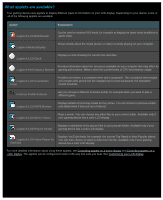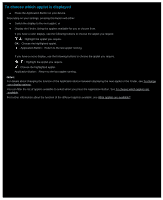Logitech G510s Gaming Software Guide - Page 80
Tutorial 4: Record a quick macro, to stop recording the macro. The macro is assigned to
 |
View all Logitech G510s manuals
Add to My Manuals
Save this manual to your list of manuals |
Page 80 highlights
Tutorial 4: Record a quick macro In this tutorial you will create a macro that displays your bookmarks/history in a new tab within Safari. 1. Launch Safari (from the Dock or from the list of Applications). If it's already open, close it and re-open it. You should notice that your device's display indicates that the profile (Safari) created in Tutorial 1 is automatically started. 2. Press the M1 key to make sure you're in mode M1. 3. Press the MR key. The MR LED is lit, and the display displays instructions to guide you through the recording process. 4. Press G4. 5. Hold down Cmd and press T, then release Cmd. This displays a new tab. 6. Hold down Alt/Option and Cmd, and press B, then release Alt/Option and Cmd. This displays your bookmarks/history. 7. Press MR to stop recording the macro. The macro is assigned to the G4 key in M1 mode. You can now test that your quick macro works by pressing G4 while using Safari. Doing so displays your bookmarks in a new tab. If you launch or switch back to the Profiles View in the Logitech® Gaming Software, you'll notice that G4 has been given a quick macro label when the 'Safari' profile and M1 are selected.