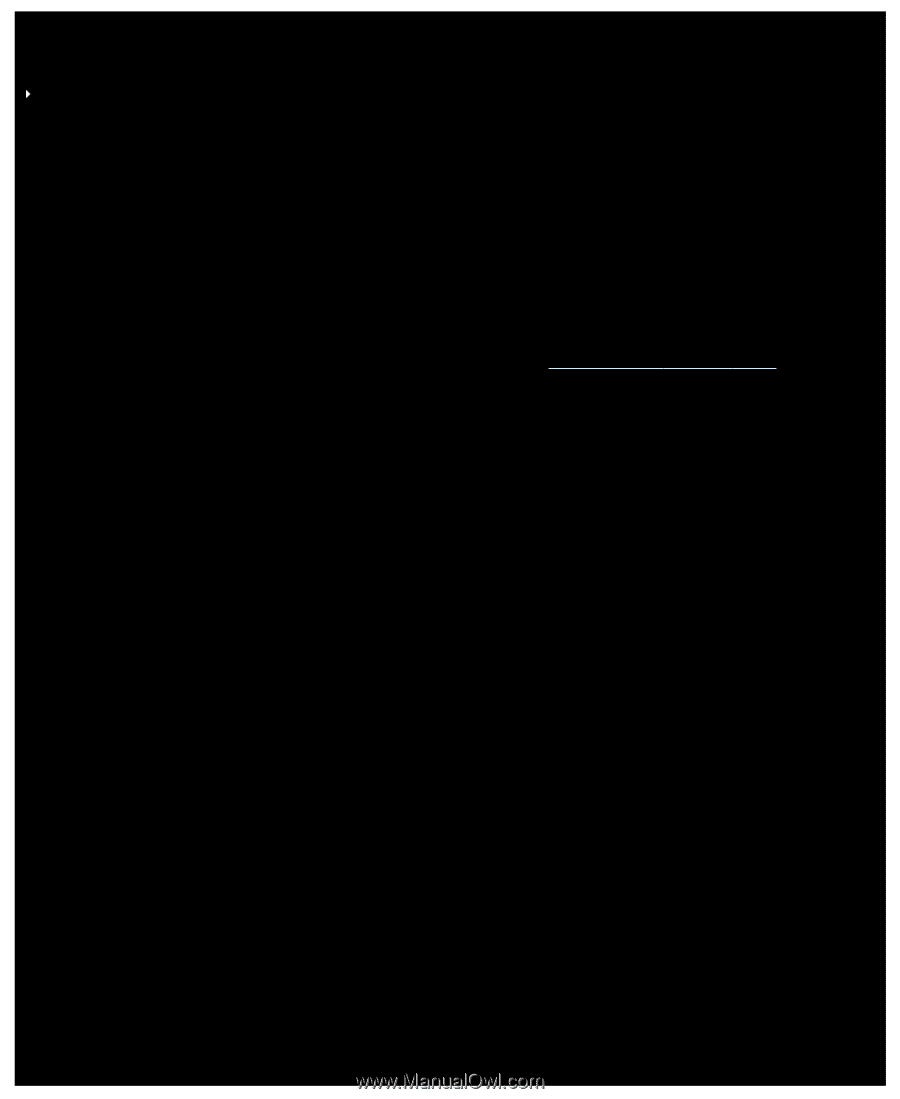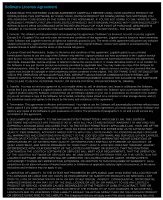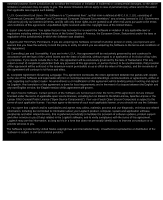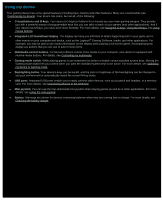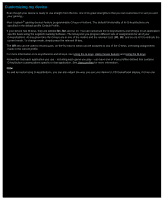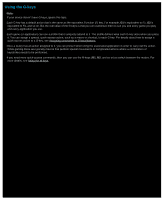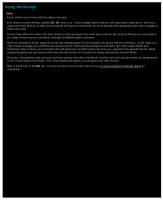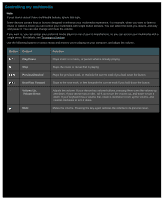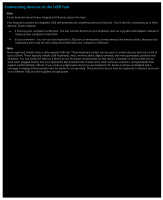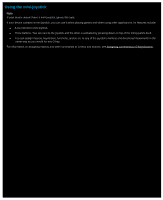Logitech G510s Gaming Software Guide - Page 36
Using the M-keys
 |
View all Logitech G510s manuals
Add to My Manuals
Save this manual to your list of manuals |
Page 36 highlights
Using the M-keys Note: If your device doesn't have M-keys, ignore this topic. Your device contains M-keys, labeled M1, M2, and so on. These change which mode (or shift state) the G-keys are in. When you press one of the M-keys, its LED is lit to indicate that you're in that mode. On some devices, the backlighting color also changes to match the mode. So why have different modes? The main reason is that your game may need many macros. By using the M-keys you can assign a full range of quick-access commands, perhaps for different game scenarios. Here's an example of M-key usage for a real time strategy game (in this example, the device has three M-keys)... In M1 mode you may choose to assign your common-use macro keys for control groups and special unit skills. M2 mode could contain your production macros where you can build units and structures. And M3 mode may have your research and upgrade macros. While playing the game you can easily switch from one set of macros to another by simply pressing the relevant M-key. Of course, many games may not need numerous macros and other commands, in which case you may just make the assignments to the G-keys when in M1 mode. Then, when playing the game, you can ignore the other M-keys. Next to the M-keys is the MR key. You can use this to record quick macros. See To record a quick (on-the-fly) macro for instructions.