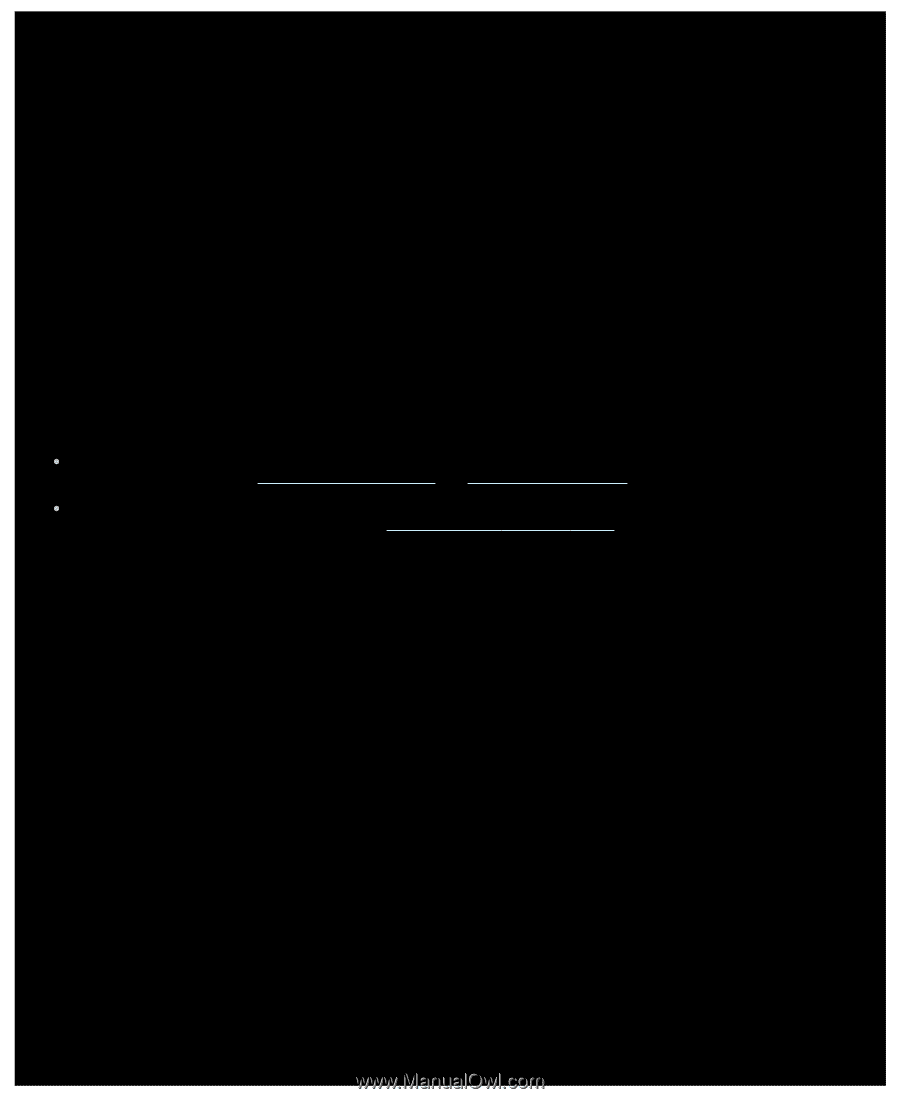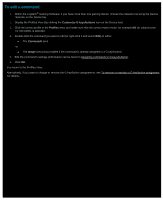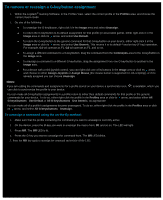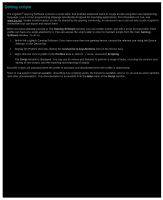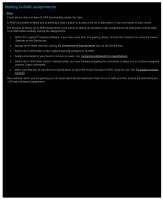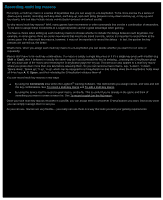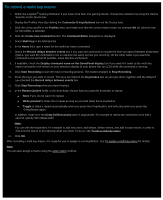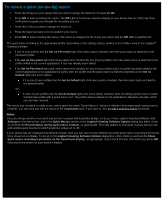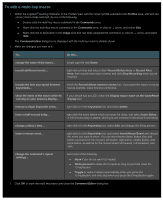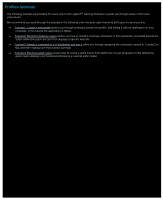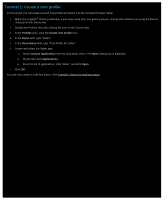Logitech G510s Gaming Software Guide - Page 72
Recording multi key macros, You can record multi key macros in two ways
 |
View all Logitech G510s manuals
Add to My Manuals
Save this manual to your list of manuals |
Page 72 highlights
Recording multi key macros Put simply, a multi key macro is a series of keystrokes that you can assign to a G-key/button. To be more precise it's a series of down-up key events, recording each key-down, each key-up, and each delay (between a key-down and key up, or key-up and key-down), and can also include mouse events (button presses and wheel scrolls). So why record multi key macros? Well, many games have movements or other commands that involve a combination of keystrokes. To be able to assign these movements to a single keystroke can be a great advantage when gaming. You have a choice when setting up each multi key macro to choose whether to include the delays between each keystroke. For example, in some games there are some movements that need to be timed correctly, and so it's important to record them at the correct pace. For other multi key macros, however, it may not be important to record the delays - in fact, the quicker the key presses are carried out, the better. What's more, when you assign each multi key macro to a G-key/button you can decide whether you want it to run once or repeatedly. Macros don't have to be multi key combinations. If a macro is simply a single key press or if it's a single key press with modifier (e.g. Shift or Cmd), then it behaves in exactly the same way as if you'd pressed the key its imitating... pressing the G-key/button plays the key-down part of the macro and releasing the G-key/button plays the key-up. This behavior also applies to a multi key macro where you press down more than one key before releasing them. So you can record a macro that is, say, 'A down', 'X down', 'Space down', 'Space up', 'X up', 'A up', which can be assigned to a G-key/button so that holding down the G-key/button holds down all three keys A, X, Space, and then releasing the G-key/button releases them all. You can record multi key macros in two ways: By using the Commands area within the Logitech® Gaming Software. This method lets you assign names, and view and edit the key combinations. See To record a multi key macro and To edit a multi key macro. By using the device itself to record a quick macro, on-the-fly. This is useful if you're already in the game and think of something you want to create a macro for. See To record a quick (on-the-fly) macro. Once you have multi key macros recorded in a profile, you can assign them to whichever G-keys/buttons you want. And at any point you can simply reassign them to suit you. As you can see, macros are very flexible... you really can use them in a way that suits you and your gaming requirements.