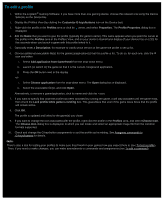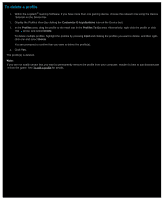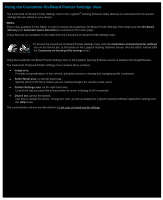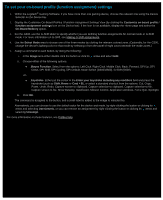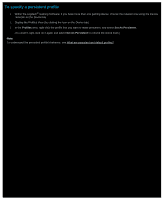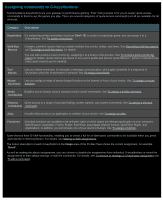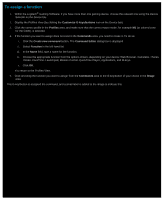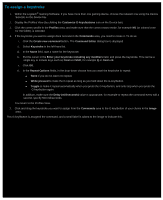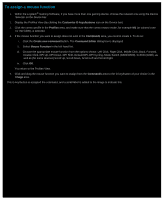Logitech G510s Gaming Software Guide - Page 59
To specify a persistent profile, Profiles, Set As Persistent
 |
View all Logitech G510s manuals
Add to My Manuals
Save this manual to your list of manuals |
Page 59 highlights
To specify a persistent profile 1. Within the Logitech® Gaming Software, if you have more than one gaming device, choose the relevant one using the Device Selector on the Device bar. 2. Display the Profiles View (by clicking the icon on the Device bar). 3. In the Profiles area, right-click the profile that you want to make persistent, and select Set As Persistent. (To unset it, right-click on it again and select Set As Persistent to remove the check mark.) Note: To understand the persistent profile's behavior, see What are persistent and default profiles?
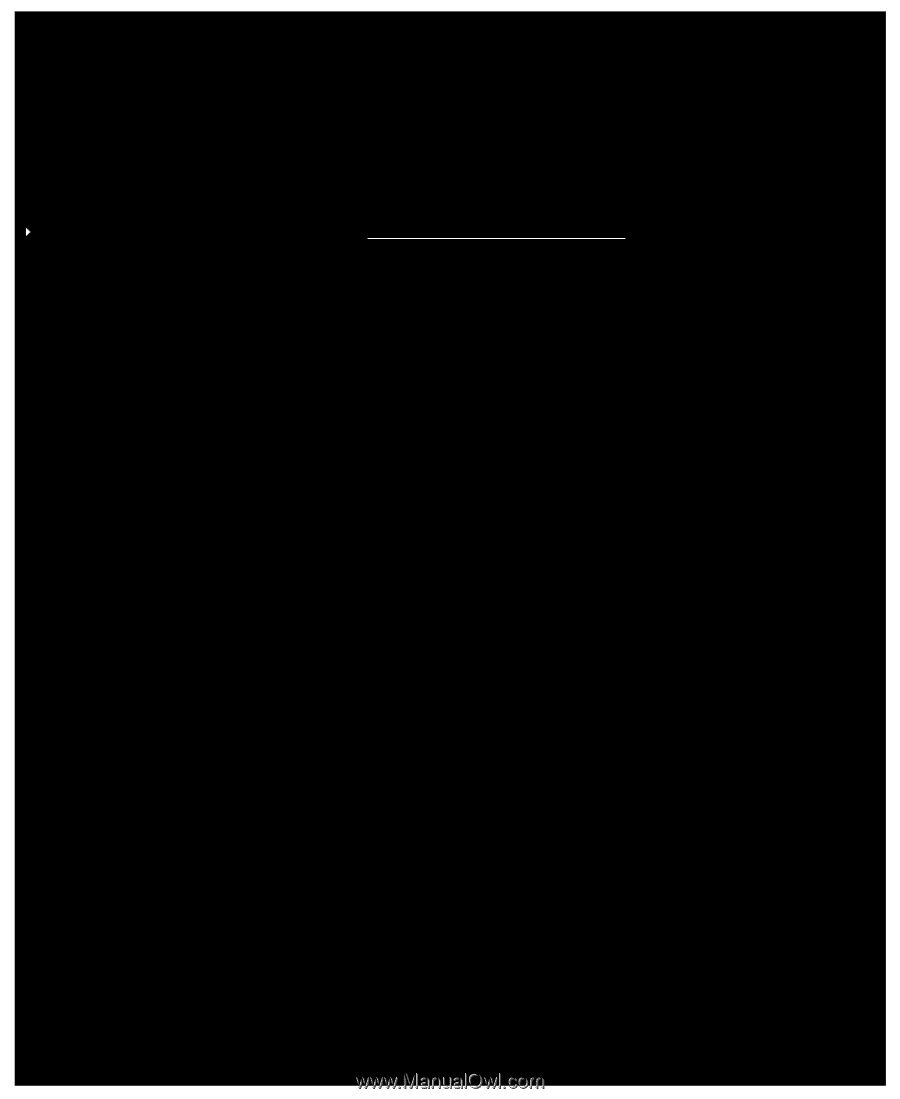
To specify a persistent profile
1.
Within the Logitech
®
Gaming Software, if you have more than one gaming device, choose the relevant one using the Device
Selector on the Device bar.
2.
Display the Profiles View (by clicking the icon on the Device bar).
3.
In the
Profiles
area, right-click the profile that you want to make persistent, and select
Set As Persistent
.
(To unset it, right-click on it again and select
Set As Persistent
to remove the check mark.)
Note:
To understand the persistent profile's behavior, see
What are persistent and default profiles?