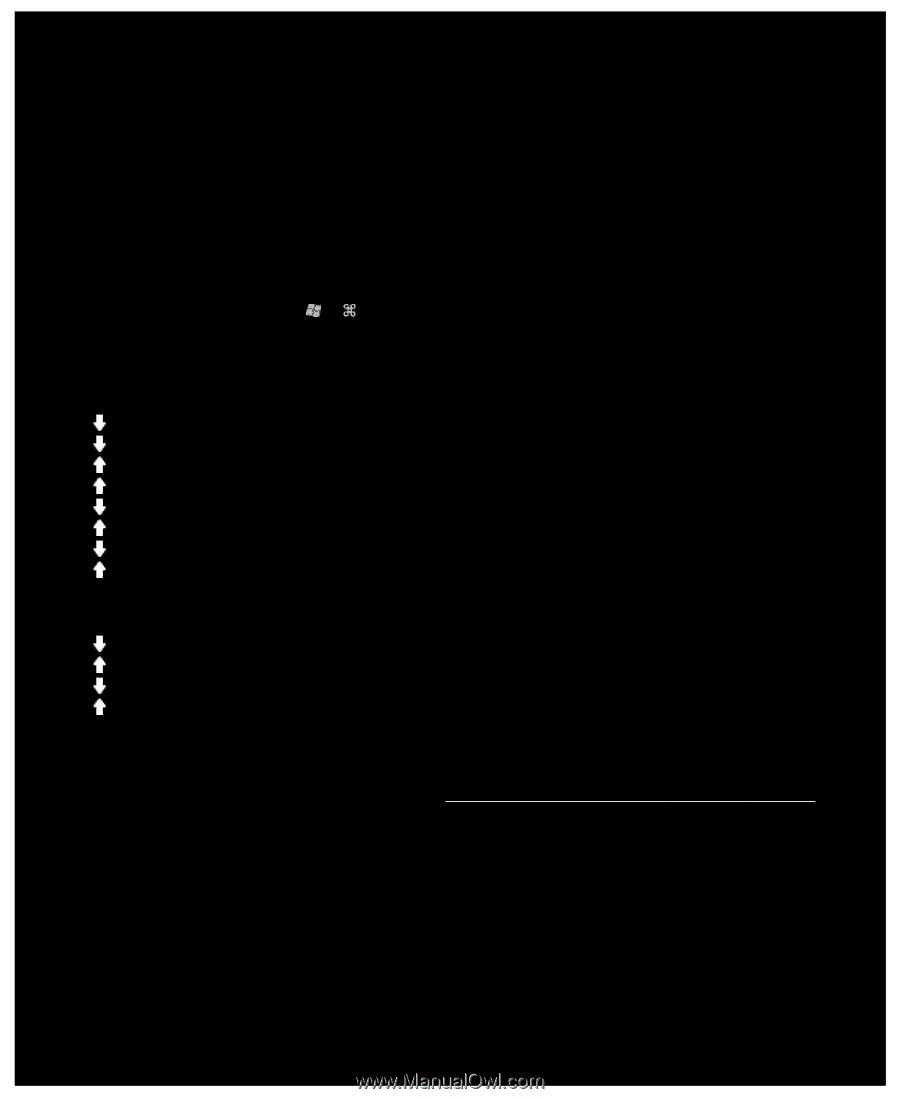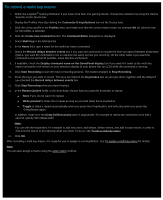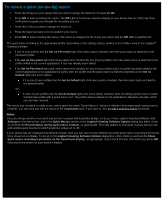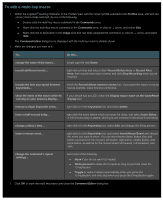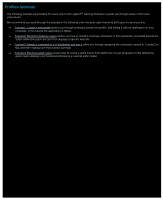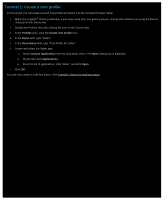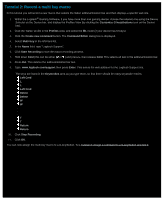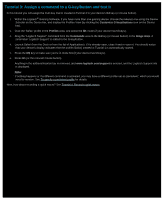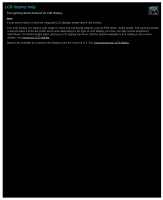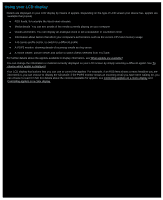Logitech G510s Gaming Software Guide - Page 78
Tutorial 2: Record a multi key macro
 |
View all Logitech G510s manuals
Add to My Manuals
Save this manual to your list of manuals |
Page 78 highlights
Tutorial 2: Record a multi key macro In this tutorial you will record a new macro that selects the Safari address/location bar and then displays a specific web site. 1. Within the Logitech® Gaming Software, if you have more than one gaming device, choose the relevant one using the Device Selector on the Device bar, and display the Profiles View (by clicking the Customize G-keys/buttons icon on the Device bar). 2. Click the 'Safari' profile in the Profiles area, and select the M1 mode (if your device has M-keys). 3. Click the Create new command button. The Command Editor dialog box is displayed. 4. Select Multi Key in the left-hand list. 5. In the Name field, type "Logitech Support". 6. Click Start Recording to start the macro recording process. 7. Hold down Cmd (this can be either or ) and press L, then release Cmd. This selects all text in the address/location bar. 8. Press Del. This deletes the address/location bar text. 9. Type: www.logitech.com/support then press Enter. This enters the web address for the Logitech Support site. The keys are listed in the Keystrokes area as you type them, so that there should be many keystroke entries: Left Cmd L L Left Cmd Delete Delete W W . . . T T Return Return 10. Click Stop Recording. 11. Click OK. You can now assign the multi key macro to a G-key/button. See Tutorial 3: Assign a command to a G-key/button and test it.