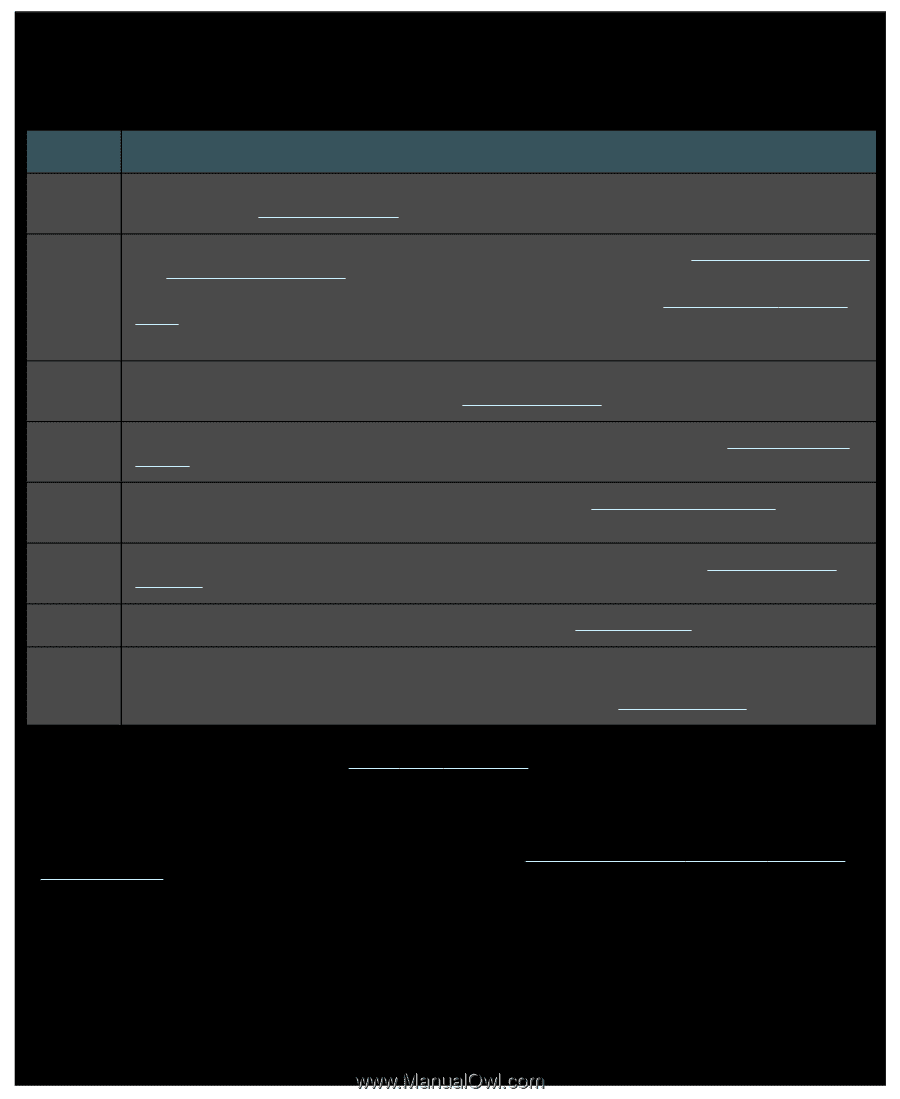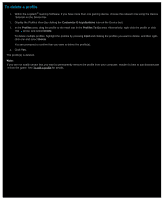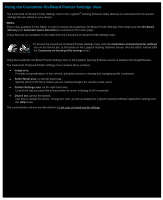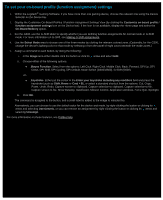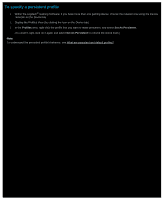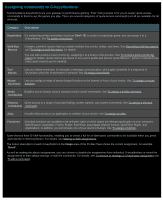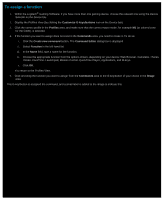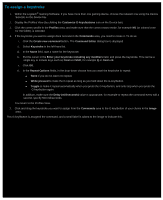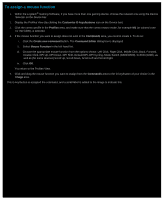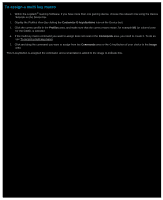Logitech G510s Gaming Software Guide - Page 60
Assigning commands to G-keys/buttons, Category, Description, Keystrokes, Cmd + B, Multi Key, Macros - media keys
 |
View all Logitech G510s manuals
Add to My Manuals
Save this manual to your list of manuals |
Page 60 highlights
Assigning commands to G-keys/buttons Customizable G-keys/buttons are your gateway to performance gaming. Their main purpose is for you to assign quick-access commands to them to suit the games you play. There are several categories of quick-access commands (not all are available for all devices): Category Description Keystrokes If a certain keystroke combination (such as Cmd + B) is useful in a particular game, you can assign it to a G-key/button. See To assign a keystroke. Multi Key Macros Complex, powerful macros that can contain multiple key events, delays, and more. See Recording multi key macros and To assign a multi key macro, for details. You can also record a macro on-the-fly, assigning it to a G-key in the process. See To record a quick (on-the-fly) macro for details. Quick macros are saved in the current profile and named 'Quick Macro n', (where n indicates how many quick macros you've created). Text Blocks Lets you define some text, for example a message communication, which gets converted to a sequence of keystrokes when the G-key/button is pressed. See To assign a text block. Mouse Lets you assign a range of mouse button functions to the buttons or keys of your choice. See To assign a mouse Functions function. Media Enables you to choose various common media control commands. See To assign a media command. Commands Shortcut Gives access to a range of standard editing, screen capture, and system commands. See To assign a shortcut Commands command. Alias Provides fast access to an application or website of your choice. See To assign an alias. Functions Standard functions are available to be selected, each of which opens the relevant application on your computer: Web Browser, Calculator, iTunes, Finder, FaceTime, Launchpad, Mission Control, QuickTime Player, and Applications. In addition, you can choose one of your device's M-keys. See To assign a function. Some devices have G-Shift functionality, enabling you to create a full set of alternative commands to be available when you press and hold the G-Shift key/button. For details, see Making G-Shift assignments. The button description of each G-key/button in the Image area of the Profiles View shows the current assignment, for example "Email". As well as making the above assignments, you can choose to disable the assignments from individual G-keys/buttons or revert the assignments to their default settings, or edit the commands. For details, see To remove or reassign a G-key/button assignment and To edit a command.