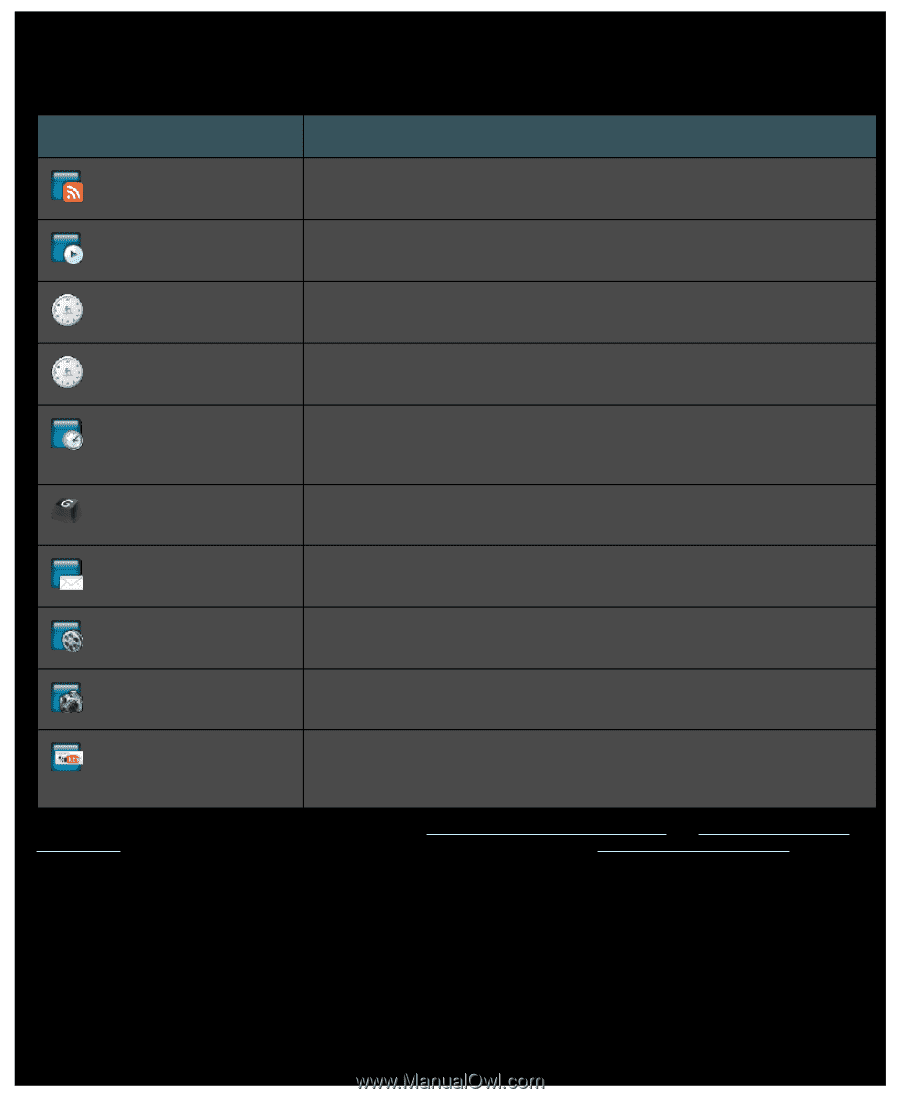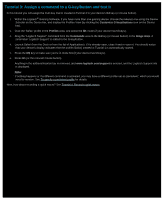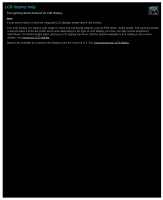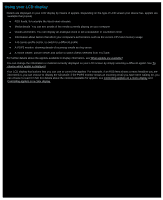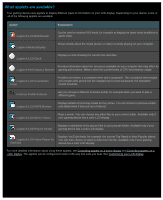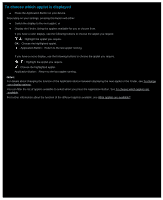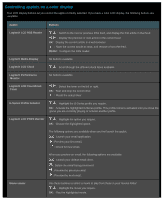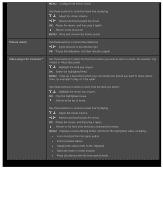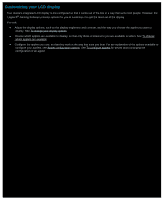Logitech G510s Gaming Software Guide - Page 84
What applets are available?, Applet, Explanation
 |
View all Logitech G510s manuals
Add to My Manuals
Save this manual to your list of manuals |
Page 84 highlights
What applets are available? Your gaming device uses applets to display different types of information on your LCD display. Depending on your device, some or all of the following applets are available: Applet Explanation Logitech LCD RSS Reader Can be used to monitor RSS feeds, for example to display the latest news headlines or game news. Logitech Media Display Shows details about the media (music or video) currently playing on your computer. Logitech LCD Clock Displays a clock showing the current time and date. Provides information about the resources available on your computer that may affect its Logitech Performance Monitor gaming performance. Meters show the current levels of CPU and memory usage. Logitech LCD Countdown Timer Provides two timers: a countdown timer and a stopwatch. The countdown timer begins at 5 minutes (this period can be changed) and counts backwards; the stopwatch counts forwards. G-Series Profile Selector Lets you choose a different G-Series profile, for example when you want to play a different game. Logitech LCD POP3 Monitor Displays details of incoming emails as they arrive. You can choose to preview emails and delete them if they are not of interest. Logitech LCD Movie Viewer Plays a movie. You can choose any video files in your movies folder. Available only if your gaming device has a color LCD display. Logitech LCD Picture Viewer Displays a slideshow of the picture files in your pictures folder. Available only if your gaming device has a color LCD display. Logitech LCD Video Player for YouTube Displays YouTube feeds, for example, the current Top Rated or Most Popular videos. You can then choose to watch a video from the list. Available only if your gaming device has a color LCD display. For more detailed information about using these applets, see Controlling applets on a mono display and Controlling applets on a color display. The applets can be configured to work in the way that suits you best. See Customizing your LCD display.