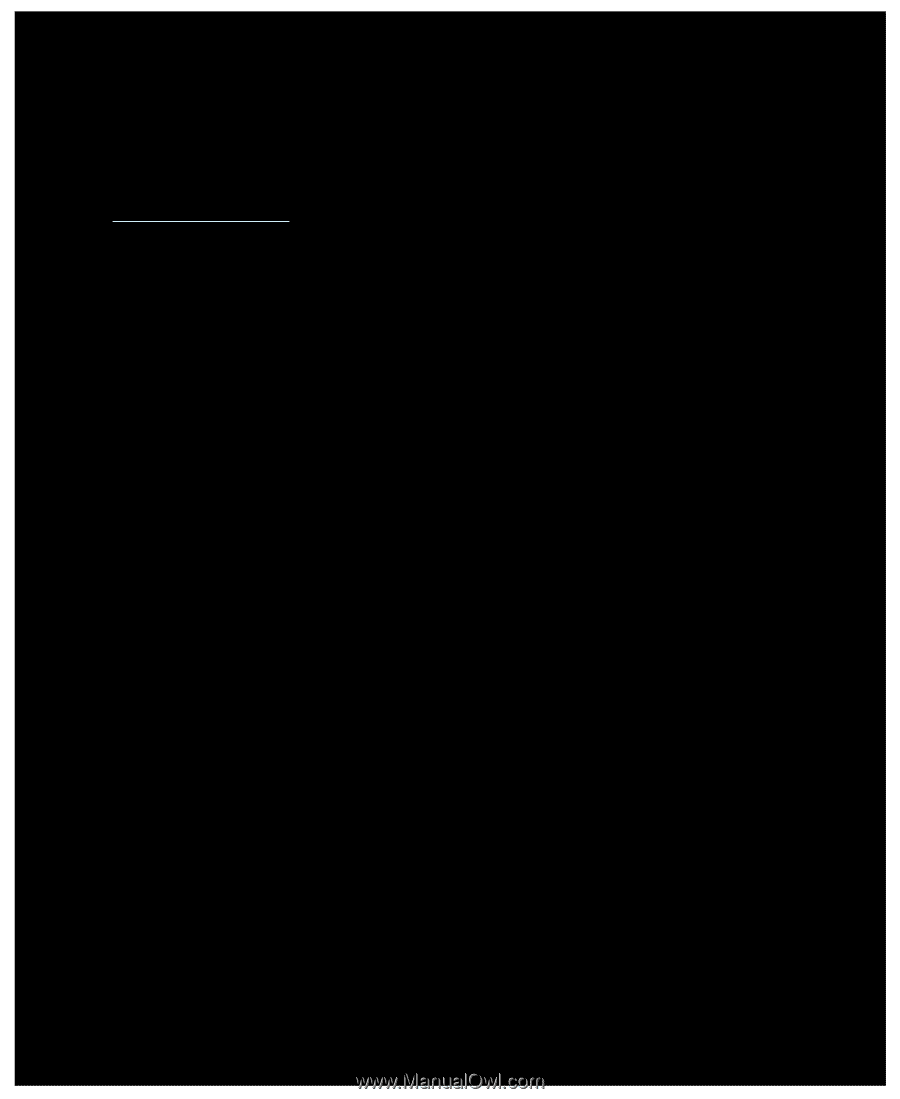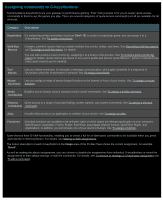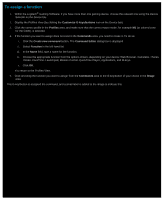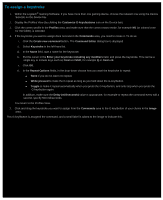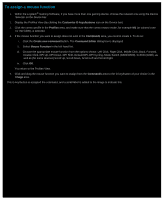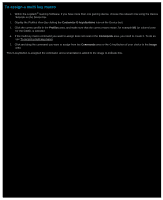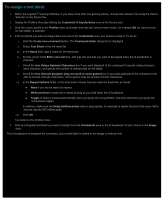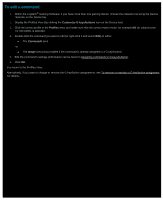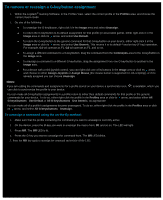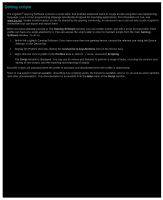Logitech G510s Gaming Software Guide - Page 65
To assign a multi key macro, Customize G-keys/buttons, Profiles, Commands, Image
 |
View all Logitech G510s manuals
Add to My Manuals
Save this manual to your list of manuals |
Page 65 highlights
To assign a multi key macro 1. Within the Logitech® Gaming Software, if you have more than one gaming device, choose the relevant one using the Device Selector on the Device bar. 2. Display the Profiles View (by clicking the Customize G-keys/buttons icon on the Device bar). 3. Click the correct profile in the Profiles area, and make sure that the correct macro mode, for example M1 (or colored zone for the G300), is selected. 4. If the multi key macro command you want to assign does not exist in the Commands area, you need to create it. To do so, see To record a multi key macro. 5. Click and drag the command you want to assign from the Commands area to the G-key/button of your choice in the Image area. This G-key/button is assigned the command, and a small label is added to the image to indicate this.