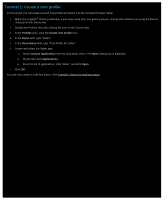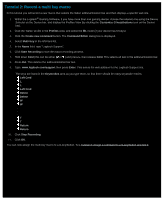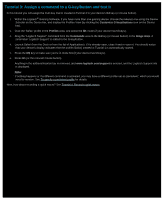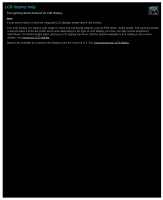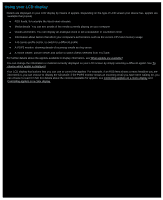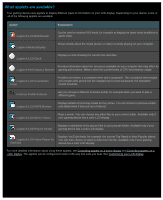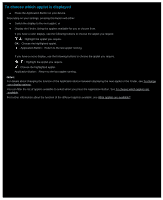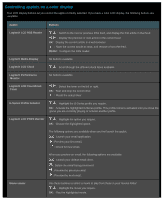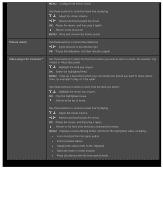Logitech G510s Gaming Software Guide - Page 82
Using the Customize LCD Display View, Customize LCD display, Applets, Display Options, Image area
 |
View all Logitech G510s manuals
Add to My Manuals
Save this manual to your list of manuals |
Page 82 highlights
Using the Customize LCD Display View The Customize LCD Display View in the Logitech® Gaming Software offers features to control the information and material that is displayed on your device's LCD display. To access the Customize LCD Display View, click the Customize LCD display icon on the Device bar, at the bottom of the Logitech Gaming Software screen. Using the Customize LCD Display View in the Logitech Gaming Software screen is intuitive and straightforward... The Customize LCD Display View contains four sections: Applets area, on the left-hand side. Choose which applets you want to use to display information on your LCD display. Display Options area, on the right-hand side. Here you can specify how you want to switch between applets to view different information, and adjust the display brightness and contrast. Image area, underneath the Applets and Display Options. This shows your device's LCD display. Device bar, across the bottom. Use this to change the device, change the view, as well as display the Logitech Gaming Software application settings and the Help menu.