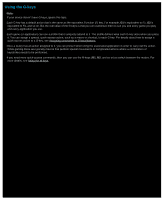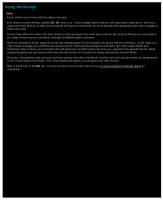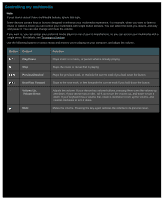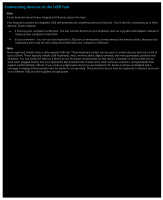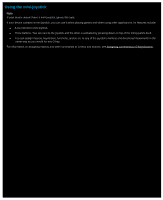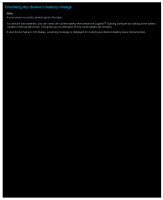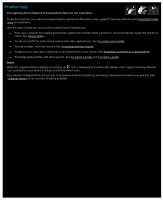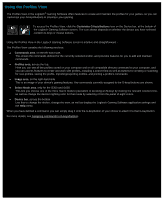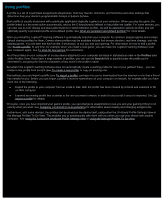Logitech G510s Gaming Software Guide - Page 40
Connecting devices to the USB hub - g hub
 |
View all Logitech G510s manuals
Add to My Manuals
Save this manual to your list of manuals |
Page 40 highlights
Connecting devices to the USB hub Note: If your keyboard doesn't have integrated USB ports, ignore this topic. Your keyboard contains an integrated USB self-powered hub containing external USB ports. This is ideal for connecting up to other devices, for two reasons: It frees up your computer's USB ports. You can connect devices to your keyboard, such as a joystick and headset, instead of using up your computer's USB ports. It's so convenient. You can use your keyboard's USB ports to temporarily connect devices like memory sticks, because your keyboard's ports may be more easily accessible than your computer's USB ports. Note: Some keyboard models have a self-powered USB hub. These keyboard models can be used to connect devices that use a total of up to 100mA. These typically include USB keyboards, mice, memory sticks, digital cameras, and many gamepads, joysticks and headsets. You can check the label on a device to see the power requirements for that device. Examples of devices that will not work when plugged directly into your keyboard's self-powered hub include some video cameras, scanners, and gamepads that support rumble/vibration effects. If you connect a high-power device to your keyboard, the device is shown as disabled and a message is displayed that indicates why the device is not operating. Disconnect the device from the keyboard's USB port reconnect it to a different USB port that supplies enough power.