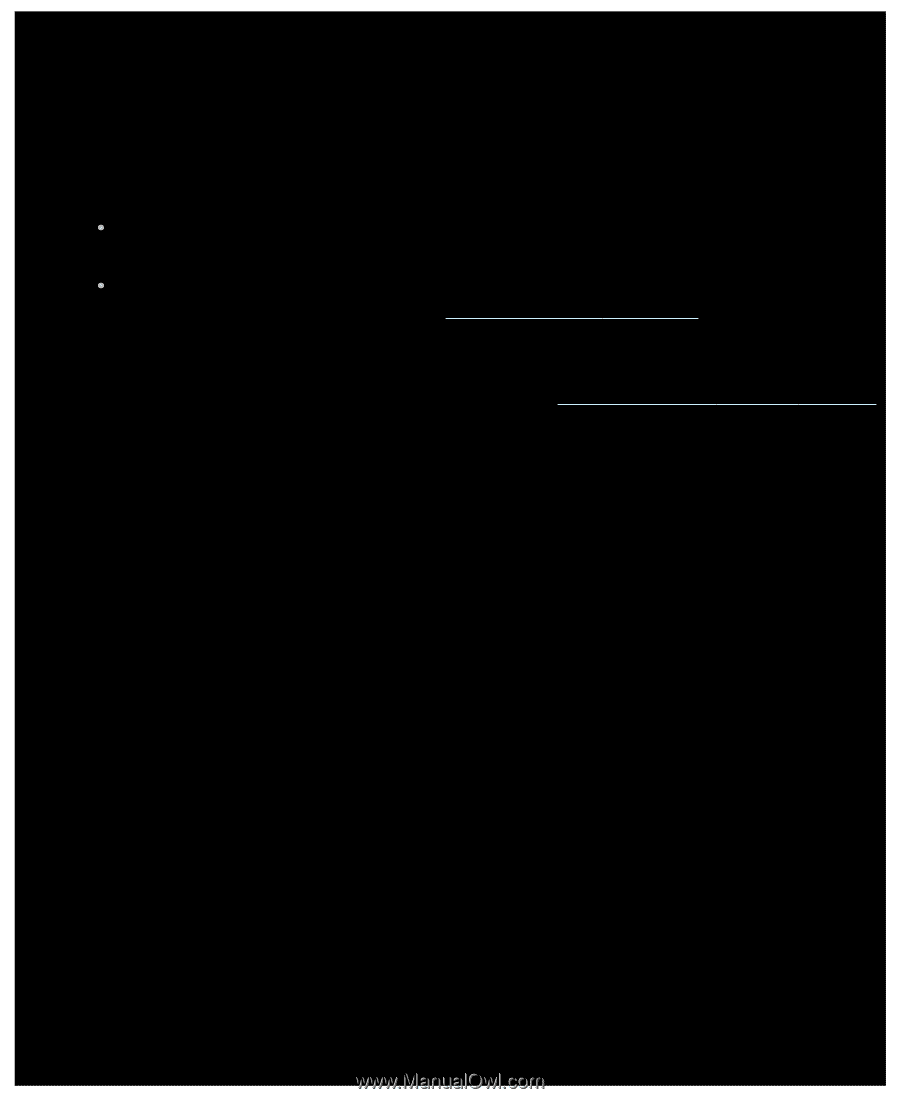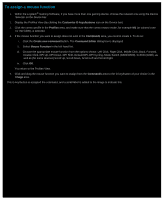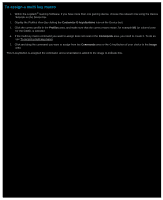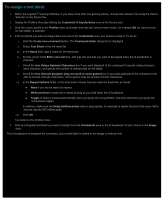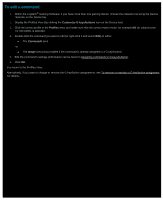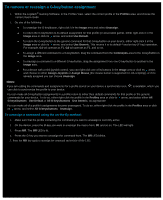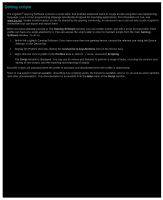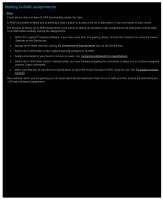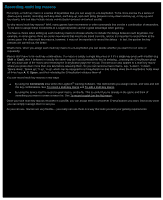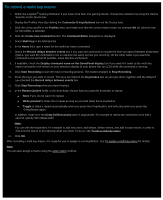Logitech G510s Gaming Software Guide - Page 68
To edit a command
 |
View all Logitech G510s manuals
Add to My Manuals
Save this manual to your list of manuals |
Page 68 highlights
To edit a command 1. Within the Logitech® Gaming Software, if you have more than one gaming device, choose the relevant one using the Device Selector on the Device bar. 2. Display the Profiles View (by clicking the Customize G-keys/buttons icon on the Device bar). 3. Click the correct profile in the Profiles area, and make sure that the correct macro mode, for example M1 (or colored zone for the G300), is selected. 4. Double-click the command you want to edit (or right-click it and select Edit) in either: The Commands area. -or The Image area (only possible if the command is already assigned to a G-key/button). 5. Edit the command's settings (information can be found in Assigning commands to G-keys/buttons). 6. Click OK. You return to the Profiles View. Alternatively, if you want to change or remove the G-key/button assignments, see To remove or reassign a G-key/button assignment for details.