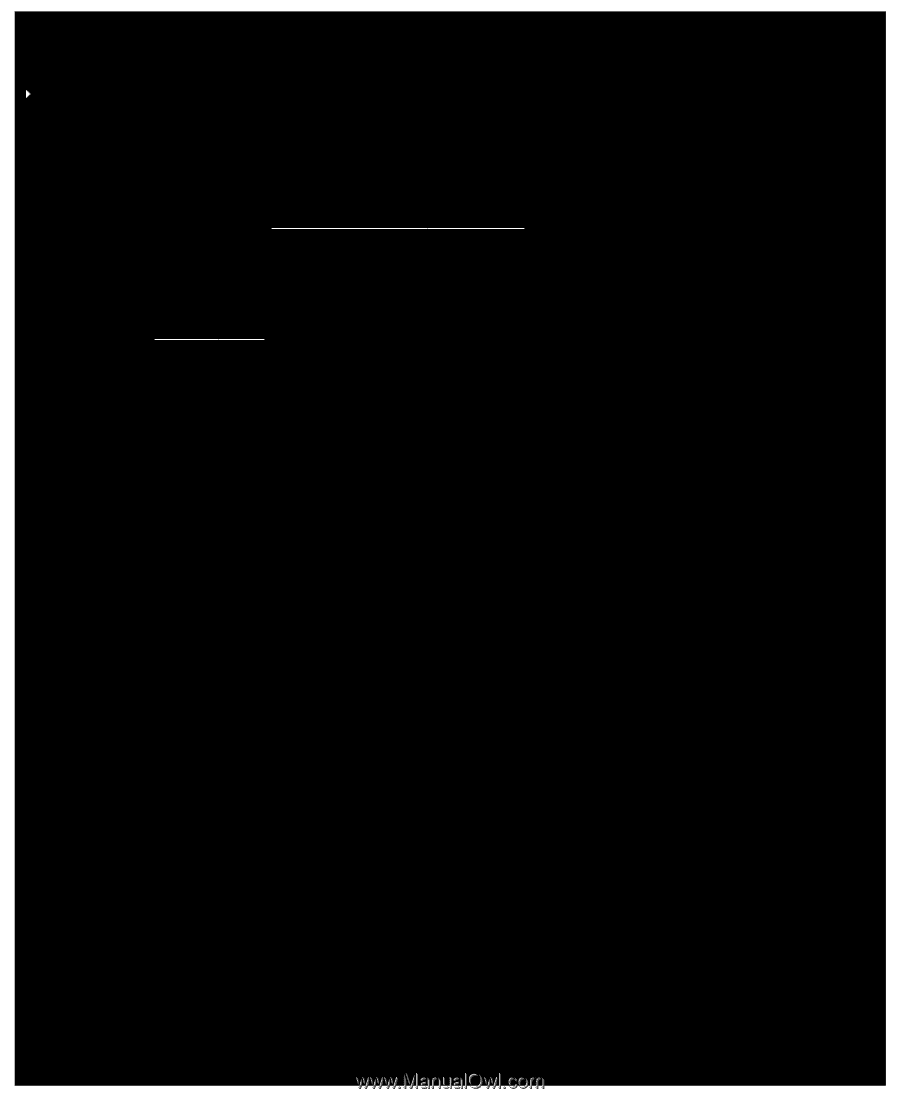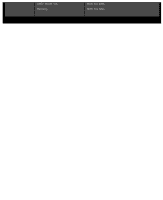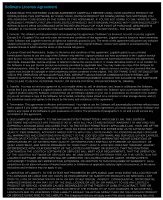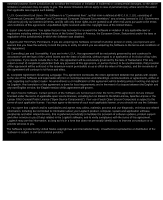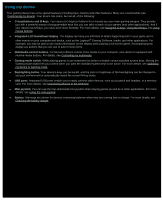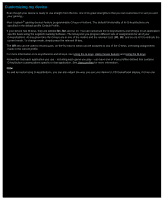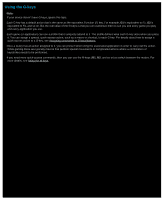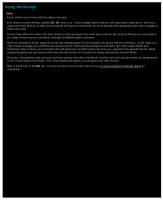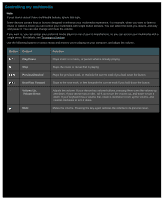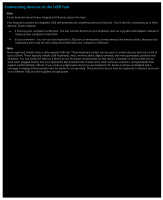Logitech G510s Gaming Software Guide - Page 35
Using the G-keys
 |
View all Logitech G510s manuals
Add to My Manuals
Save this manual to your list of manuals |
Page 35 highlights
Using the G-keys Note: If your device doesn't have G-keys, ignore this topic. Each G-key has a default action that is the same as the equivalent Function (F) key. For example, G1 is equivalent to F1, G2 is equivalent to F2, and so on. But the real value of the G-keys is that you can customize them to suit you and every game you play and every application you use. Each game (or application) can use a profile that is uniquely tailored to it. The profile defines what each G-key does when you press it. You can assign a special, quick-access action, such as a macro or shortcut, to each G-key. For details about how to assign a quick-access action to a G-key, see Assigning commands to G-keys/buttons. Once a G-key has an action assigned to it, you can press it when using the associated application in order to carry out the action. While gaming these are typically macros that perform special movements or complicated actions where a combination of keystrokes needs to be performed. If you need more quick-access commands, then you can use the M-keys (M1, M2, and so on) to switch between the modes. For more details, see Using the M-keys.