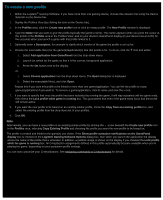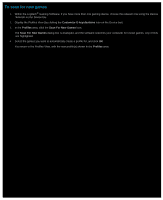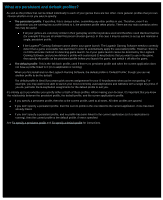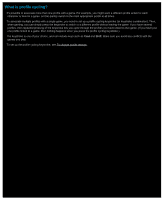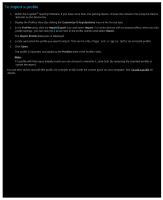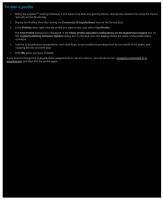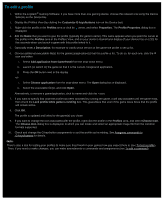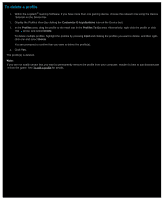Logitech G510s Gaming Software Guide - Page 51
To import a profile, Customize G-keys/buttons, Profiles, Import/Export, Import - review
 |
View all Logitech G510s manuals
Add to My Manuals
Save this manual to your list of manuals |
Page 51 highlights
To import a profile 1. Within the Logitech® Gaming Software, if you have more than one gaming device, choose the relevant one using the Device Selector on the Device bar. 2. Display the Profiles View (by clicking the Customize G-keys/buttons icon on the Device bar). 3. In the Profiles area, click the Import/Export icon and select Import. For some devices with on-board profiles, when you edit profile settings, you can click the arrow next to the profile number and select Import. The Import Profile dialog box is displayed. 4. Locate and select the profile you want to import. This can be a file of type '.xml' or '.lgp' (or .dat for an on-board profile). 5. Click Open. The profile is imported, and added to the Profiles area of the Profiles View. Note: If a profile with that name already exists you can choose to overwrite it, store both (by renaming the imported profile) or cancel the import. You can then review and edit this profile, for example to link it with the correct game on your computer. See To edit a profile for details.