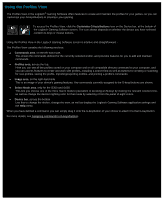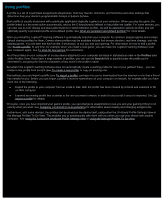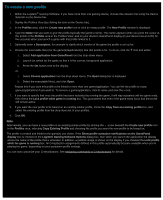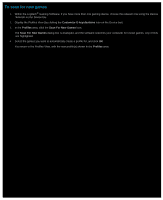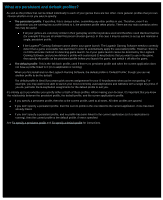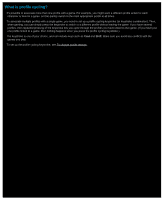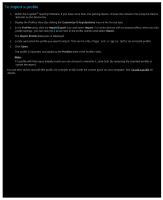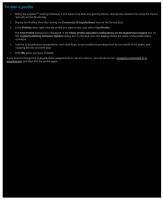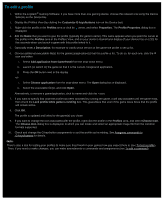Logitech G510s Gaming Software Guide - Page 49
To specify a default profile, Profiles, Set As Default
 |
View all Logitech G510s manuals
Add to My Manuals
Save this manual to your list of manuals |
Page 49 highlights
To specify a default profile 1. Within the Logitech® Gaming Software, if you have more than one gaming device, choose the relevant one using the Device Selector on the Device bar. 2. Display the Profiles View (by clicking the icon on the Device bar). 3. In the Profiles area, right-click the profile that you want to make default, and select Set As Default. (To unset it, right-click on it again and select Set As Default to remove the check mark.) Note: To understand the default profile's behavior, see What are persistent and default profiles?
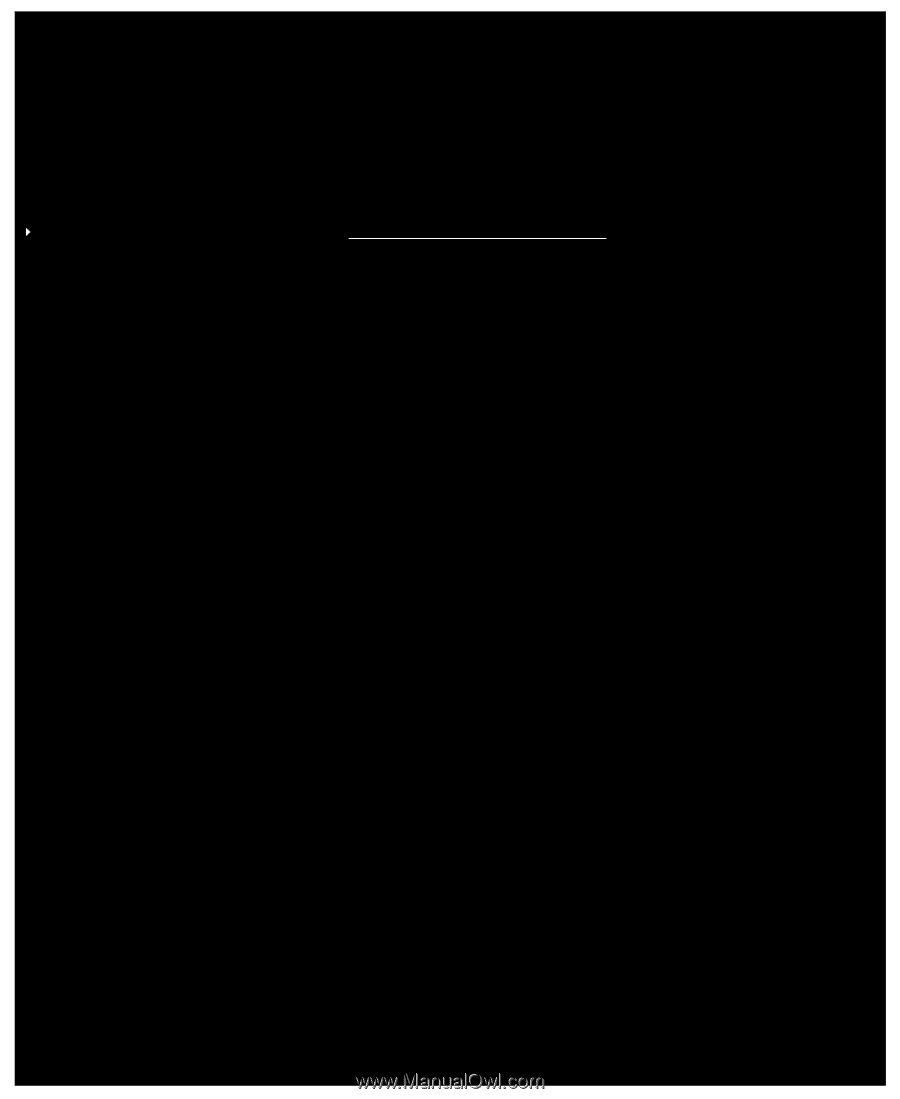
To specify a default profile
1.
Within the Logitech
®
Gaming Software, if you have more than one gaming device, choose the relevant one using the Device
Selector on the Device bar.
2.
Display the Profiles View (by clicking the icon on the Device bar).
3.
In the
Profiles
area, right-click the profile that you want to make default, and select
Set As Default
.
(To unset it, right-click on it again and select
Set As Default
to remove the check mark.)
Note:
To understand the default profile's behavior, see
What are persistent and default profiles?