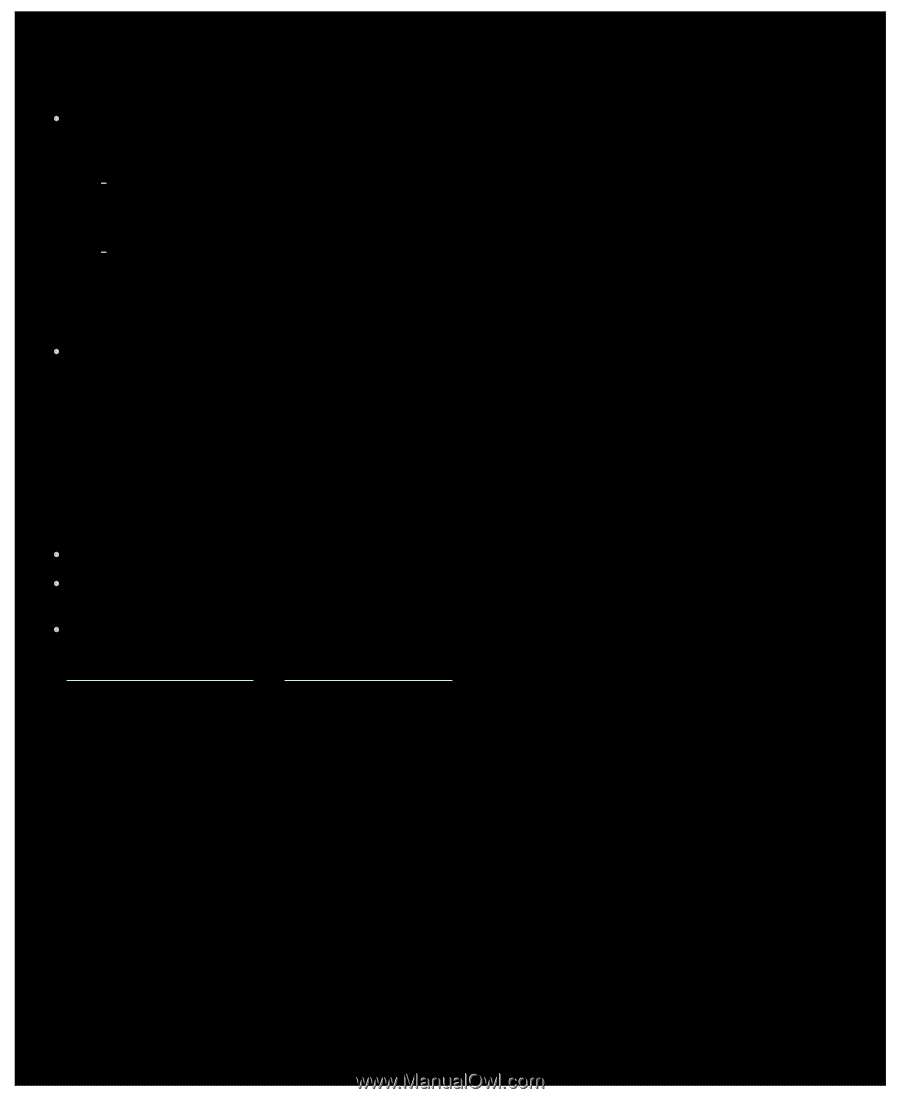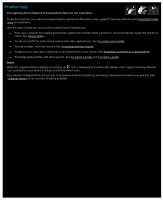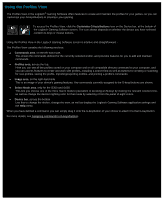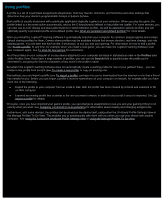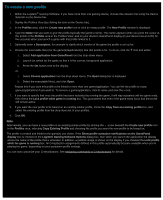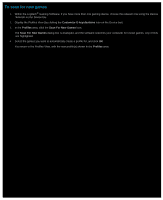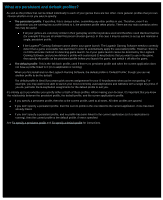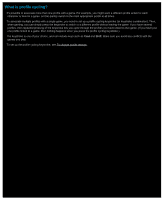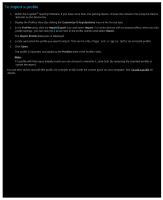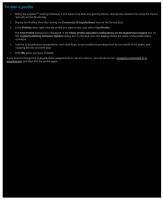Logitech G510s Gaming Software Guide - Page 48
What are persistent and default profiles?, If the Logitech
 |
View all Logitech G510s manuals
Add to My Manuals
Save this manual to your list of manuals |
Page 48 highlights
What are persistent and default profiles? As well as the profiles that can be linked individually to each of your games there are two other, more general, profiles that you can choose whether or not you want to specify: The persistent profile. If specified, this is always active, overwriting any other profiles in use. Therefore, even if an application you are running has a profile linked to it, the persistent profile takes priority. There are two main scenarios when this may be useful: If all your games are extremely similar in their gameplay and the keystrokes used and therefore need identical macros (for example if they are all similar first-person shooter games). In this case it may be easiest to set up and maintain a single, persistent profile. If the Logitech® Gaming Software cannot detect your game launch. The Logitech Gaming Software needs to correctly detect that a game executable has launched in order to automatically apply the associated profile. However, there is no 100% accurate method for detecting game launch. So if your game launch cannot be detected by the Logitech Gaming Software, and you've defined a profile with customized G-keys/buttons that you want to use in the game, then specify the profile as the persistent profile before you launch the game, and switch it off after the game. The default profile. This is the 'fall-back' profile, used if there's no persistent profile and when the current application does not have a profile linked to it (or no application is running). When you first install and run the Logitech Gaming Software, the default profile is 'Default Profile', though you can set another profile to be the default. The default profile is ideal if you want quick-access assignments for your G-keys/buttons when you're not gaming. For example, you may want to be able to launch your most commonly used applications and websites with a single key press. If you do, just tailor the G-key/button assignments for the default profile to suit you. It's entirely up to you whether you specify either or both of these profiles. When making your decision, it's important that you know the relationship between the persistent profile, the default profile, and the current application's profile: If you specify a persistent profile, then this is the current profile, used at all times. All other profiles are ignored. If you don't specify a persistent profile, then the current profile is the one linked to the current application, if one has been already linked. If you don't specify a persistent profile, and no profile has been linked to the current application (or if no application is running), then the current profile is the default profile, if one is specified. See To specify a persistent profile and To specify a default profile for instructions.