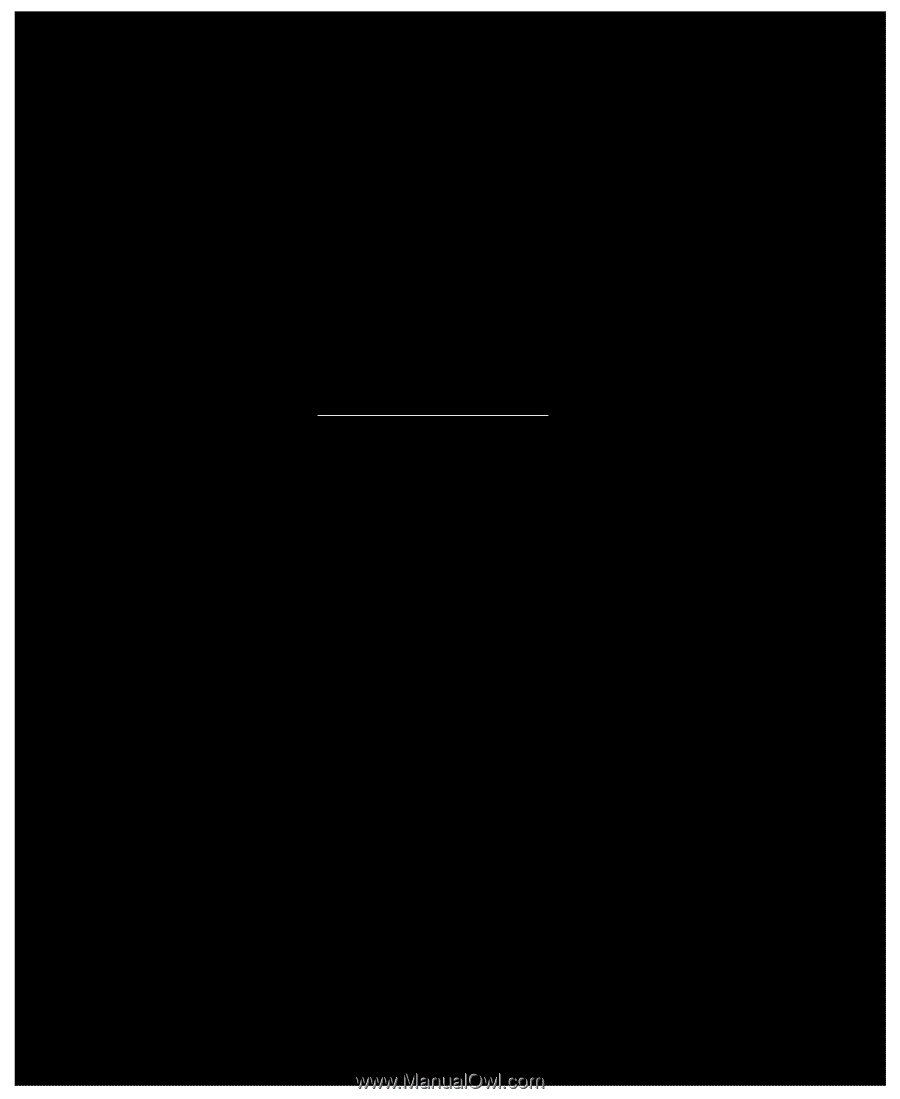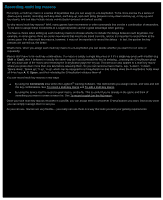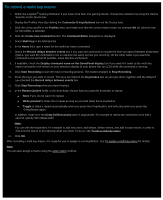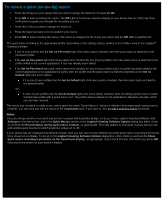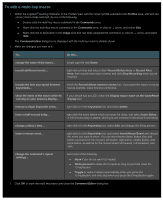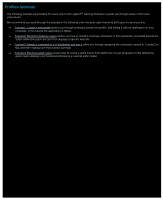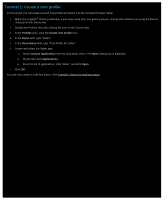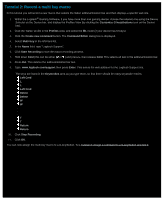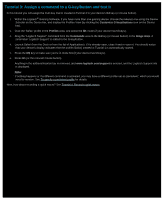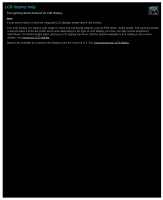Logitech G510s Gaming Software Guide - Page 77
Tutorial 1: Create a new profile, Profiles, Create new profile, Description, Choose application - apps
 |
View all Logitech G510s manuals
Add to My Manuals
Save this manual to your list of manuals |
Page 77 highlights
Tutorial 1: Create a new profile In this tutorial you will create a brand new profile and attach it to the standard browser Safari. 1. Within the Logitech® Gaming Software, if you have more than one gaming device, choose the relevant one using the Device Selector on the Device bar. 2. Display the Profiles View (by clicking the icon on the Device bar). 3. In the Profiles area, click the Create new profile icon. 4. In the Name field, type "Safari". 5. In the Description field, type "Test Profile for Safari". 6. Locate and select the Safari app: i. Select Choose application from the drop-down menu. The Open dialog box is displayed. ii. On the left, click Applications. iii. From the list of applications, click 'Safari', and click Open. 7. Click OK. You can now create a multi key macro. See Tutorial 2: Record a multi key macro.